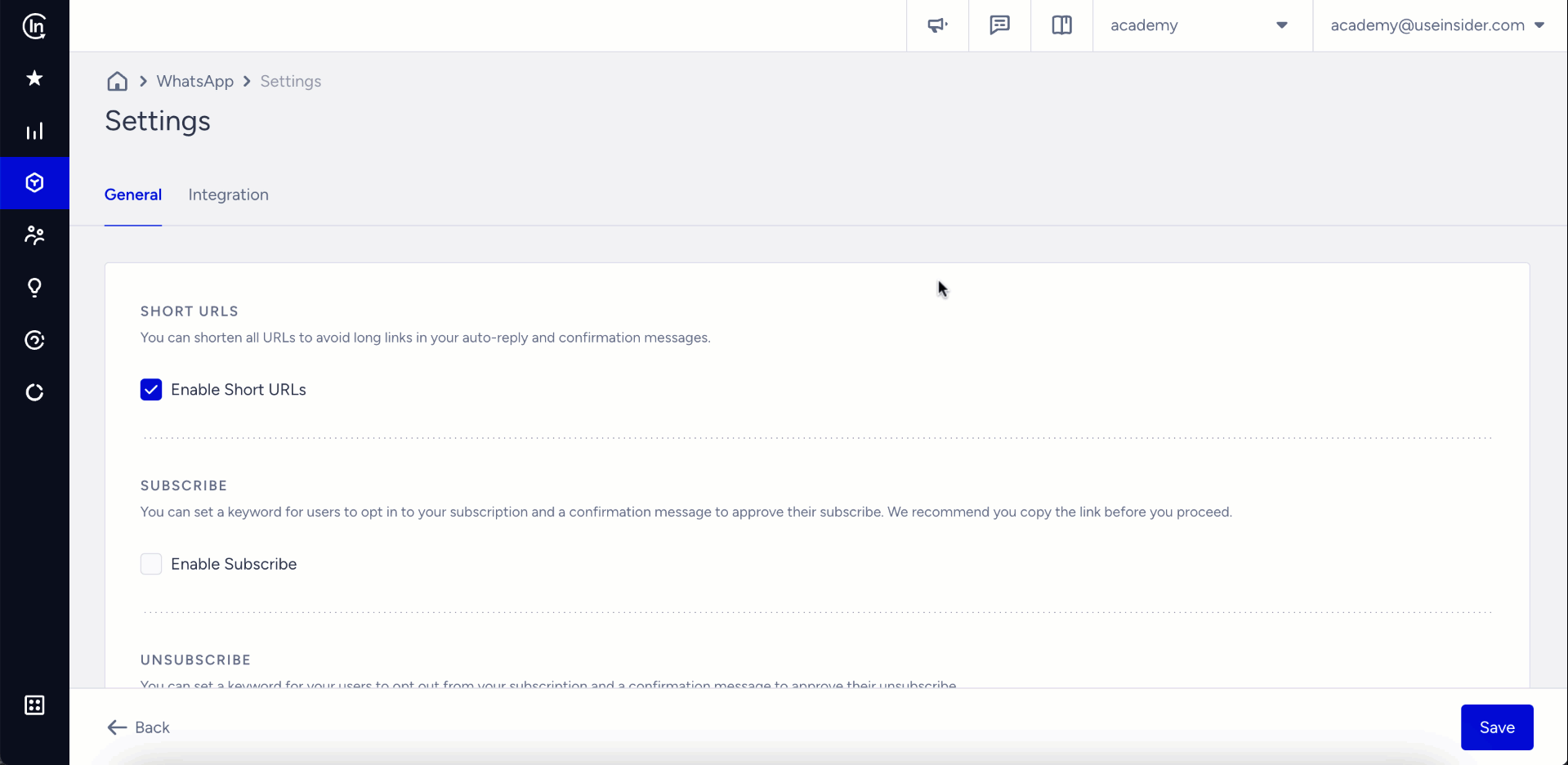- 27 Mar 2024
- 1 Minute to read
WhatsApp: Text to Opt-in
- Updated on 27 Mar 2024
- 1 Minute to read
In order to send messages to your users via WhatsApp, they need to give their consent first. In other words, you need to collect opt-in from them so that they agree to receive messages over WhatsApp from your business and provide you with their mobile phone number.
Text to opt-in is a way to collect subscribers via asking them to write a predefined keyword/sentence to your WhatsApp account. For example, you can define your opt-in keyword/sentence as “Subscribe”. When a user writes Subscribe on WhatsApp and sends it to you, they directly subscribe to your WhatsApp channel.
You can also use pre-created links to provide your users with an easier way to subscribe. When a user clicks that link, they are redirected to WhatsApp Desktop or Mobile Application and see a pre-created message for them to send. It is an advantageous way to collect opt-ins from offline and online channels.
You can use those links within:
- Instagram Stories to add pre-created opt-in links to the stories and collect opt-ins with Instagram’s swipe-up option.
- Call to Action Buttons to embed pre-created links into the call to action buttons on your website or social media pages and redirect your leads to WhatsApp.
- Offline QR Codes to use QR codes in your offline stores to collect subscribers to WhatsApp channel.
How to create WhatsApp Text to Opt-in keyword and link
To create text to opt-in keyword and link:
- Navigate to WhatsApp > Settings > General.
- Scroll down to find the Subscription area.
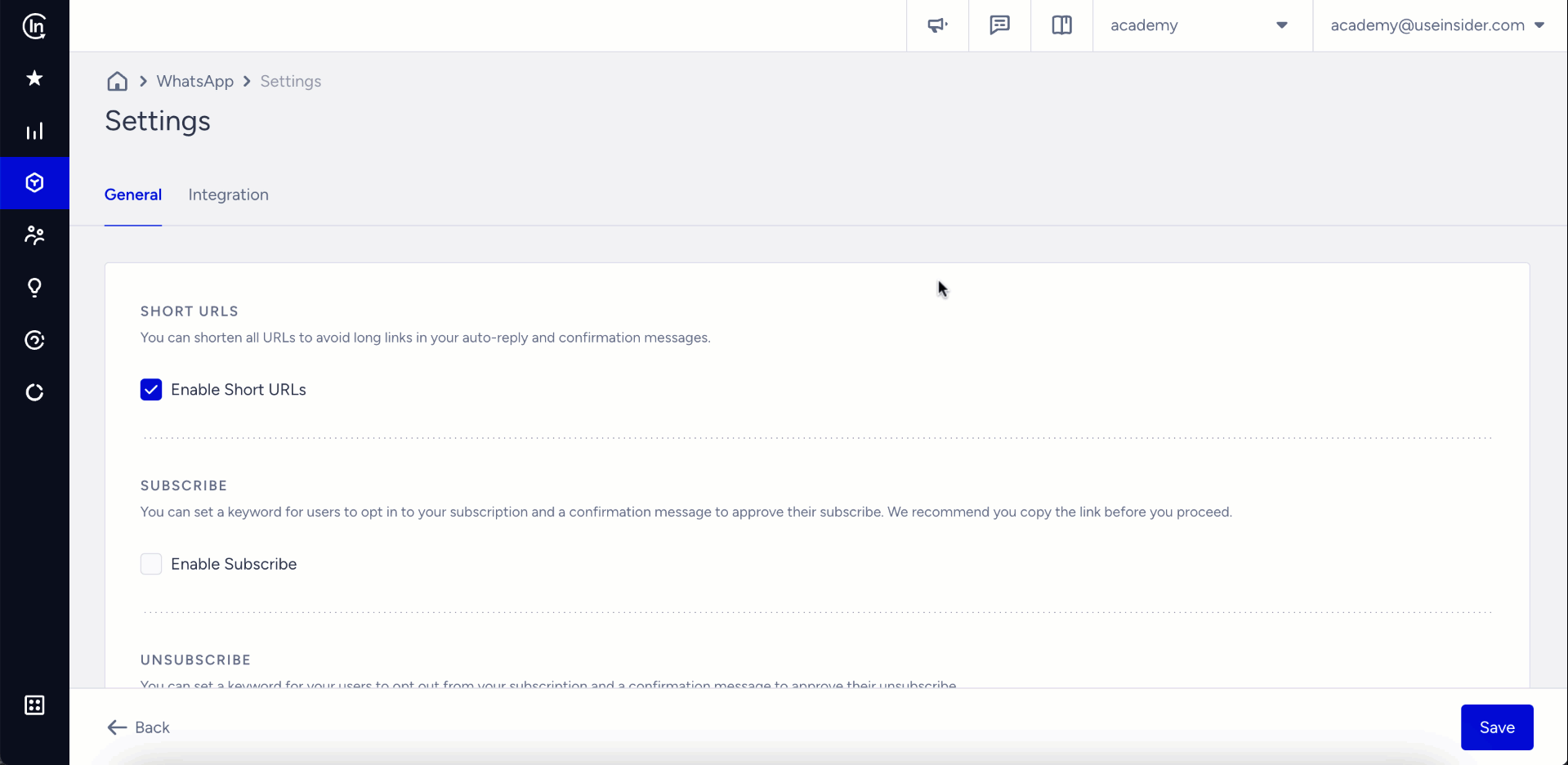
- Define your Subscription Keyword and Subscription Confirmation Message.
- Click the Copy Link button to copy the link and Save the page.Your title goes hereSubscription Link automatically updates when you add or change the Subscription Keyword. We highly recommend you copy the link before you proceed.
How a user sees the subscription link
When a user clicks the subscription link, their WhatsApp desktop or mobile application will open and they will see a pre-created message and a receiver.
When they send the message, they will receive a confirmation message you set in the settings:
You can provide your users with discounts and special offers when they completed the text to opt-in process.