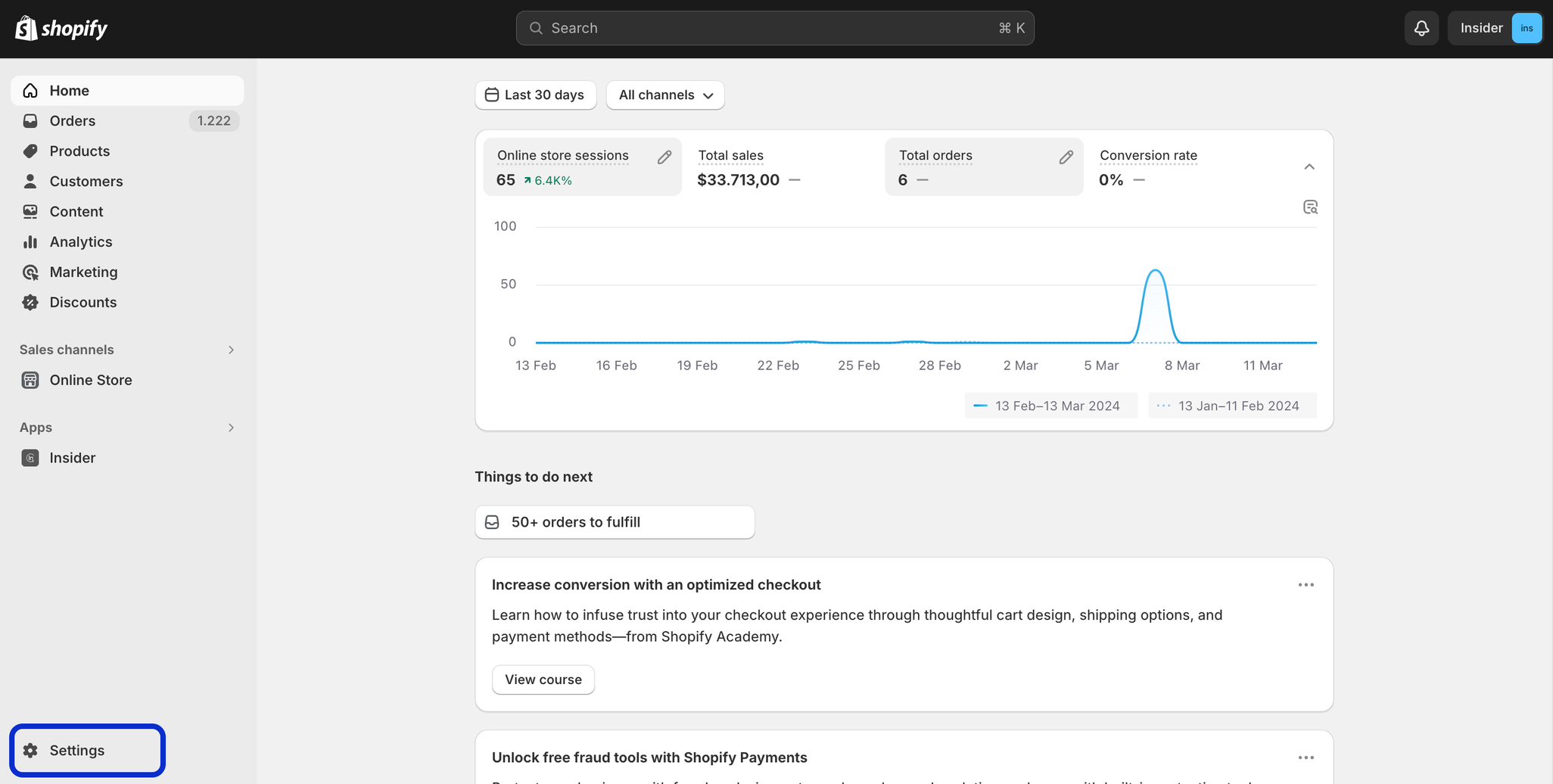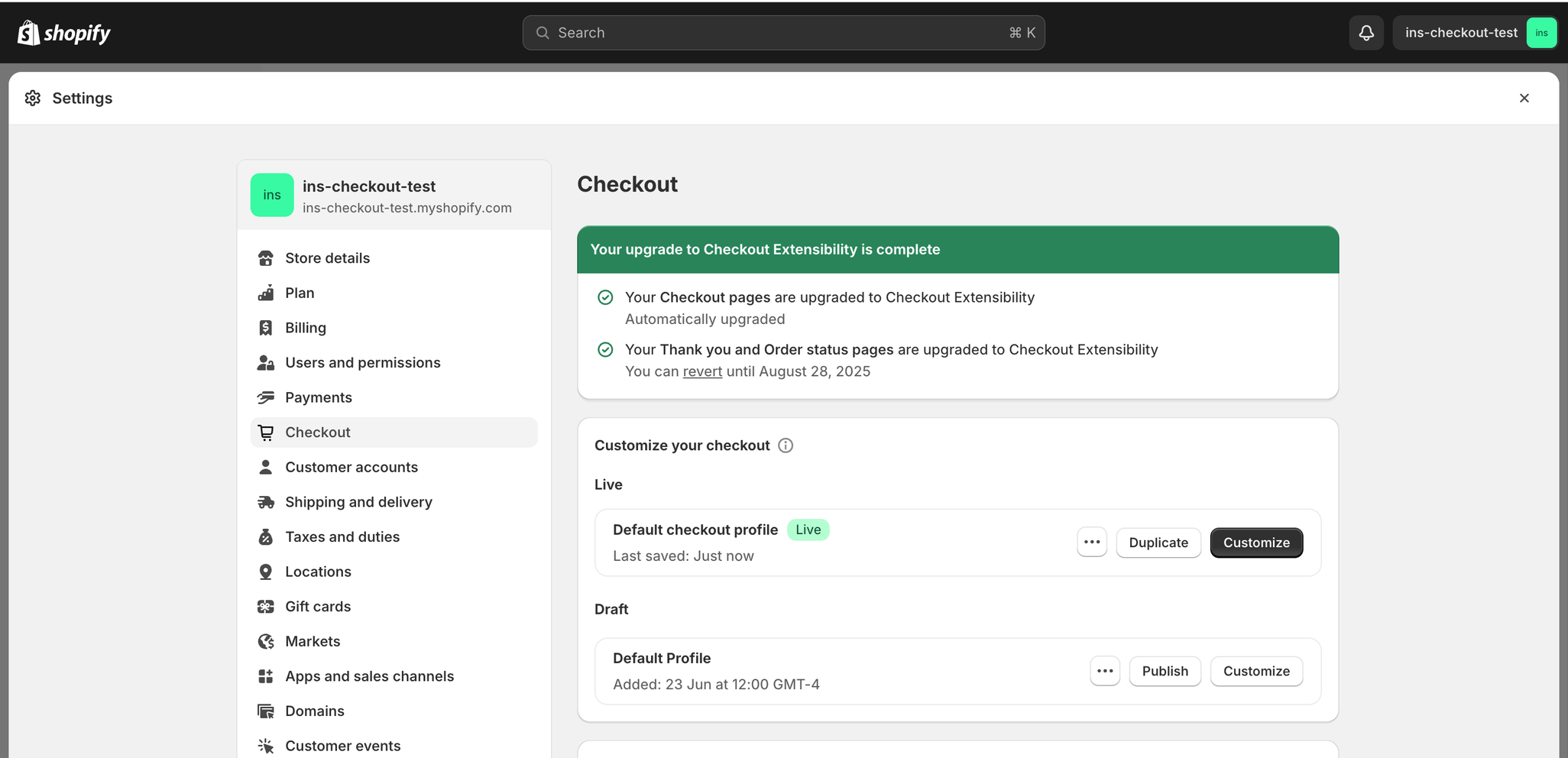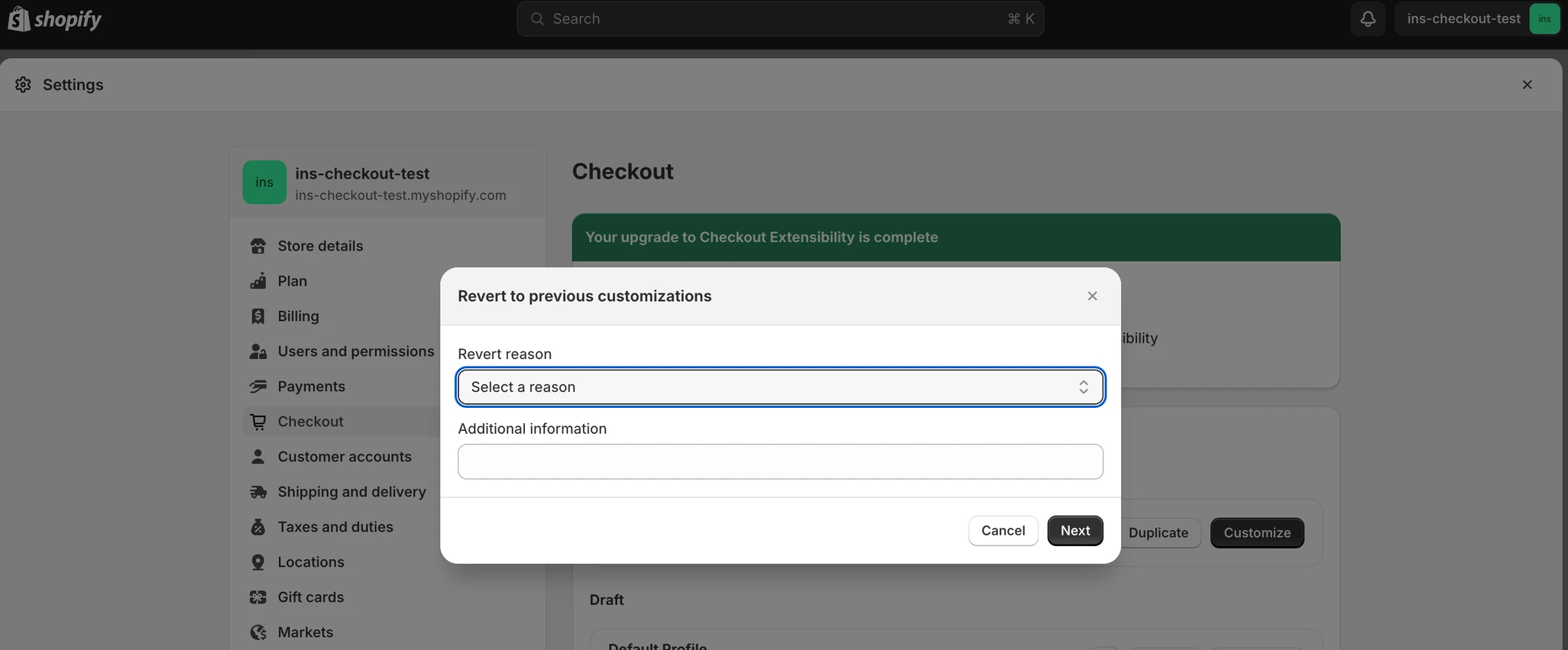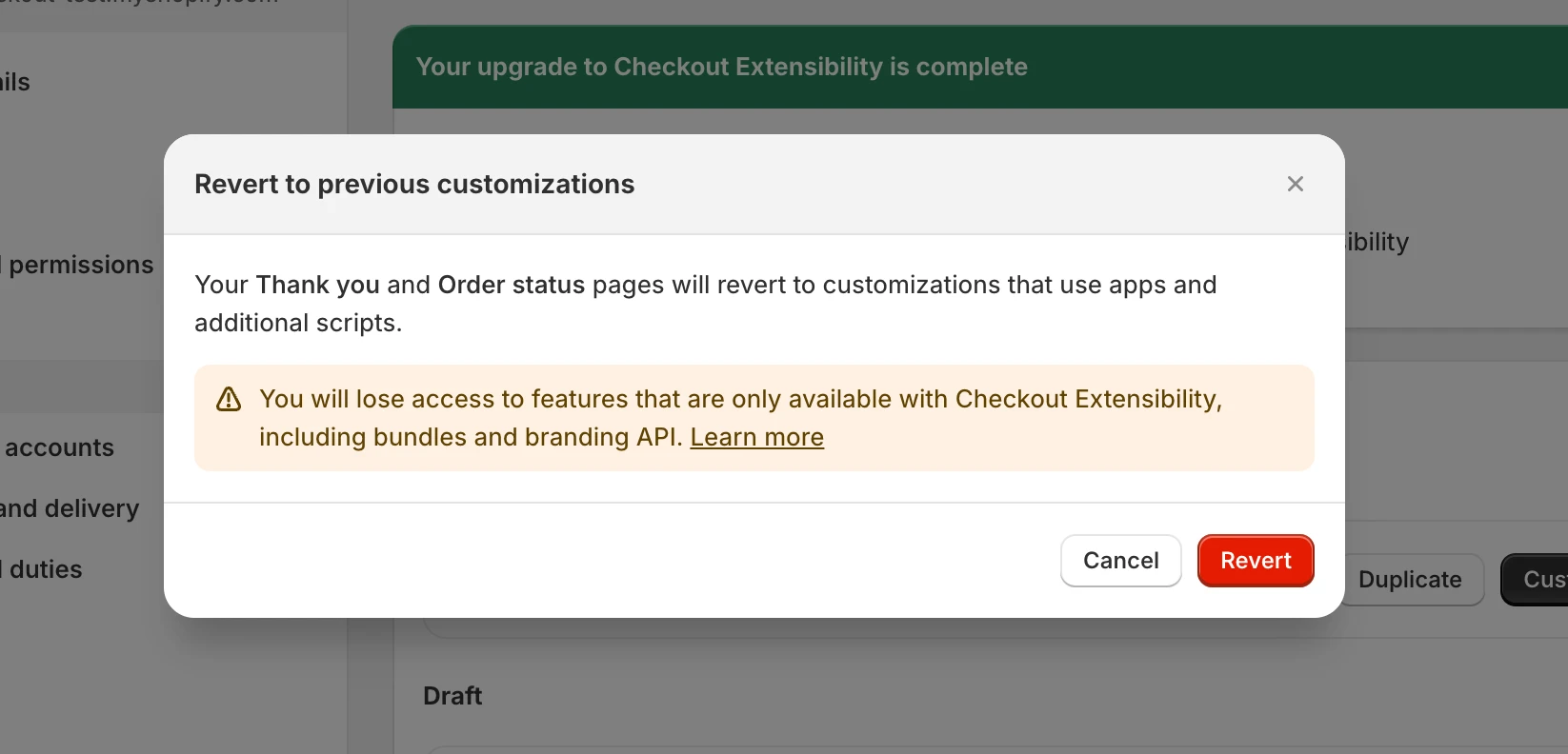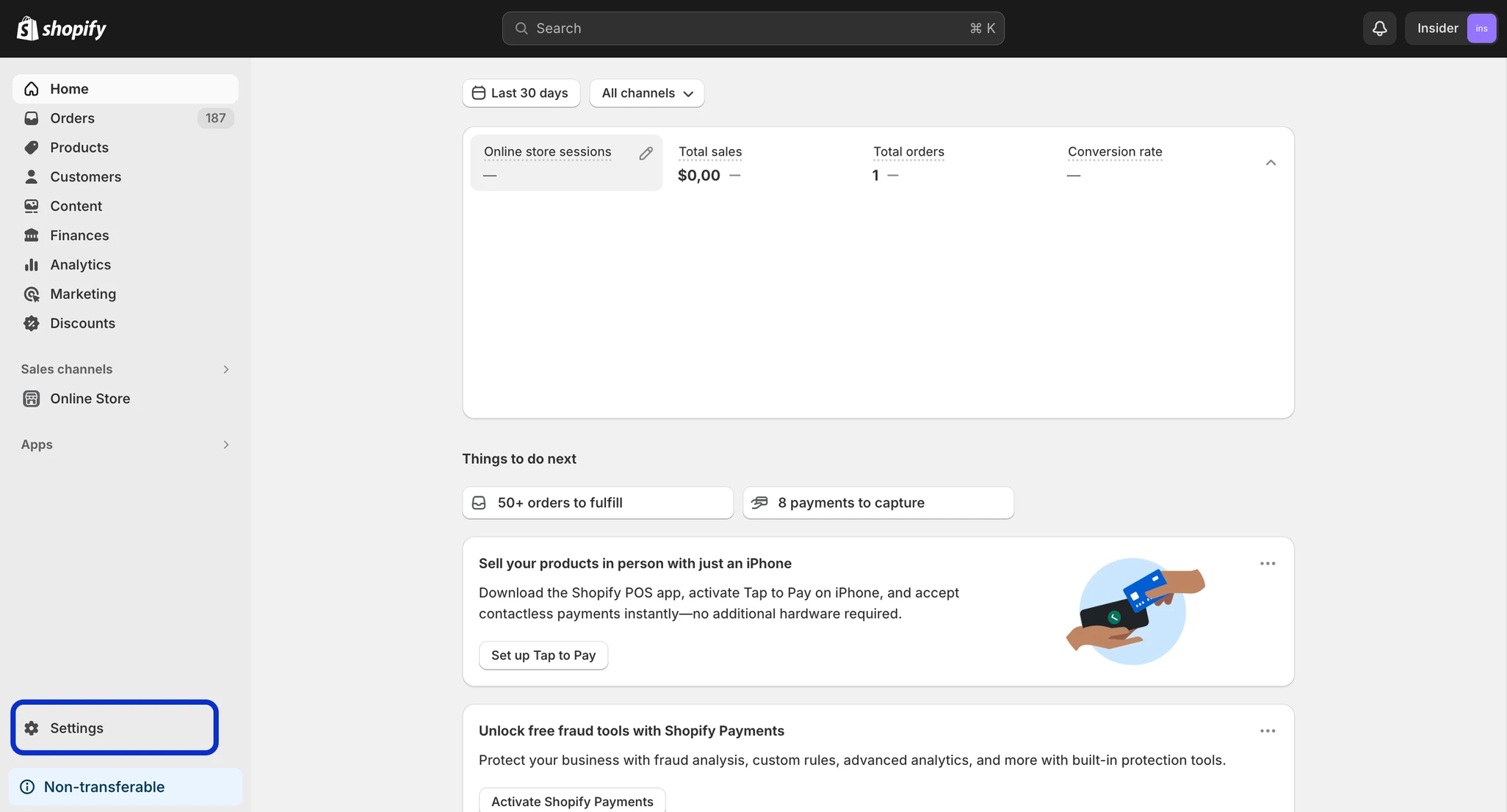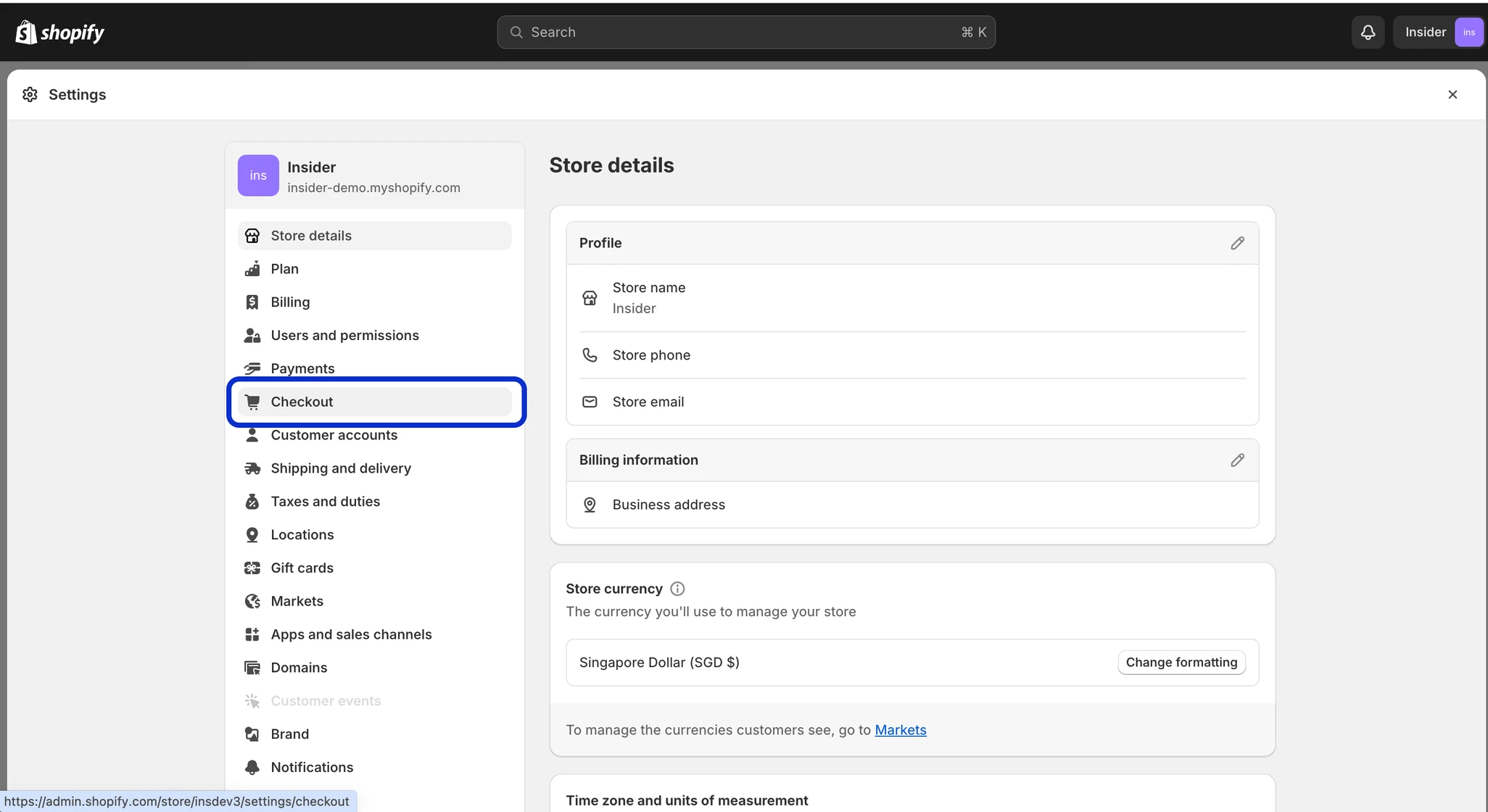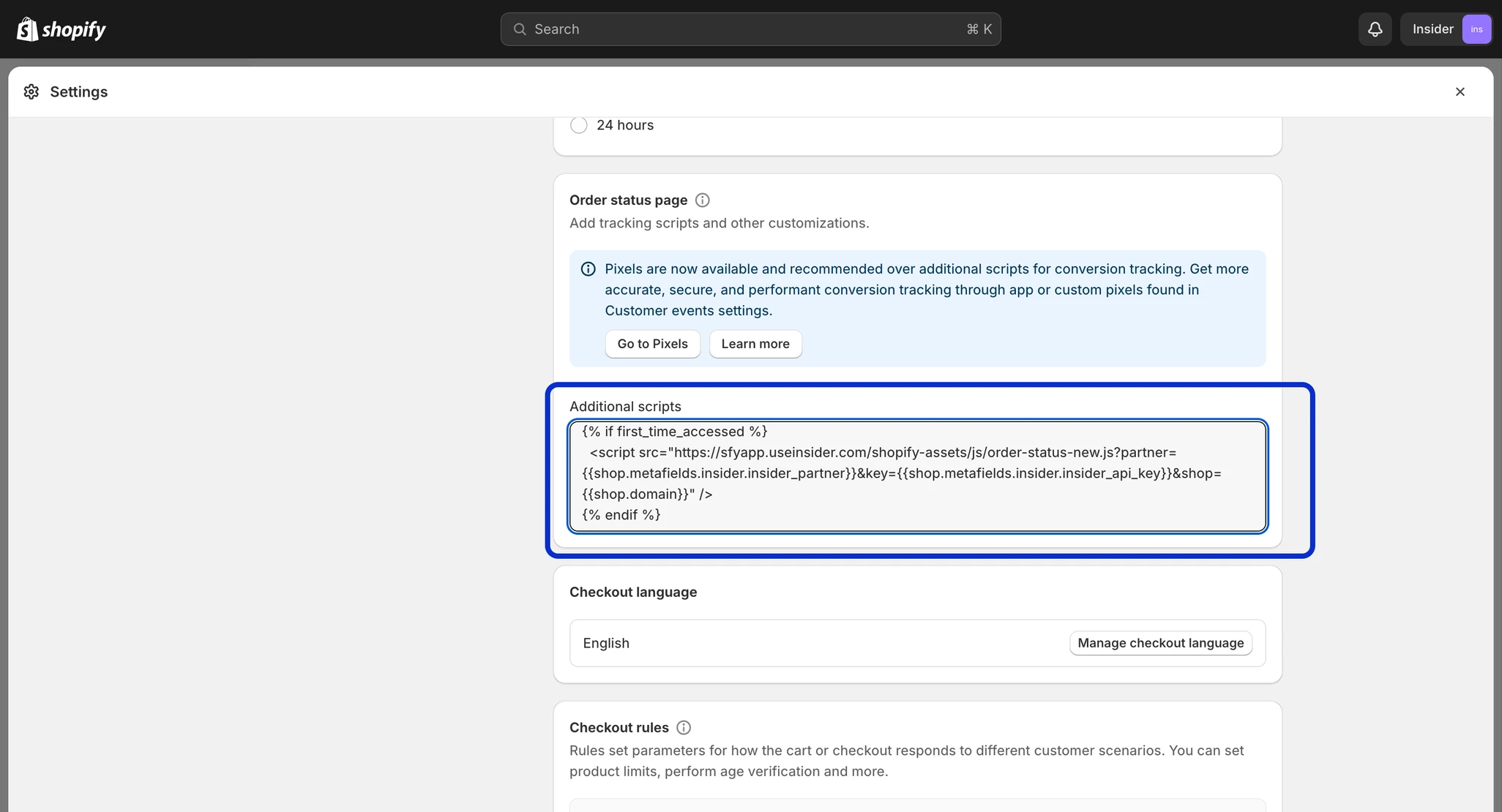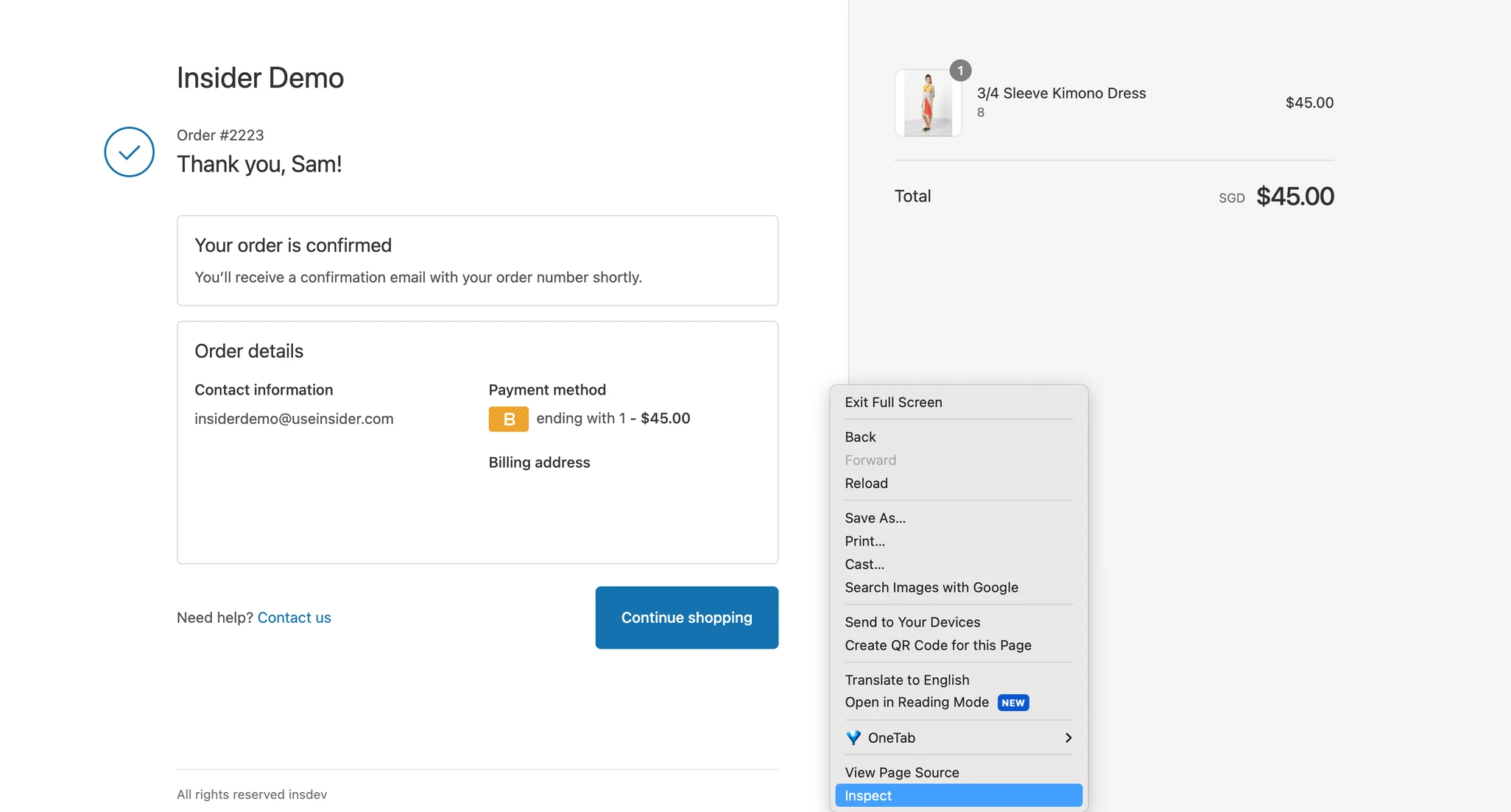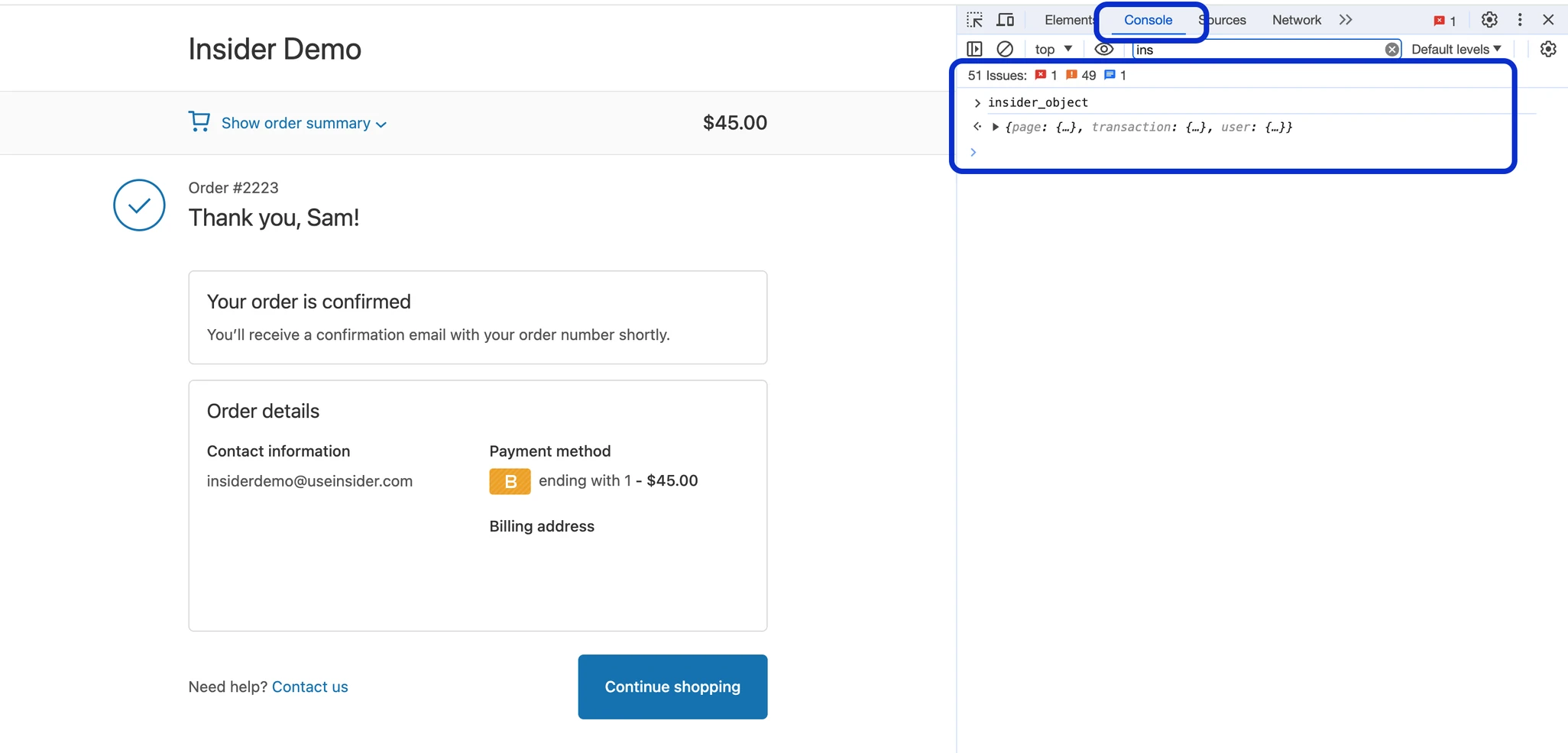- 08 Apr 2024
- 4 Minutes to read
Shopify Checkout Extensibility Upgrade
- Updated on 08 Apr 2024
- 4 Minutes to read
Shopify Checkout Extensibility is a feature introduced by Shopify that empowers merchants to customize their checkout process more extensively, efficiently, and securely. It offers developers and merchants a range of tools and APIs to tailor various aspects of the checkout experience without the necessity of directly editing code. This functionality is designed to enhance the speed, seamlessness, and conversion rates of the checkout process for buyers. For further information on Checkout Extensibility, refer to the Shopify documentation.
In line with Shopify's latest enhancements, beginning August 13, 2024, the checkout.liquid functionality for information, shipping, and payment pages will be disabled for Shopify Plus stores.
Moreover, effective August 28, 2025, the checkout.liquid functionality of Shopify Plus stores for thank-you and order status pages will also be disabled and unsupported. This means that apps, including Insider, utilizing script tags and additional scripts on post-purchase and order status pages, will be discontinued.
How does this affect your Insider integration?
After the upgrade:
- Insider will not be able to track conversions on the InOne analytics dashboard (although it will still collect purchase events for use in segmentation, and you will be able to see them on user profiles).
- Some of the predictive algorithms might be affected.
- Additionally, you will not be able to trigger OnSite and Web Push campaigns on order status pages.
What do you need to do?
If you haven't yet upgraded to the checkout extensibility feature, you can continue using your existing integration.
However, if you have upgraded or plan to upgrade to checkout extensibility, you'll need to revert the checkout extensibility upgrade and integrate Insider back to maintain Insider integration on your order status page. To revert the upgrade, follow the steps outlined below:
How can you check if your store is upgraded to Checkout Extensibility?
To check if you've upgraded to checkout extensions, go to your Shopify admin > Settings > Checkout. Look for the Upgrade to Checkout Extensibility section. If you find the option to upgrade, it indicates that your store has not yet been upgraded to the Checkout Extensibility feature.
Can I keep the Checkout Extensibility Upgrade with the Insider integration?
If you choose not to revert from Checkout Extensibility, a option is still available to ensure Insider can collect purchase data. In case of not reverting the upgrade, Insider won't be able to inject JavaScript code into your order status page to collect data through the frontend. However, Insider can still gather purchase data directly from Shopify's API.
If you choose to proceed with this option and prefer Insider to collect purchases via Shopify API, you can reach out to Insider team for further assistance and guidance.
How can you revert the Checkout Extensibility Upgrade?
- Navigate to your Shopify dashboard and click the Settings located the bottom left of the page.
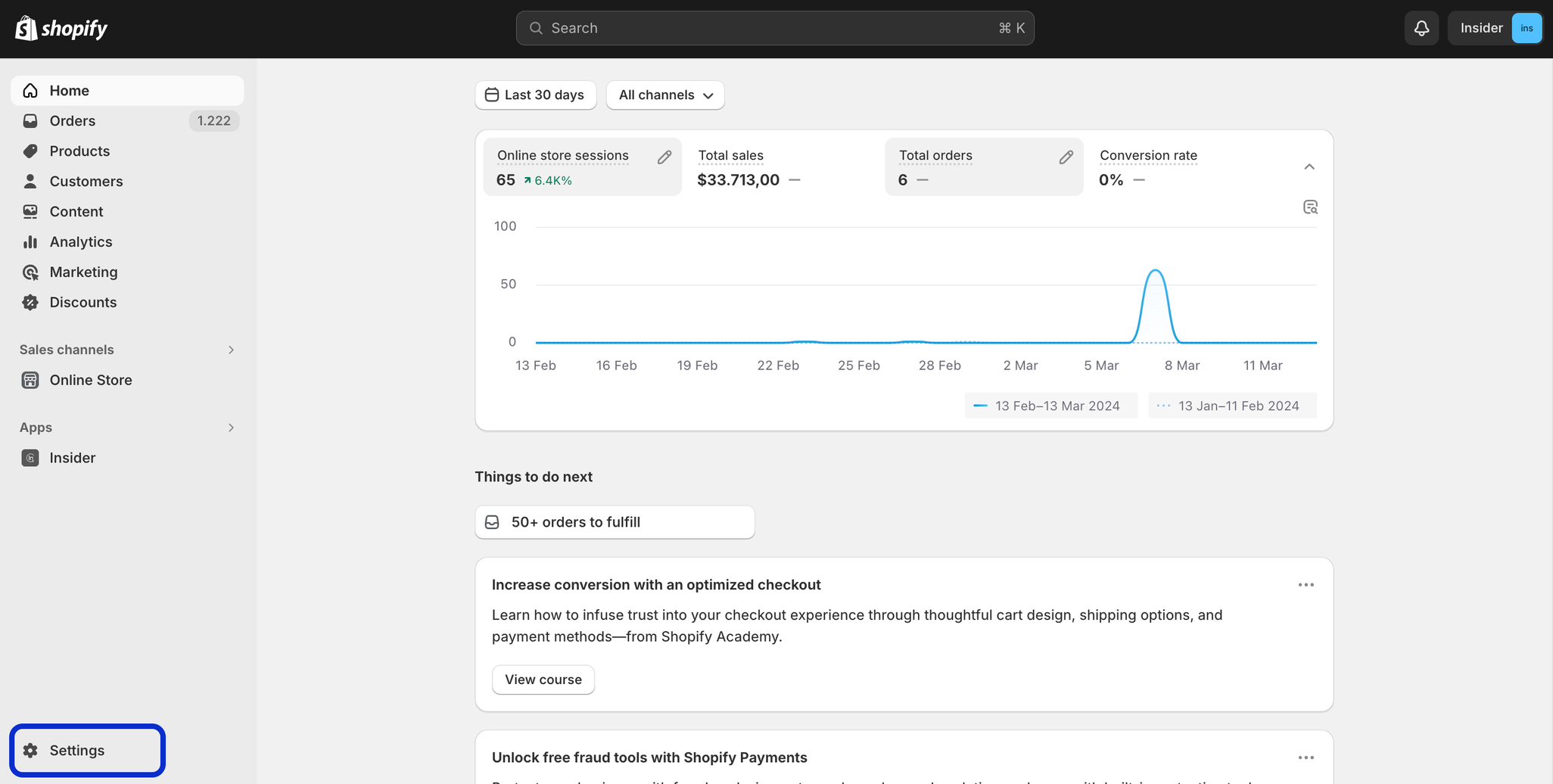
- On the top of the section, click on the revert in the information box.
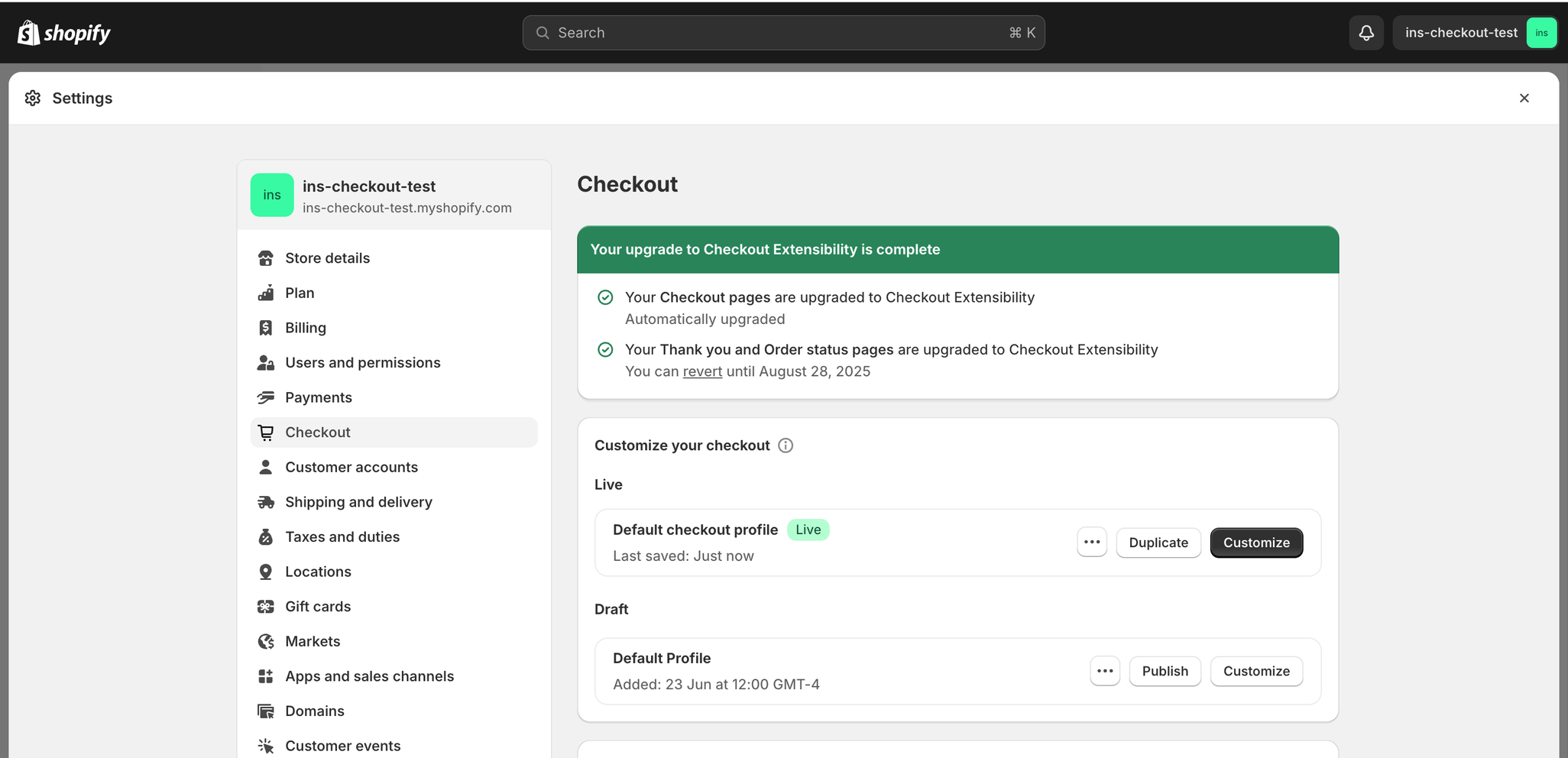
- Select a reason for reverting and follow the prompts to complete the process.
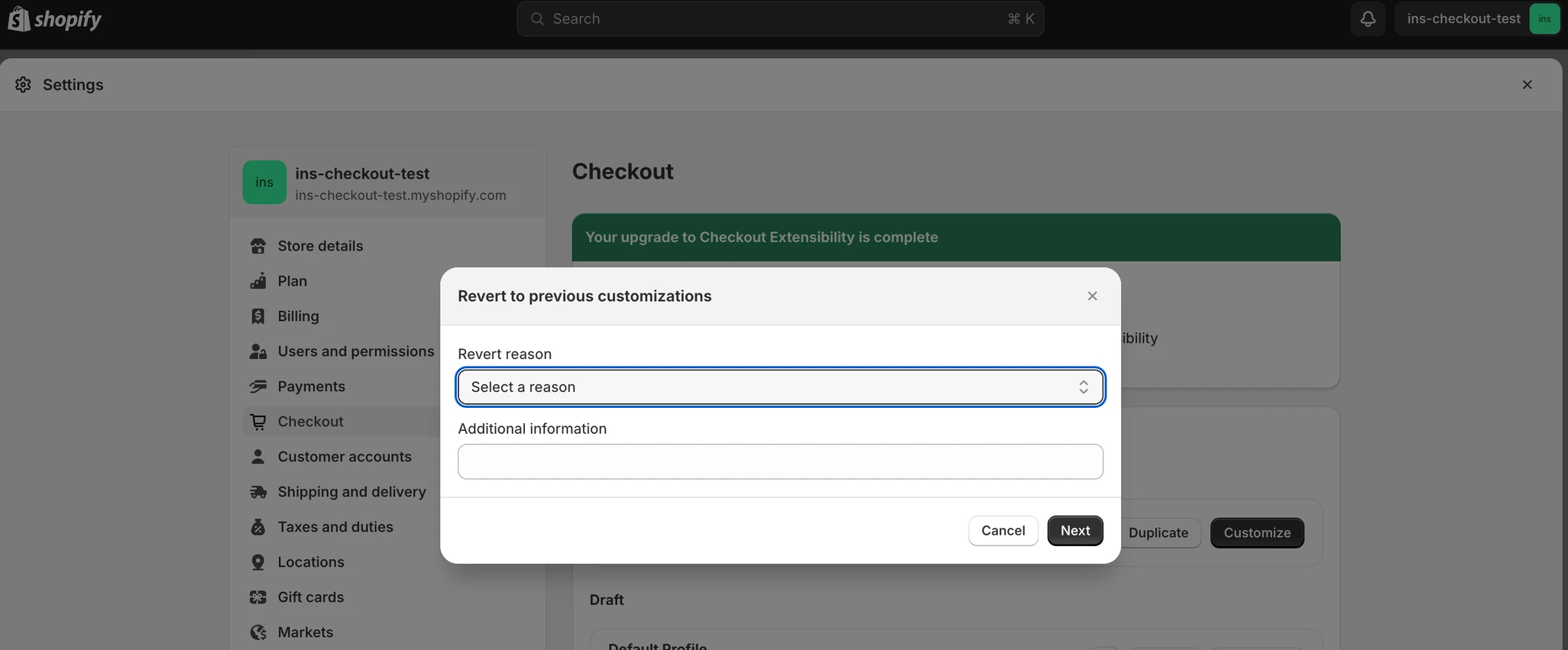
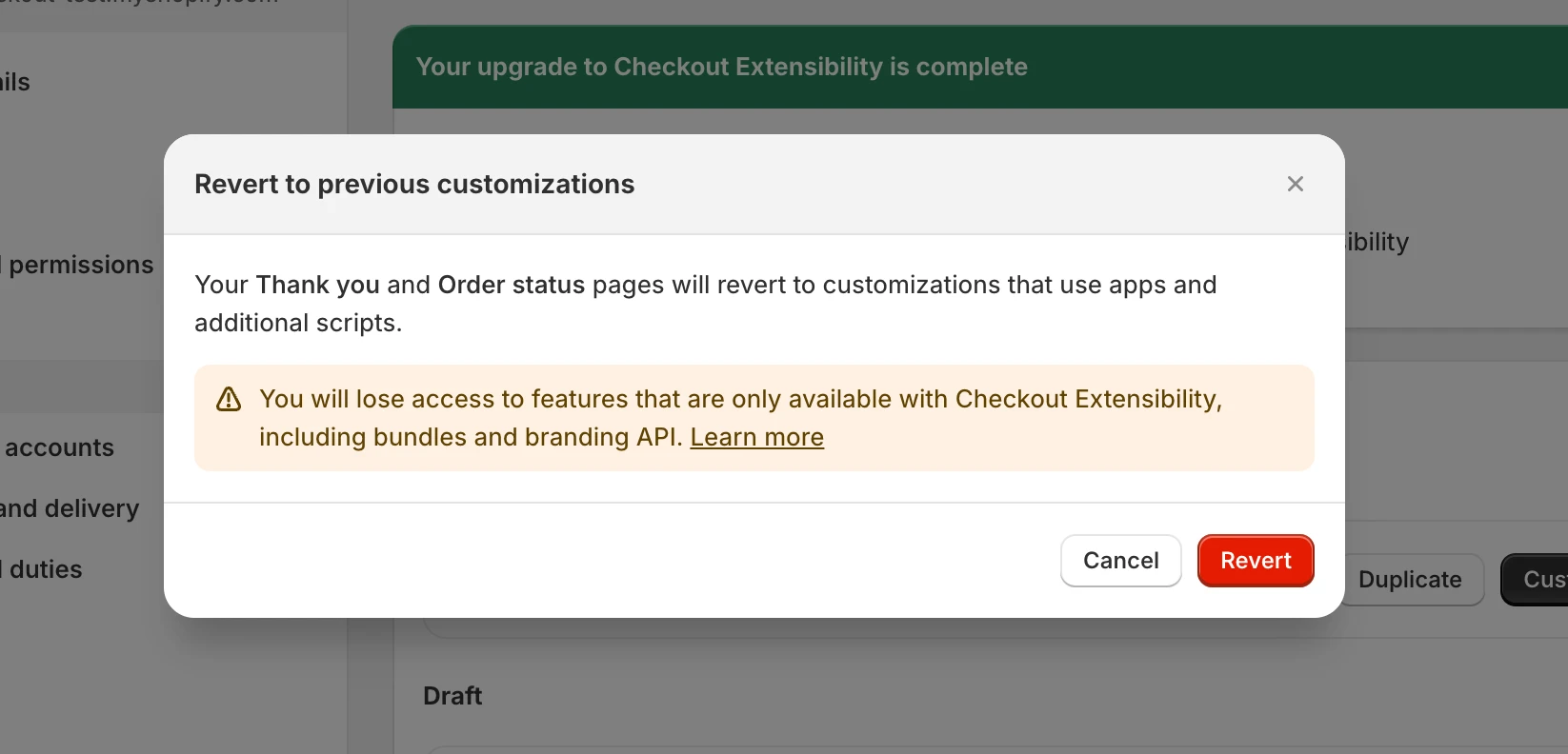
- After reverting, confirm with your account manager that if Insider is integrated on the order status page by conducting a test order. If the Insider is not integrated in your Order Status Page please manually add the Insider script to your Order Status Page as following the steps below;
How can you integrate Insider with your Order Status Page manually?
To ensure seamless tracking of purchase events and retain the benefits of Insider personalization, we recommend manually integrating Insider with your Shopify store's Order Status Page using additional scripts. Follow these steps to integrate Insider with your Order Status Page:
- Navigate to Shopify Settings: Log in to your Shopify dashboard and access your store settings from the bottom left corner of the page.
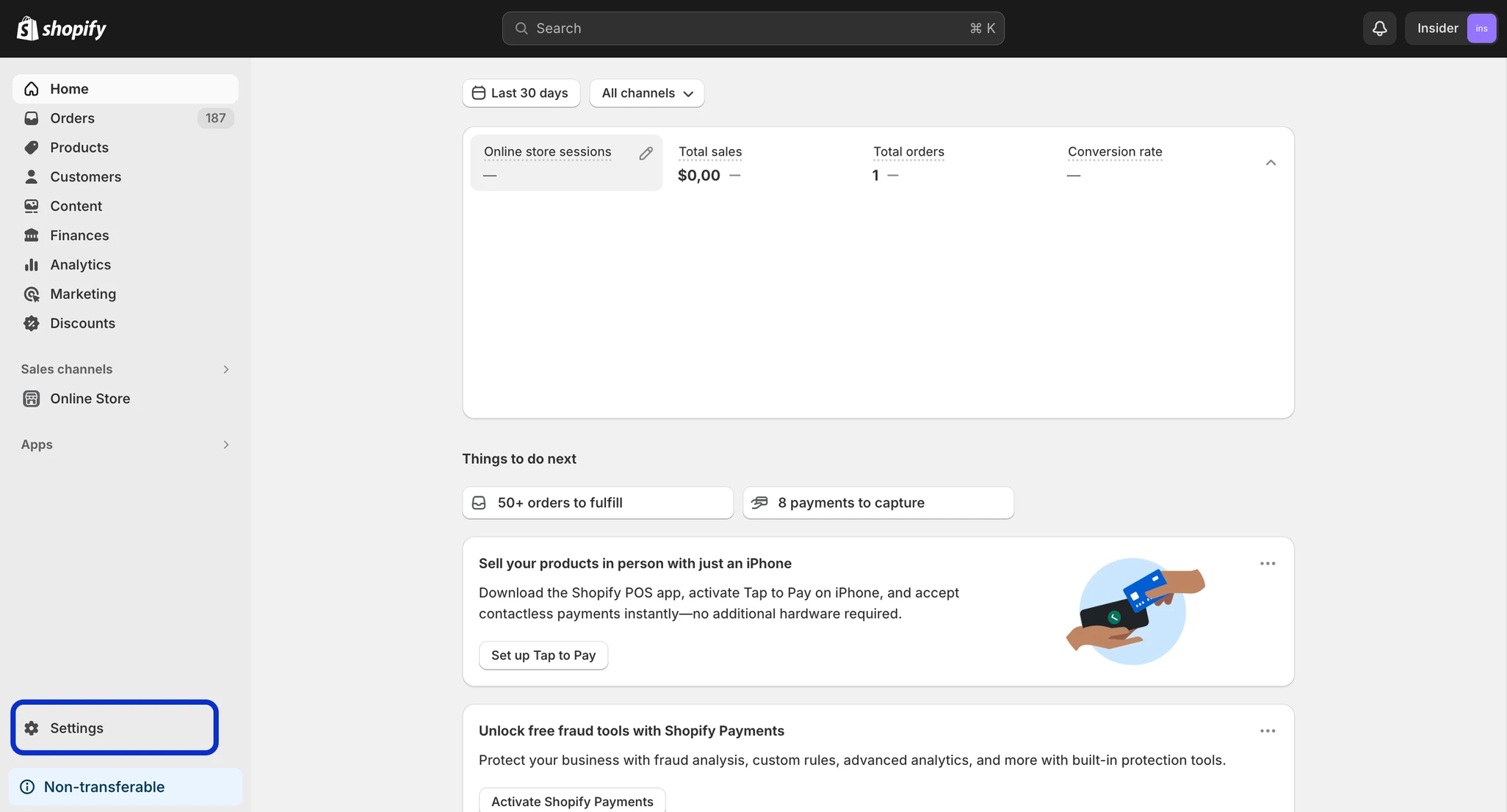
- Go to Checkout: From the side menu, click the Checkout.
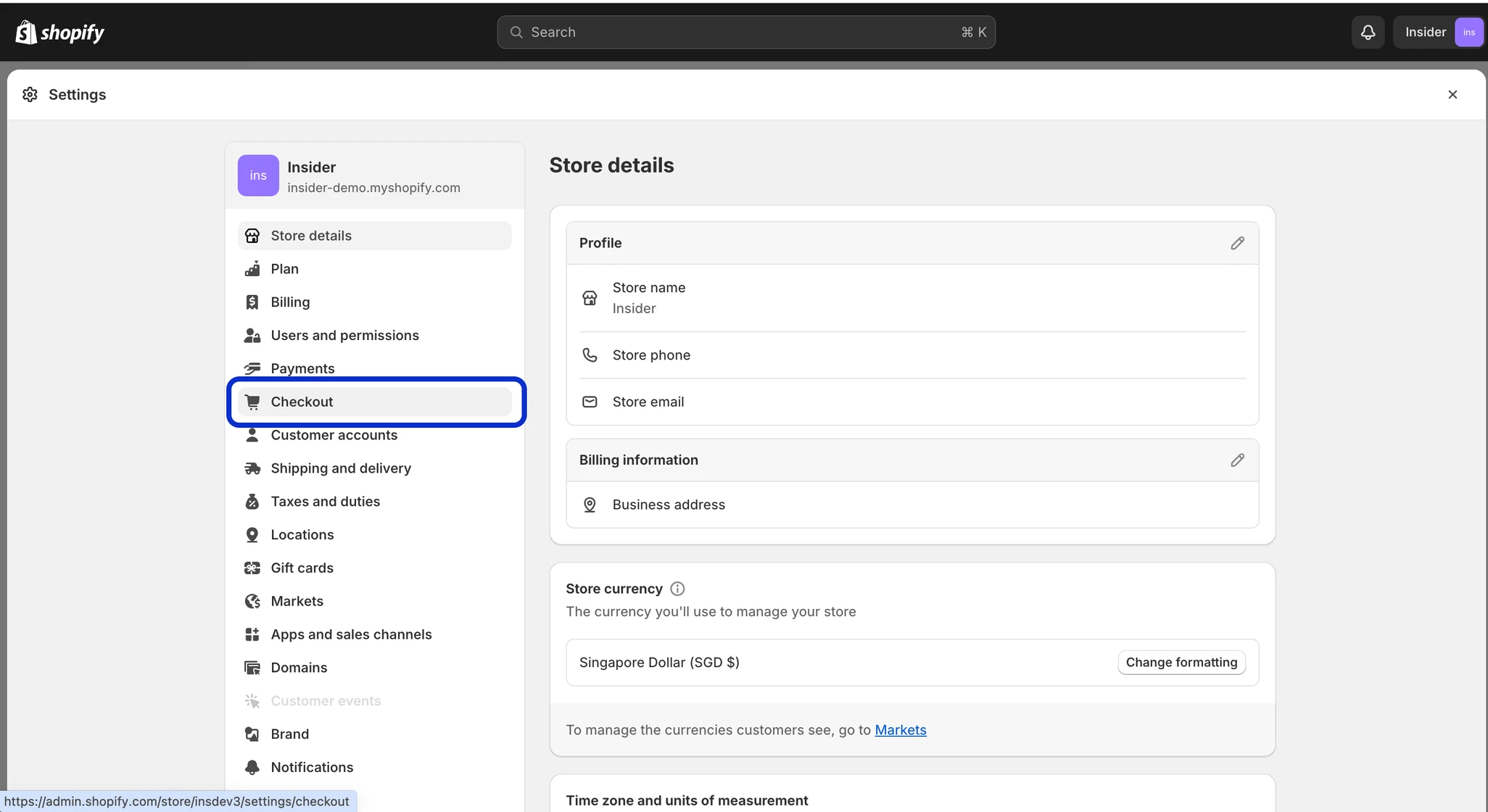
- Access Order Status Page: Under the "Order status page" section, locate the "Additional scripts" input field.
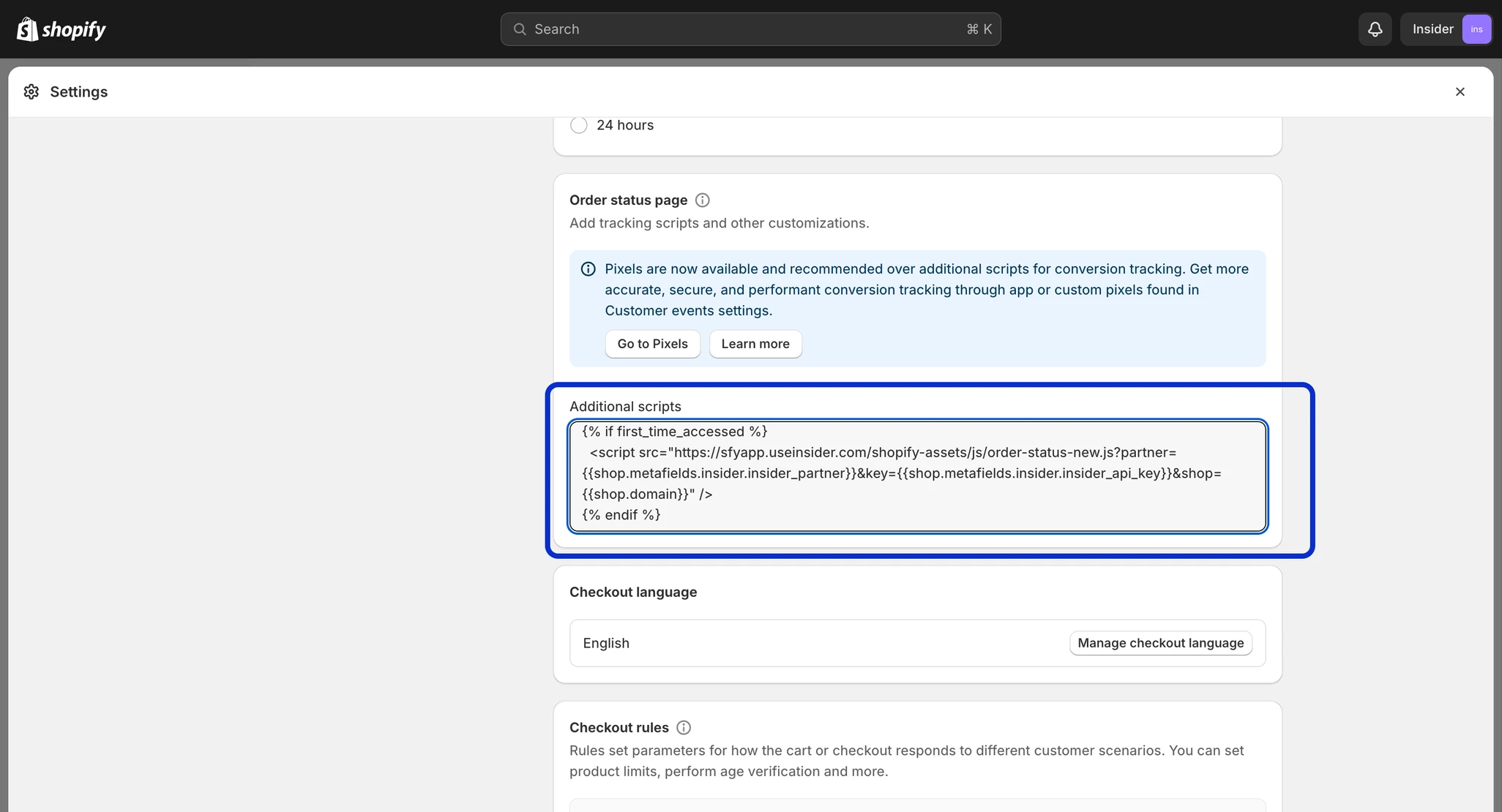
- Copy and Paste the Script: Copy the entire script below and paste it into the Additional scripts field.
{% if first_time_accessed %}
<script src="https://sfyapp.useinsider.com/shopify-assets/js/order-status-new.js?partner={{shop.metafields.insider.insider_partner}}&key={{shop.metafields.insider.insider_api_key}}&shop={{shop.domain}}" />
{%endif%}How can you test Insider integration in Order Status Page?
To test Insider integration in Order Status Page:
- Complete a test purchase in your store.
- On the order status page (after payment page), right click with your mouse and select Inspect.
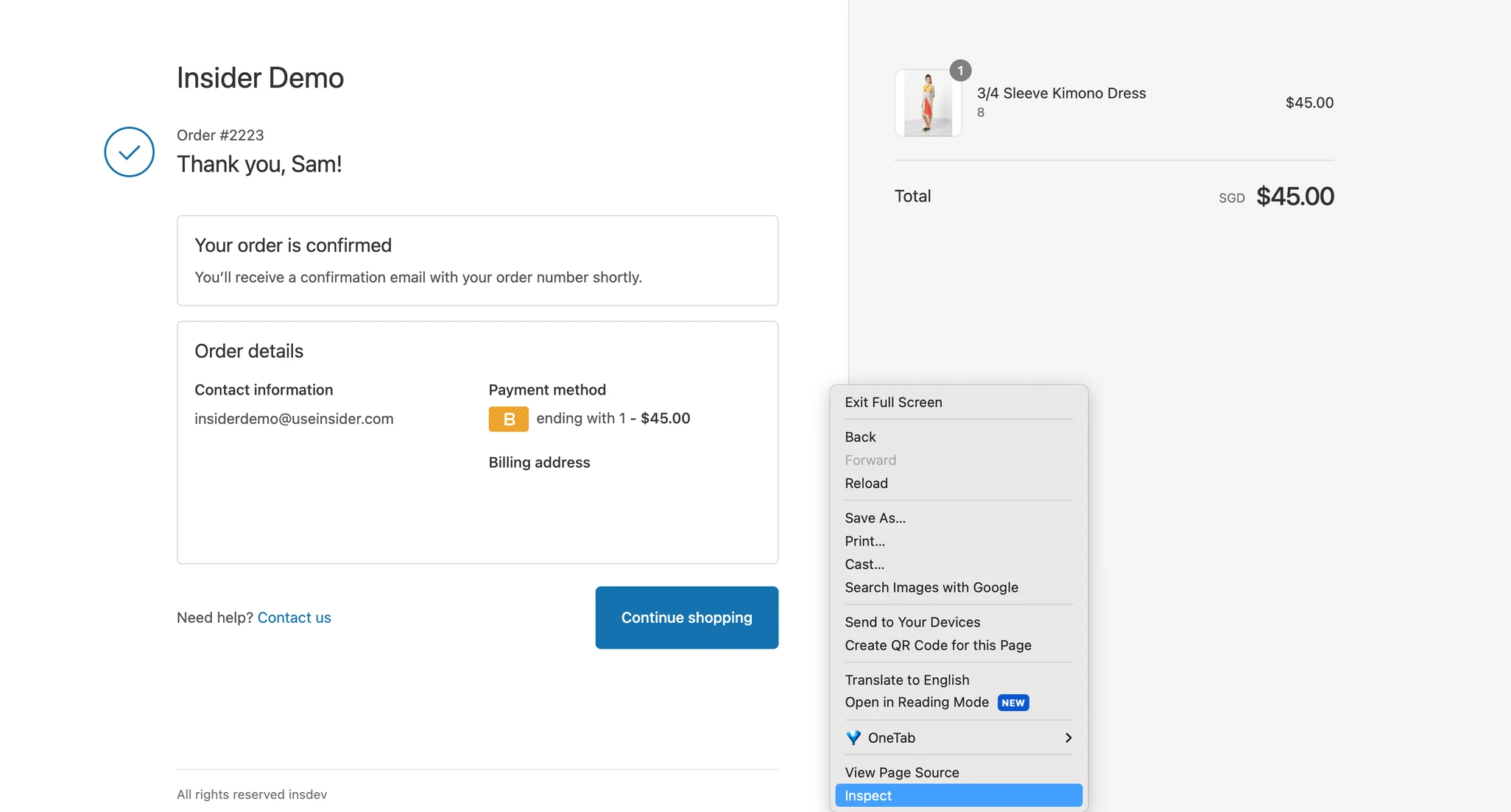
- Navigate to Console on top of the modal, type insider_object and press Enter to see if there is an Insider integration.
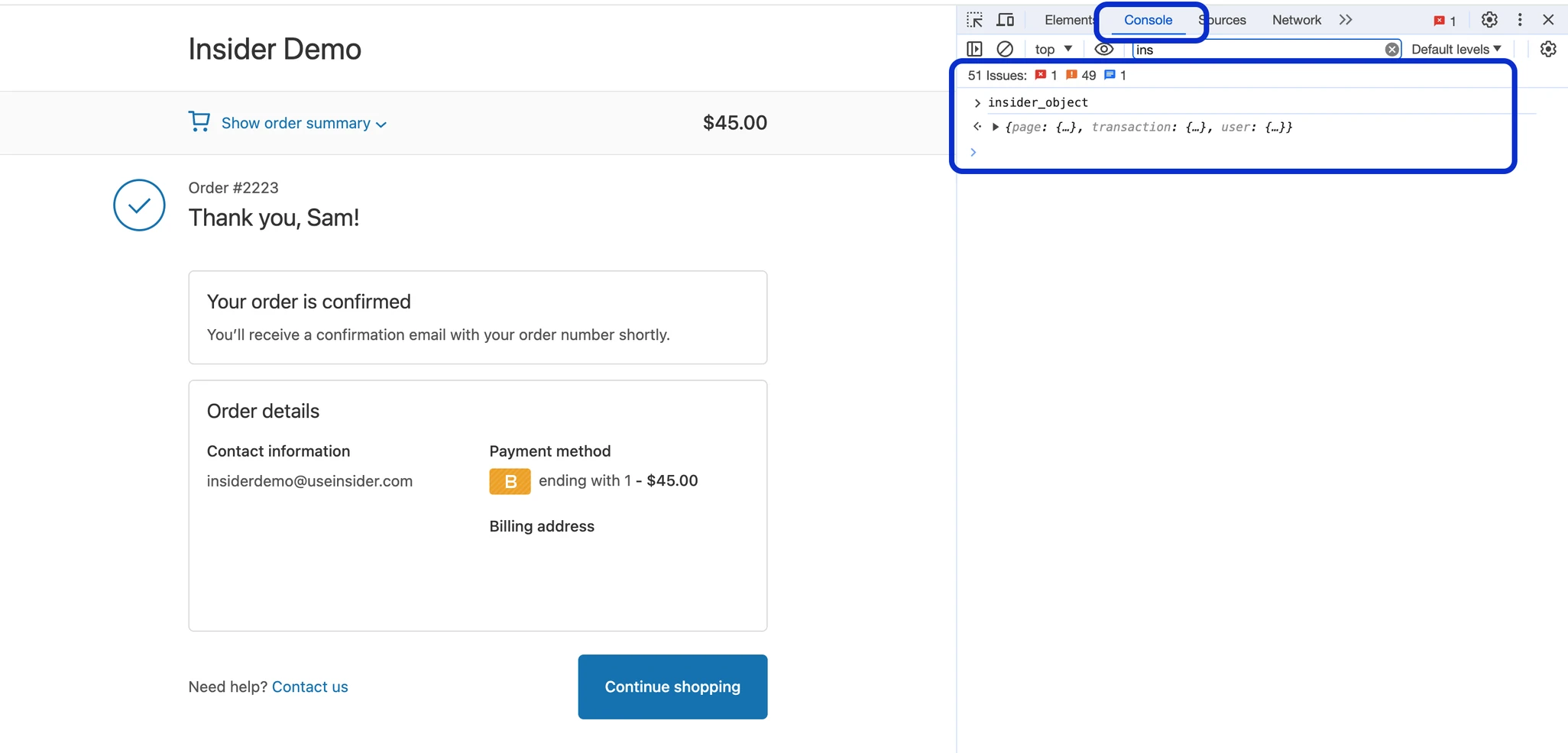
- If you spot the Insider object, it confirms that Insider has been seamlessly integrated into your store, requiring no further action on your part.
If you encounter any errors during the test order process, follow the steps outlined above to manually integrate Insider with your Order Status Page.