- 20 Mar 2024
- 2 Minutes to read
WhatsApp Business Template
- Updated on 20 Mar 2024
- 2 Minutes to read
Important Update for New Customers:
Please note that customers who have joined our platform after February 2024 will not have access to non-responsive Lead Collection Templates except for Web Push Opt-in templates and WhatsApp Sticky Opt-in template.
You can use WhatsApp Business template to give support to your users and collect their phone numbers in return.
How to create it
To create a campaign with the WhatsApp Business template, navigate to Experience > Optimize > Web Templates.
1. Click the Create button, name your campaign, and click the Next button.
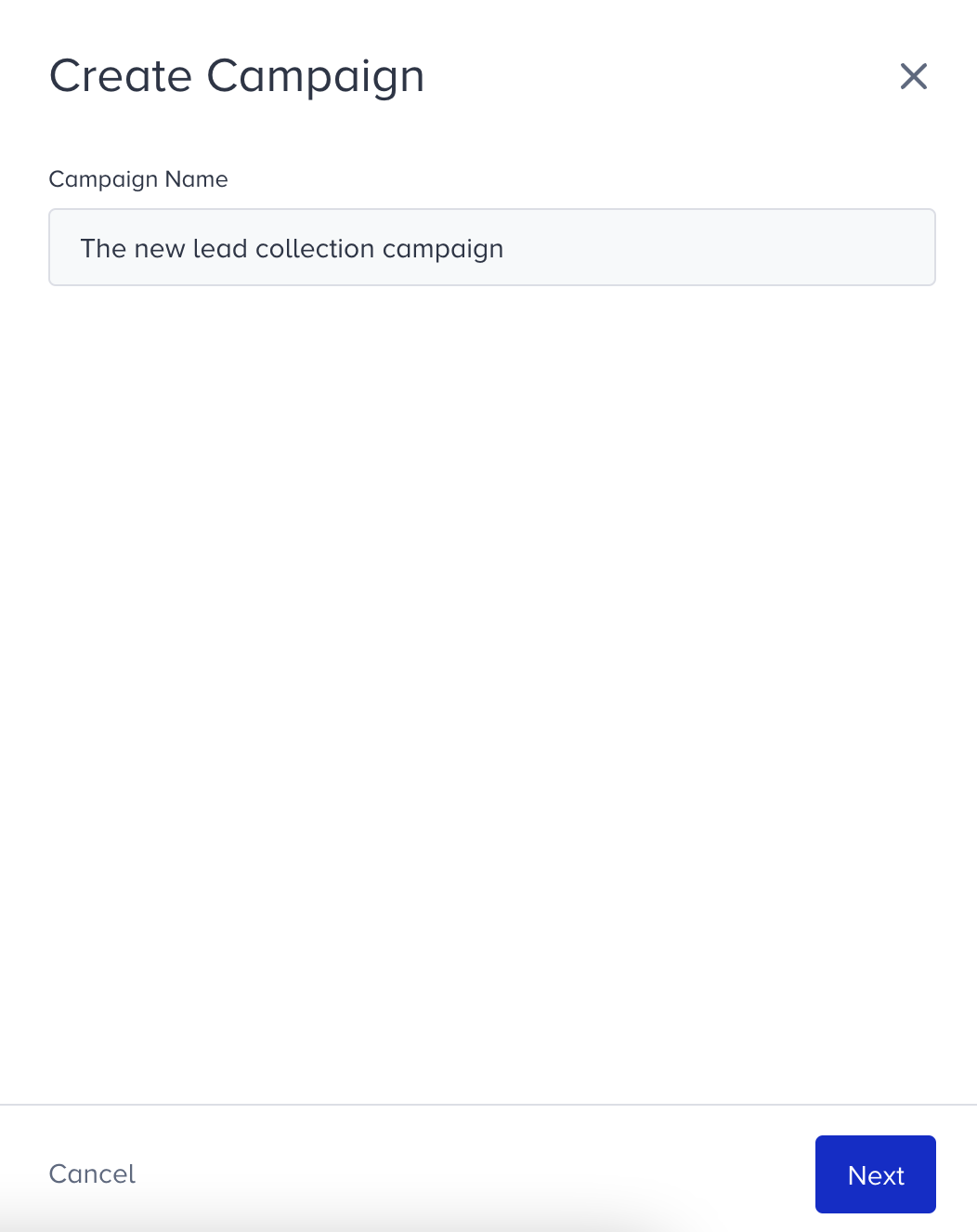
2. You will land on the Template Library. You can search for the template or find it under Collect Leads..gif)
3. When you click on the template, you will see the available platforms, its default preview, description, and its elements. Click Use For {Platform} to proceed.

4. Since it is an inline template, you need to append the template first to start customization. Click Navigate Mode to move on your website and select the element if you do not want to place it on your home page.
5. The template will appear with text, input boxes, proposal sentences, and buttons by default in the Preview mode in Action Builder. Switch to Design mode to start designing your template.
6. You can adjust the settings of your campaign in two pages:
- Subscriber Page: where you ask for the lead from the user.
- Thank You Page: where you display your appreciation.
Subscriber page
1. Page 1 is the page where you collect the lead.
- Enabling the toggles under Settings, you can hide the template from already opted-in users, show the label and collect SMS leads at the same time, which enables you to send messages to users via their preferred and reachable channel after collecting consent to both of the channels. You can also adjust its Style.

2. WhatsApp logo on your template comes by default, you can change its logo and text color. If you enable the Label, you can customize its settings too.
3. For the Input box, in addition to Style and Text settings, you can decide how to choose the country code, and error message under Action.
4. For the Proposals element, you can write an error message to show if users try to proceed without giving consent. You can customize WhatsApp and SMS proposals separately. We highly suggest you to put a link for your consent sentences to direct your users to read your Privacy Policy.
Thank you page
1. Page 2 is the page where you display your appreciation message. You can upload an image, and edit the text you want to show your users here.

When you finalize your design, you can proceed with the rest of your campaign after clicking Save.

