- 26 Mar 2024
- 1 Minute to read
Web Templates Listing Page and Elements
- Updated on 26 Mar 2024
- 1 Minute to read
Web Templates Listing page lists all your previously created journeys.

Using this page, you can also perform the following operations:
- Create campaigns
- Filter & list campaigns
- Search campaigns
- Sort campaigns based on Starts On and Ends On dates
- Campaign platforms
- Test campaigns
- See analytics of each campaign
- Duplicate campaigns
- Change activation statuses
- Delete campaigns
- Export the results
Create campaigns
You can create campaigns when you click on the Create button.
Filter campaigns
You can filter and list your campaigns based on their statuses, templates and platforms
Search campaigns
You can search your campaigns by their names or their campaign IDs.
Sort campaigns
You can sort your campaigns based on their Starts On and Ends On dates.
Campaign platforms
You can see on which platform your campaign is active.
Test campaigns
You can get the test link of your campaigns to check if all goes appropriately.
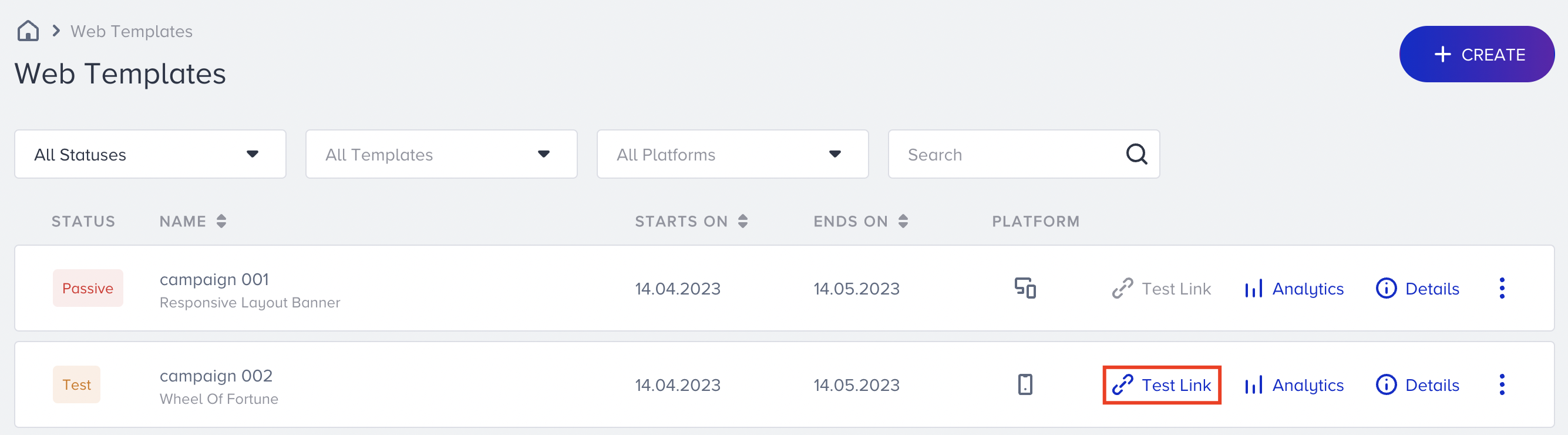
See analytics of each campaign
You can click the Analytics against each campaign to see the analytics.
See details of each campaign
You can see the details of personalization, segments, rules, variations, goals when you click Details against each campaign.
Duplicate campaigns
You can duplicate your campaigns and make a copy of them to edit them to create a similar campaign on different platforms.
Change activation statuses
You can change the activation status of the campaigns under the menu.
Delete campaigns
You can delete your campaigns with the Delete option under the menu.
Export Variation
You can export the answers of Feedback campaigns and the collected leads of Lead Collection campaigns via Export Variation.

After clicking the Export Variation option, you can specify the date range for the data, choose the variation, and select the preferred file type for the export.
You cannot select a date range longer than 31 days. If you select the date range for a wider period, you receive an error.
If the responses exceed 10,000 rows and you select the XLSX format, you may receive an error even if the date range is less than 31 days. In such cases, using the CSV format allows access to large amounts of data.

You might receive an error if you try to export the variation again without waiting for the first request to complete. In such cases, wait for a while and try again.

If you attempt to export data from a panel to which you do not have PII access, you may receive this error message, as the exported data contains personally identifiable information (PII), and only users with PII access can utilize this feature.

