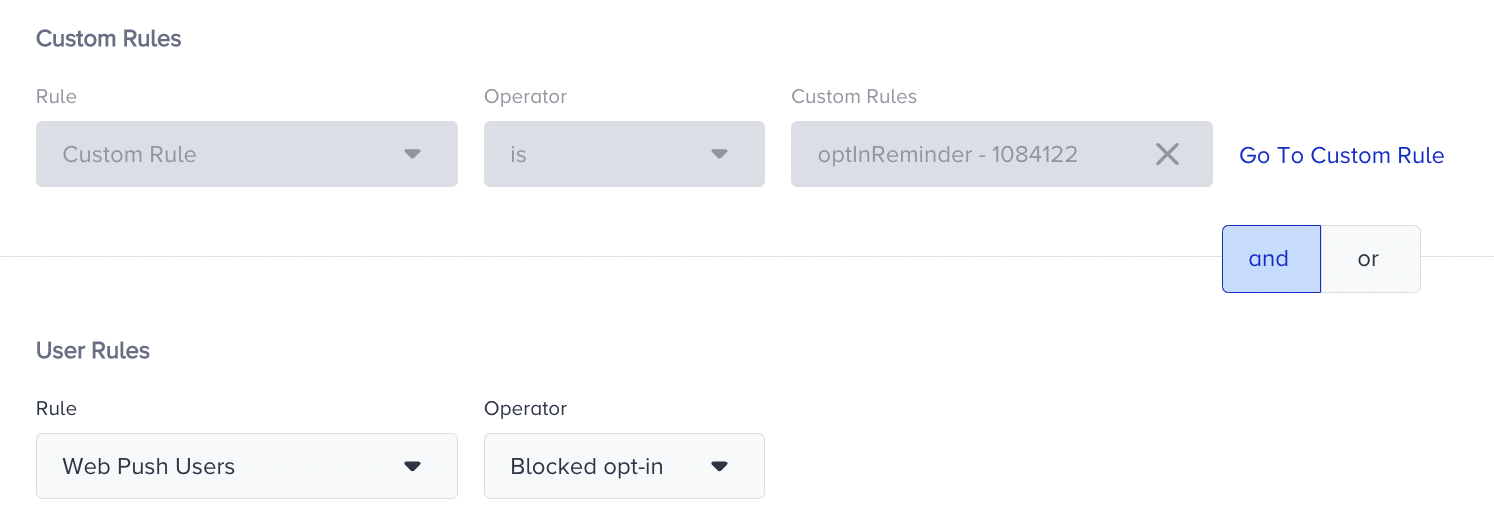- 05 Feb 2024
- 1 Minute to read
Web Push Opt-in Templates
- Updated on 05 Feb 2024
- 1 Minute to read
On Web and Mobile Web Suite Lead Collection campaigns, Insider has a Web Push Opt-in Bell Icon, Web Push Opt-in Box, and Web Push Opt-in Reminder templates of which you can make use to trigger the Native Opt-in screen.
Web Push Opt-in Bell Icon
Web Push Opt-in Bell Icon triggers the Native (HTTPS) Opt-in prompt once clicked. It is an interactive and assistive button that floats on your website allowing your users to manage their notification permissions. If your users block or allow the opt-in, it will disappear and won't be displayed. If they ignore or take no action about the Native Opt-in prompt, it will be displayed in line with the campaign eligibility rules. Upon clicking the bell icon, users can either trigger the opt-in screen or an instruction screen that guides and directs users on how to opt in.
.png)
You can customize the icon and bubble text on the Design step of your campaign.
Web Push Opt-in Box
Web Push Opt-in Box is like the Custom (HTTP) Opt-in but it triggers the Native Opt-in instead of a pop-up window.
.png)
You can customize the buttons and image on the Design step of your campaign.
Web Push Opt-in Reminder
You can use a Web Push Opt-in Reminder template to prompt a user and guide them with the process of enabling permissions and opting to receive push notifications. This template can also be used to remind the users who have already blocked the opt-ins of giving consent again. It is both available for Web Suite and Mobile Web Suite.
.png)
You can customize text, image and buttons on the Design step of your campaign.