- 26 Mar 2024
- 1 Minute to read
Web Push Listing Page & Elements
- Updated on 26 Mar 2024
- 1 Minute to read
Web Push listing page lists all your previously created campaigns.

Using this page, you can also perform the following operations:
- Create campaigns
- Filter & list campaigns
- Configure campaign settings
- Search campaigns
- Sort campaigns based on Starts On and Ends On dates
- Test campaigns
- See analytics of each campaign
- See details of each campaign
- Duplicate campaigns
- Pin/unpin campaigns
- Change activation statuses
- Delete campaigns
Create campaigns
Click the Create button to start creating a campaign.
Filter & list campaigns
You can filter and list your campaigns based on their statuses, and types.
The statuses you can use to filter your campaigns are:
- Draft: If your campaign is not sent or scheduled yet or you have saved it as a draft, it will be listed with the Draft status.
- Scheduled: If your recurring campaign is set and scheduled for the first time, your campaign will be in “Scheduled” status.
- Running: If your campaign is being sent, your campaign will be in “Running” status.
- Awaiting Next Run: If your recurring campaign was sent at a specified recurrence before and is waiting for the next recurrence, your campaign will be in “Awaiting Next Run” status.
- Completed: If your campaign was sent for all specific recurrences, your campaign will be in “Completed’ status.
- Paused: If you pause your campaigns temporarily, they will be in "Paused" status. You can click the Resume button to keep running your paused campaigns.
Configure Web Push settings
You can configure Opt-in, General and Integration settings. 
You can switch between tabs to complete the configuration.
Search campaigns
You can search your campaigns by their names, their campaign IDs, or their tags.
Sort campaigns
You can sort your campaigns based on their Starts On and Ends On dates.
Test campaigns
You can get the test link of your campaigns whose statuses isTest.
See analytics of each campaign
You can click the Analytics button against each campaign to see the campaign level analytics.
See details of each campaign
You can see the personalization, segments, variations and goals information when you click the Details button against each campaign.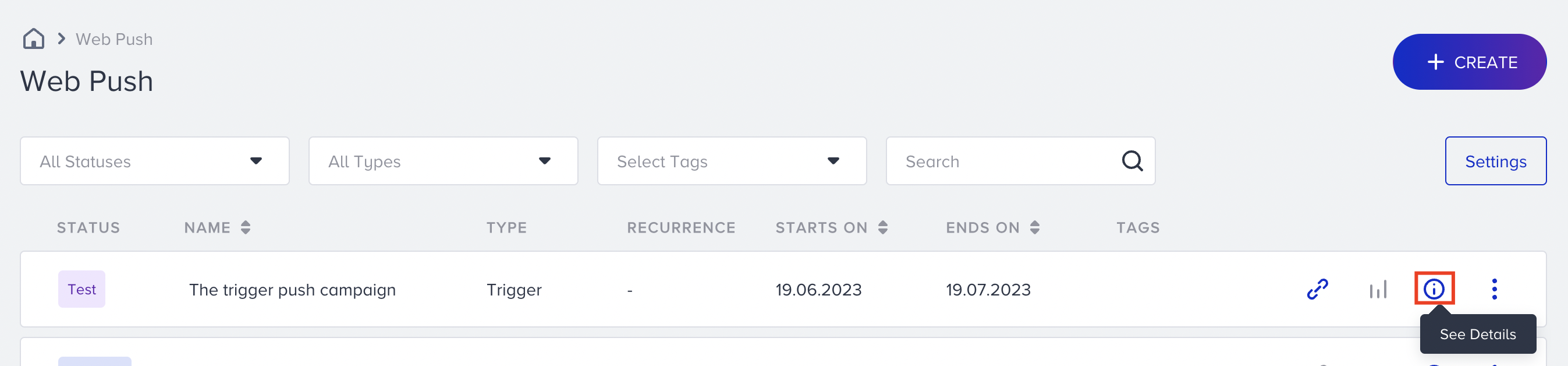
Duplicate campaigns
Under the menu, you can duplicate your campaigns and make a copy of them to edit them to create a similar campaign.
Pin/unpin campaigns
Under the menu, you can pin your campaigns that you want to reach easily to the top of the campaign list. 
The pinned campaigns will be highlighted in yellow color. You can unpin them if desired.
Change activation statuses
Under the menu, you can change the activation status of the campaigns.
Delete campaigns
You can delete your campaigns with the Delete button against each campaign under the menu.
