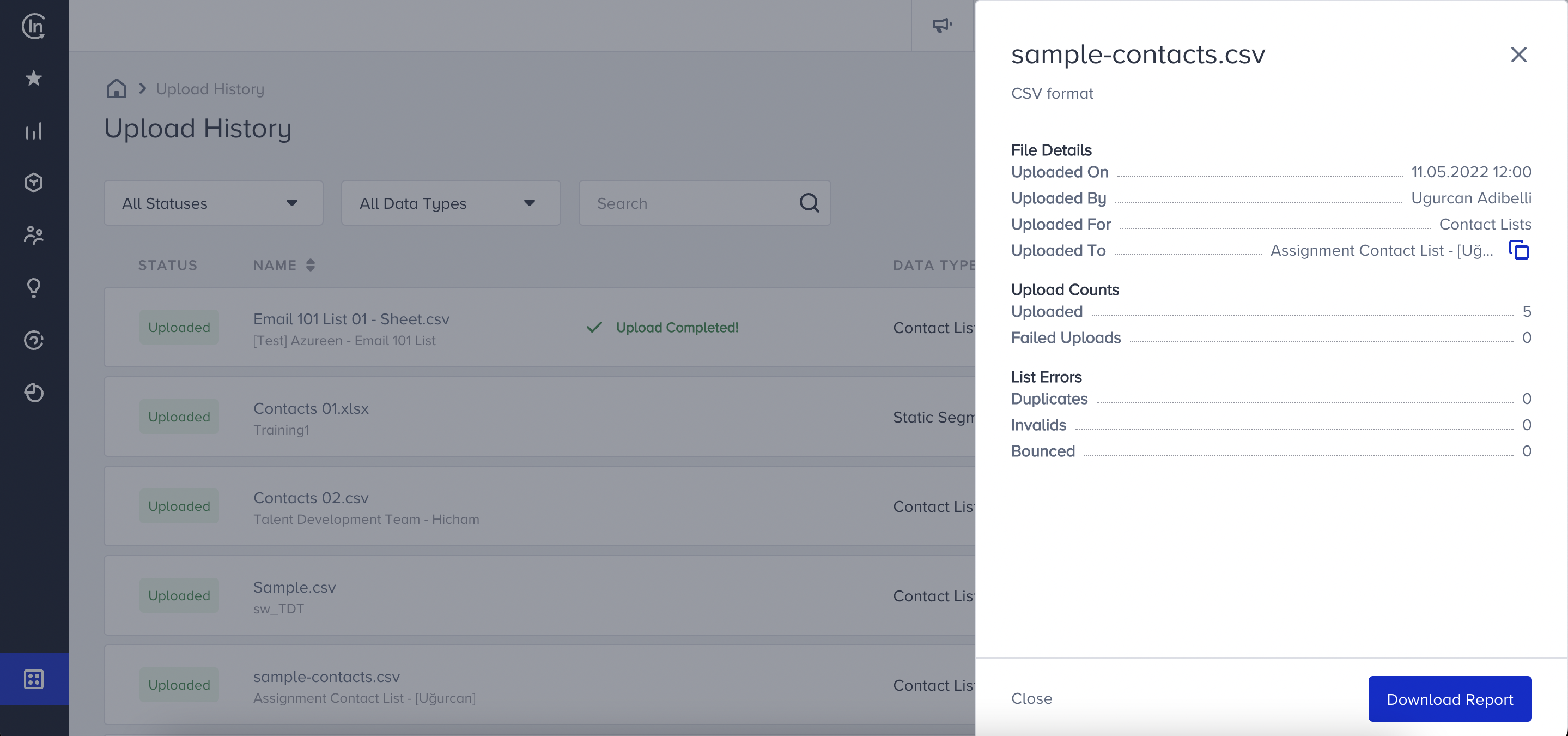- 23 Aug 2023
- 2 Minutes to read
Upload history
- Updated on 23 Aug 2023
- 2 Minutes to read
Upload history lets you track the status of your recently uploaded lists like contact list, statics segment, or any of the suppression pages.
To find the uploaded lists, navigate to Components > Upload History.

How does it work?
With the upload history option, you can track down the latest uploads from the listing page. The upload history page is populated with lists from the contact list page or static segment pages. 
On the listing page you can find the following information:
- Status: Status depicts what is the current situation of the uploaded list. It can any one of the following:
- Uploaded: Your list has been successfully uploaded.
- Uploading: Your list upload is in progress
- Failed: Your list upload didn't happen. Retry the uploading in such a case or look at the error report to find the possible reason. - Name: It displays the name of the CSV or XLS file uploaded along with the name of the list.
- DataTypes: It defines the type of page uploaded as a list. Possible values can be: Contacts for contact lists, Suppressions for global unsubscribe, unsubscribe group and bounce pages, and Segments for static segment pages.
- Uploaded On: This displays the time on which the upload happened. The data shown here is in the UTC time zone.
- View List: When clicked, the view list option redirects you to the list that you have uploaded.
- Details: You can see the details of the file upload:
- Uploaded on
- Uploaded by
- Uploaded for
- Uploaded to - Upload Count: This displays the number of successful list uploads as Uploaded and the number of unsuccessful list uploads as Failed Uploads.
- List Errors: This enlists the type of error that occurred during upload based on the uploaded list type:
- Contacts
Duplicates: Number of duplicate (repeated) users in the uploaded fileInvalids: Number of invalid email addresses in the uploaded file
Bounced: Number of users that were previously bounced users in the uploaded file
- Segments
Duplicates: Number of duplicate users in the uploaded file
Invalid Email Address Identifier: Number of rows that has invalid email addresses in the uploaded file
Invalid phone Number Identifier:Number of rows that has invalid phone numbers in the uploaded file- Suppression
Duplicates: Number of duplicate users in the uploaded file
Invalids: Number of invalid email addresses in the uploaded file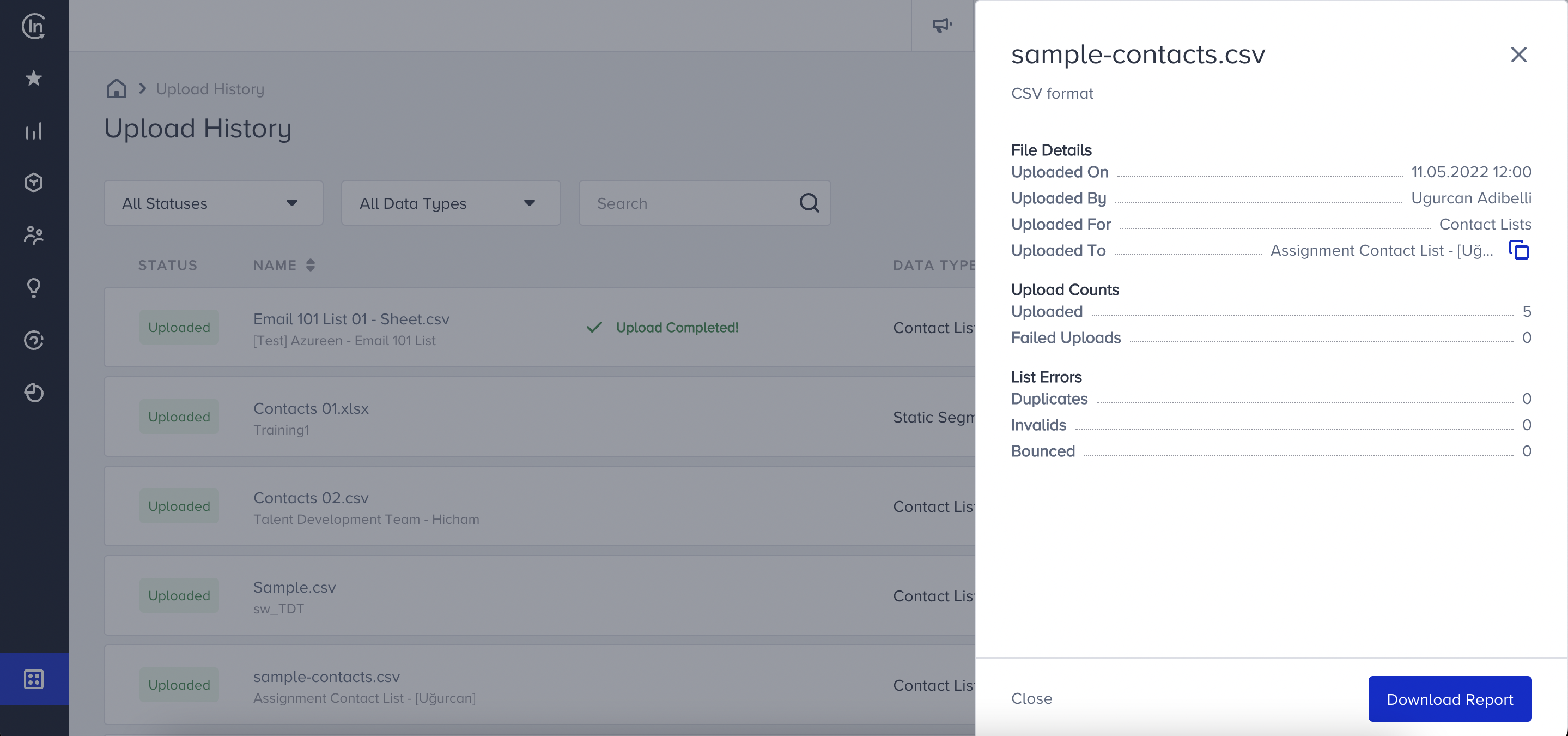
- Download Report: This option will let you download all the list errors with every detail in a CSV file.
- Clear All Failed Reports: Click this option to remove the information for your failed uploads in order to have a tidy upload history page.
Use cases
You can use the upload history option to:
- See previously uploaded lists in order to keep track of each upload.
- Download the problematic users in a list in order to make sure they have been flagged on your own database.
- Download the problematic users in a list in order to avoid uploading them again.