- 11 Jul 2023
- 3 Minutes to read
Journey Test
- Updated on 11 Jul 2023
- 3 Minutes to read
Before testing your journey, it is important to understand how the journey starter elements work.
Starter basics
.png)
On Event
Event-based real-time starter. Users trigger journeys when they complete a specified action, or when they have the related events. This starter targets users on the unified customer database. Read more about On Event.
On Attribute Change
Attribute-based real-time starter. Users trigger journeys when the value of a specified user attribute changes or an attribute has a new value, or when they have the related attributes. This starter targets users on the unified customer database. Read more about On Attribute Change.
User Website Action
Users triggers journeys through their actions on your website. This starter is based on segments and rules only for the website users. Read more about User Website Action.
On Past Behavior
This starter allows you to target users based on multi-source user data, events and attributes together. You can use the data that comes from Upsert User Data API and your mobile app as well. This starter targets users on the unified customer database. Read more about On Past Behavior.
On Dynamic Date
Users trigger journeys based on their date type attribute or event parameter. This starter targets users on the unified customer database. Read more about On Dynamic Date.
On Price Drop
This starter triggers journeys based on a drop in a product's price on all platforms including website, mobile app, and offline environment, then segments users who have visited that product. Read more about On Price Drop.
On Back in Stock
This starter triggers journeys based on the stock update of the product on all platforms including website, mobile app, and offline environment, then segments the users who have visited that product. Read more about On Back in Stock.
Testing your journey
Once you change your journey status to test, you can test it as an end user. When the journey is on test status, no user can enter the journey unless they use any of the following test options.
- Test link that you can use when your journey has On Website Visit as a starter.
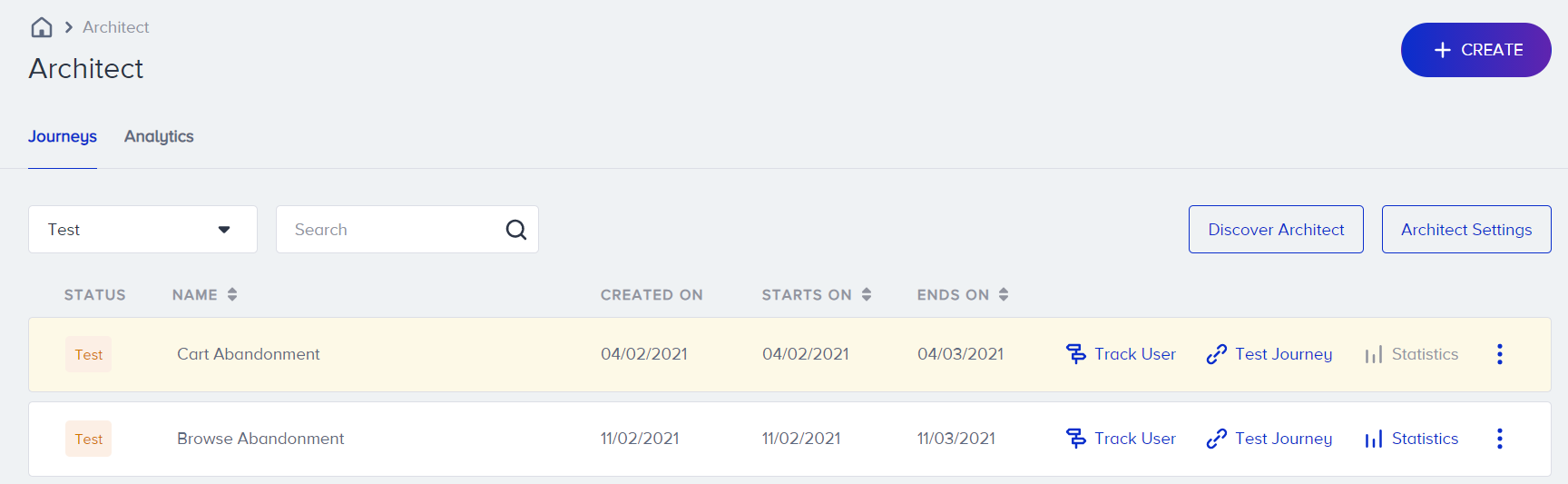
- Test popup that you can use when your journey has On Event, On Attribute, On Past Behavior, On Dynamic Date, On Price Drop, or On Back in Stock as a starter.
.png)
You need to go through 5 steps to test your journey to make sure it functions fully.
- Launch your journey on test status.
- Generate your panel.
- Click the Test Journey button.
- Test your journey with the test link.
- Test your journey with the test popup.
Read more on testing your journey here.
Testing channel messages
You can test your channel messages by entering the journey and proceeding to the channel element following the flow in Testing your journey.
While you are designing your journey flow, you can always send a test message from the available channels by clicking the Send as Test button at the bottom of the channel pages.
You can use the send as test function for following channels:
Tracking users
Track User is a user-based flow visualization that shows each user's path and related user information. You can see how your user is proceeding on the journey flow as well as what date and time they proceed to a particular step and take actions on channels.
.png)
Read more on Track User option here.
Dry Run
You can test your journey when it is on dry run status as well. Read more on Activation Statuses here.
Using user profiles for testing
You can see a user's information including their events and attributes on the User Profiles (UP) page.
Read more on User Profiles here.

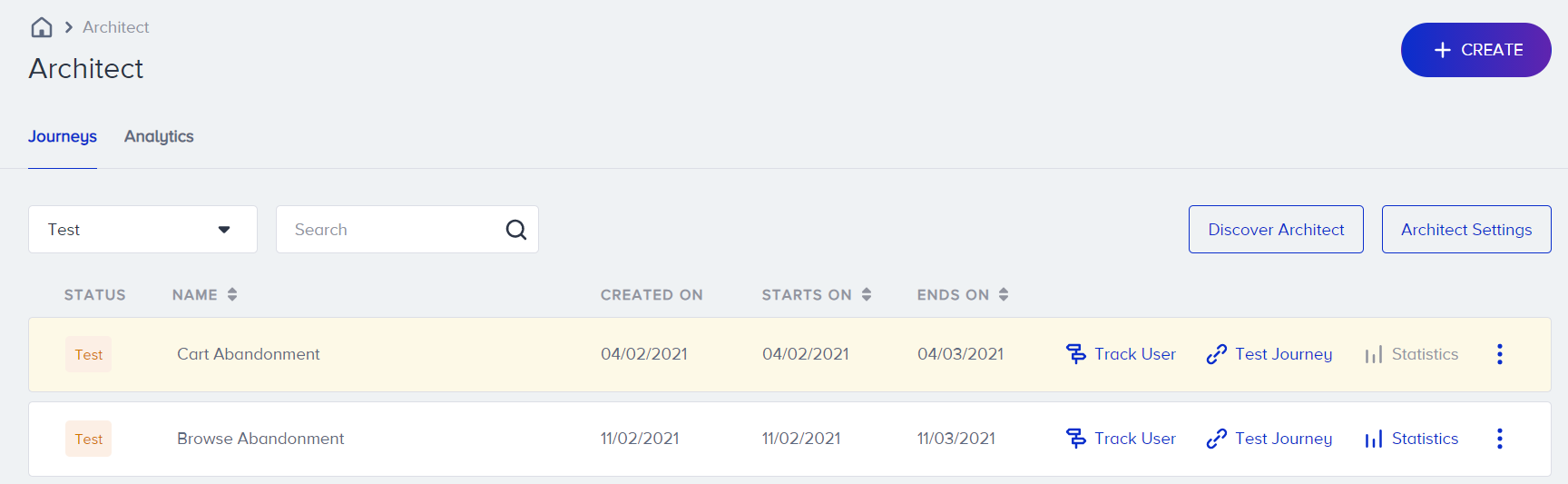
.png)