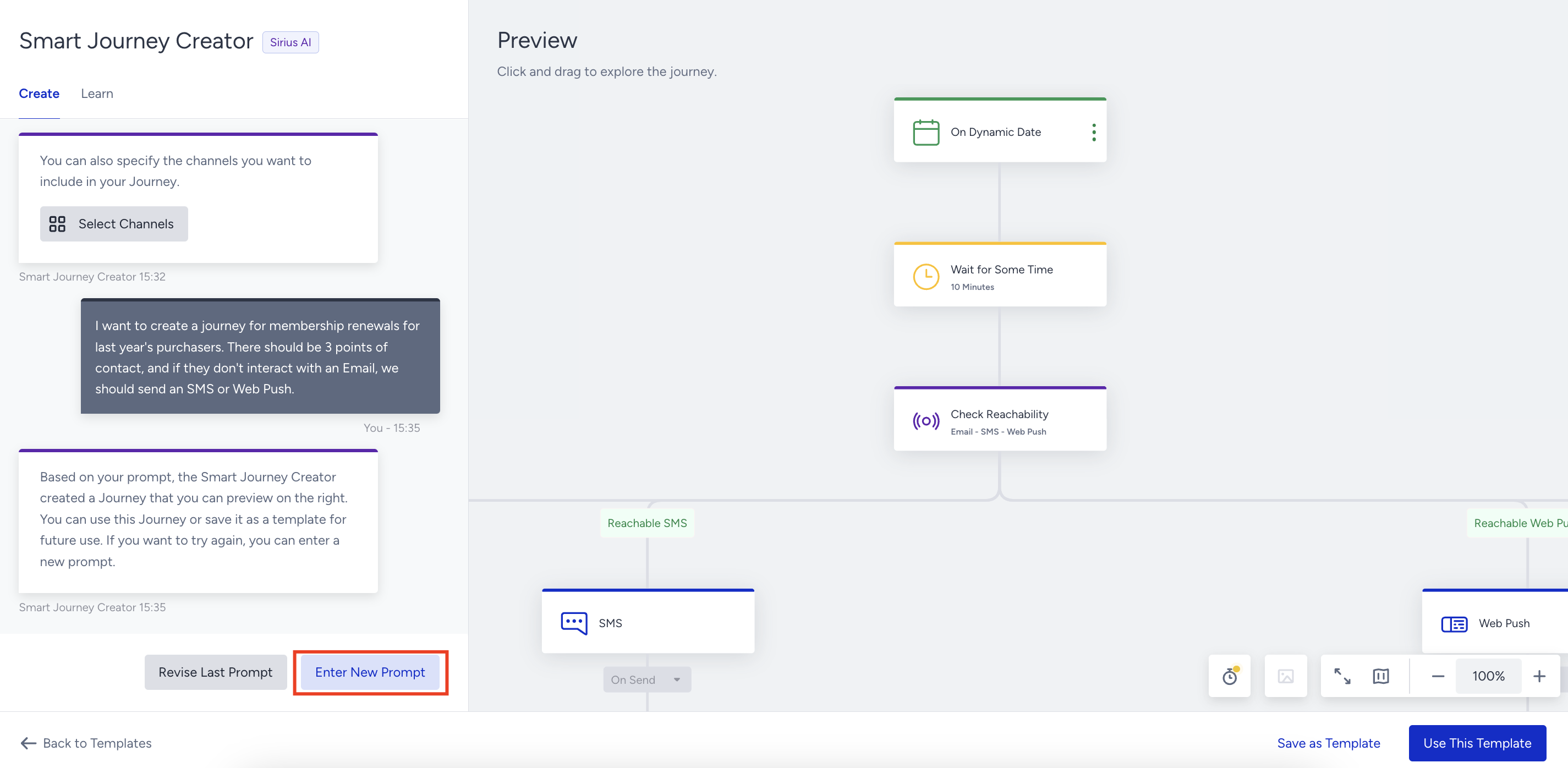- 03 May 2024
- 4 Minutes to read
Smart Journey Creator
- Updated on 03 May 2024
- 4 Minutes to read
Smart Journey Creator understands users' use cases, merges GenAI (OpenAI) and Insider's in-house AI capabilities to craft ready-to-use journeys. Customer channels serve as default inputs, ensuring AI-generated journeys align with the customer's channel preferences. You can preview AI-suggested journeys before deciding whether to adopt them or explore further.
This guide aims to explain the following concepts:
How does it work?
Once you submit a prompt, OpenAI starts to analyze the submitted use case to understand the trigger selection and complexity of the journey, and picks the best starter element. It also makes an intent analysis to decide on the preferred channels, number of channels and followups, wait types, wait durations, segment preferences, and decision nodes, and picks the elements in the journey accordingly. Then Sirius AI makes an analytical analysis of previous journeys of the customer, and creates the most meaningful flow based on the selected use case.
Before creating a journey
Before creating your journey, you should write a well-defined prompt, and submit it.
What is a prompt?
A prompt is a single message that you need to write to explain your use case in detail in Smart Journey Creator.
Writing a prompt
A proper prompt should contain a well-described use case, segment preferences, and marketing channels. Depending on how detailed your prompt is, your journey will be created accordingly.
- Describe your use case with as much detail as possible, and articulate the campaign goals, target audience, and expected outcomes. A detailed description is important for comprehensive understanding for OpenAI to analyze the prompt input.
- Outline the segments you intend to target in your customer journey incorporating demographics, user behaviors, and segment or trigger types for the journey.
- Specify the marketing channels you want to utilize for your journey such as Email, App Push, Web Push, SMS, WhatsApp, Onsite, and In-App in the prompt. OpenAI can analyze the intent in your prompt to make sure the specified marketing channels are added to the journey.
Below you can see some example prompts written following the criteria listed above.
Example 1
I want to create a journey for membership renewals for last year's purchasers. There should be 3 points of contact, and if they don't interact with an Email, we should send an SMS or Web Push.
Example 2People who have viewed the "https://www.yourwebsite.com/" page but have not made a purchase will be given the app push first, in order of permission. If the app does not have push permission, send an Email. If email permission is not available, send a Web Push.
Example 3
I want a journey that will recommend a product to a group of people who have bought a related product from my platform:
Trigger: Previous purchase or browsing history
Day 7: Email with personalized product recommendations
Day 10: App push notification featuring complementary products
Day 14: Web push notification with a limited-time bundle offer
Example 4
I would like to create a journey for customers who celebrate their 40th birthday. The customers should receive an email on their 40th birthday with a coupon code to celebrate their birthday. This journey should run everyday. The goal of this journey is to prevent customers from churning.
Example 5
Create a journey where users will enter the journey as soon as they make a search on website or app and after waiting 2 hours, send a reminder message if they do not complete the purchase action.
Make sure to submit your prompt in one single uninterrupted message as it is not a continuous conversation. If you submit your prompt in separate messages, a correct journey will not be created since the journey always looks at the last prompt. Therefore, the desired journey should be single and uninterrupted in the prompt. Your prompt should not look like the example below:
Prompt 1: Send e-mail to users who have made more than 1 purchase in the last month.
Prompt 2: Then send a push to users who opened the email.
Insider is making improvements for the conversational structure. Thus, with certain limitations, step by step journey installation or element changes can be made via a prompt on the established journey.
How to create a journey
1. Navigate to Architect and create a journey to go to the Select Template page. Select the Smart Journey Creator.

2. Enter your prompt as one single message, and submit it.

While your journey is being created, you will see a loading screen.

3. Once your journey is ready, you can preview it. You can save it as a template, or click the Use This Template button to start editing it on the canvas. You can not edit your template in the preview format.
Learn more about Anatomy of a Journey.
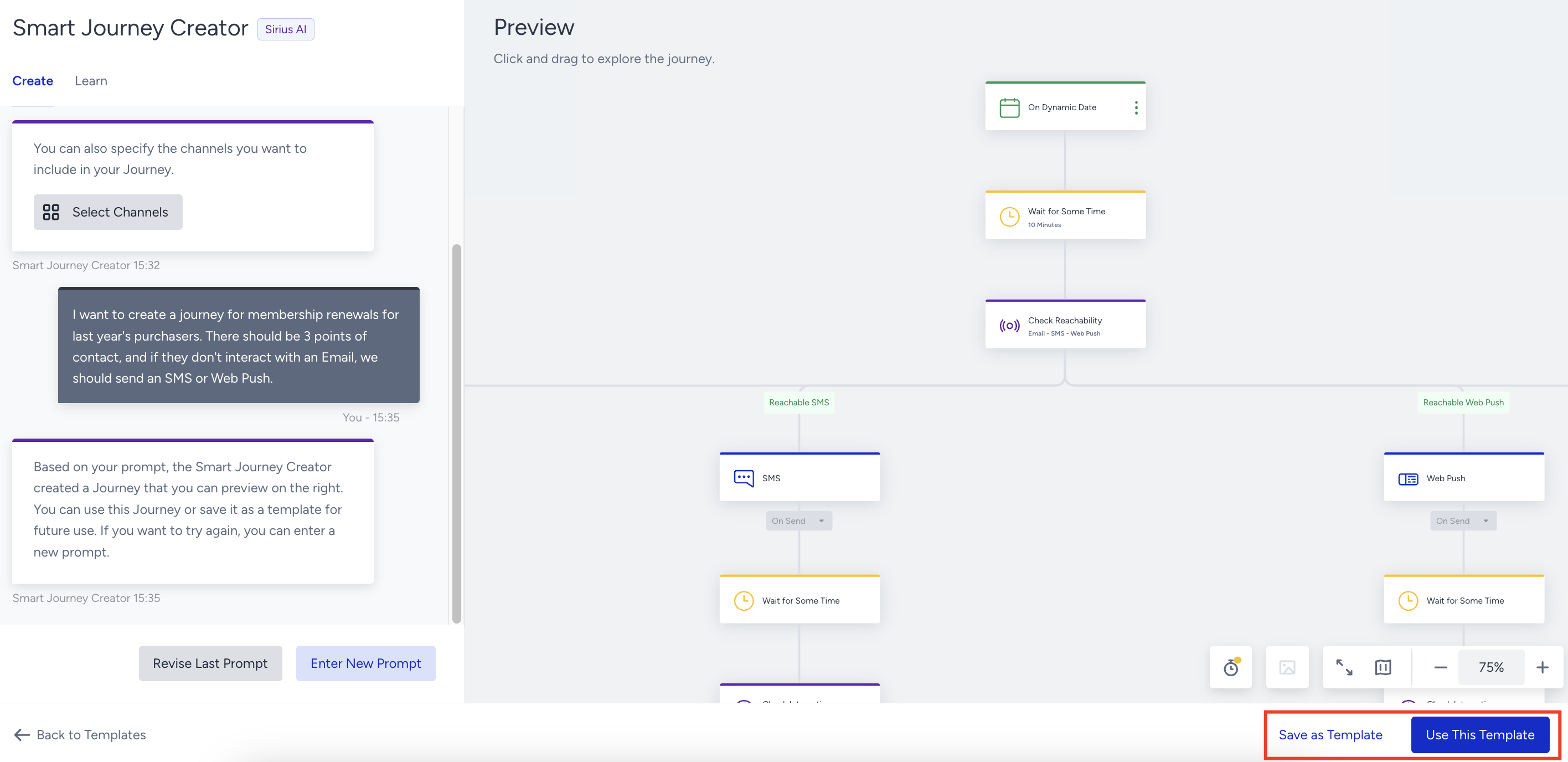
- If you want to create another journey, click the Enter New Prompt button to submit your prompt.
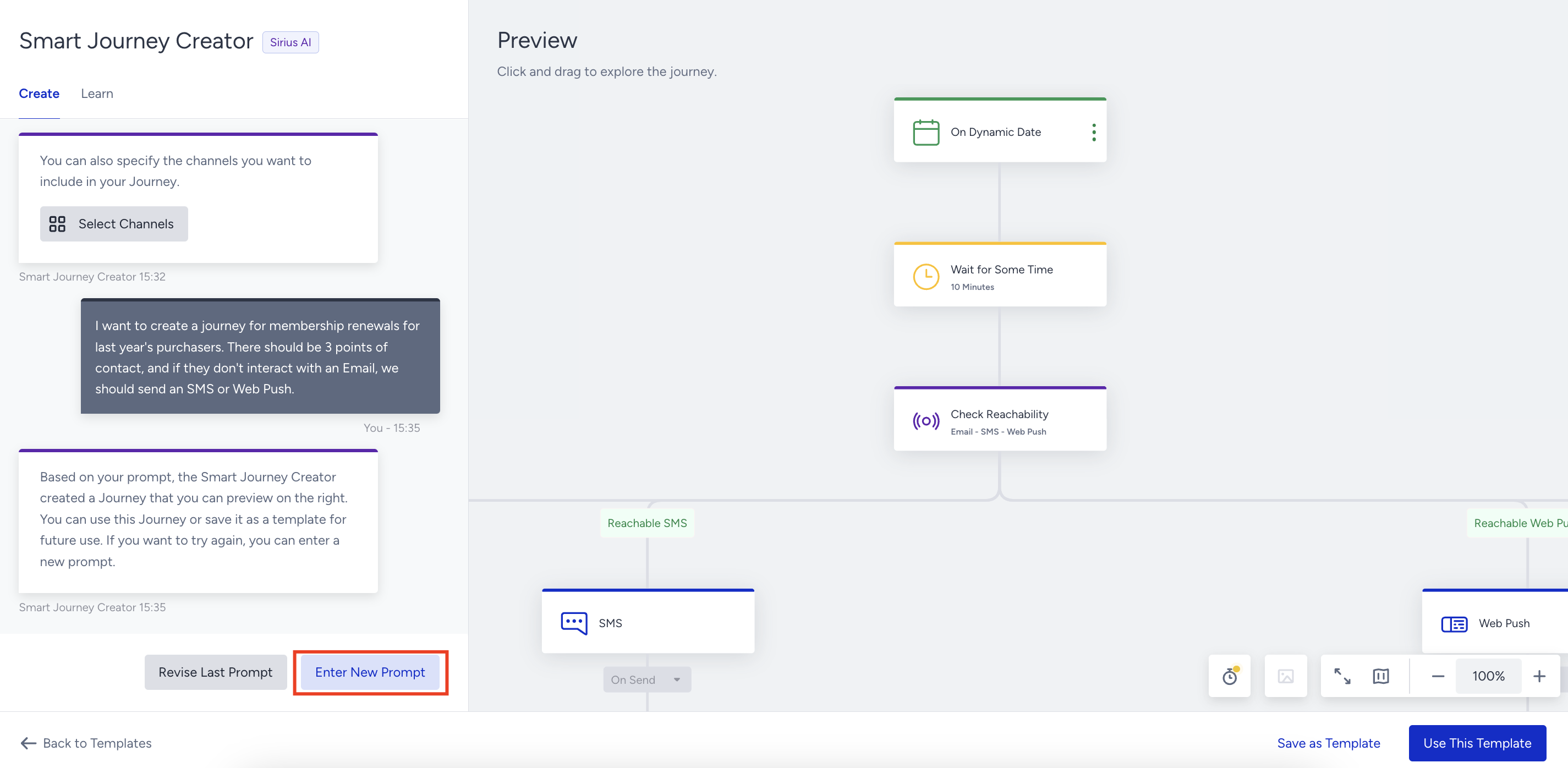
- If you want to update the prompt you wrote, click the Revise Last Prompt button and resubmit your prompt.

Caution List
While using Smart Journey Creator, we recommend you consider the following:
- Unlike pre-built journey templates, the AI-generated journey flow does not come with any pre-composed content.
- Smart Journey Creator can only process use case descriptions.
- It is not an actual chatbot. This means that it does not offer any continuous conversation, or get commands to alter the journey.
- The created smart journey cannot be edited via the chatbot but the canvas as other journeys.
- In case you submit a prompt in a language other than English, OpenAI will process it and create your journey. However, OpenAI works best in English.