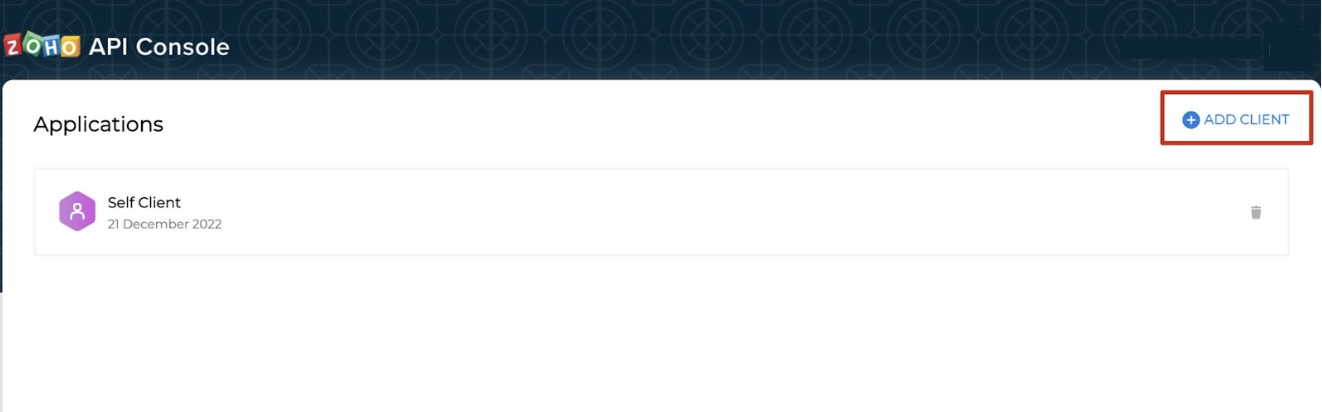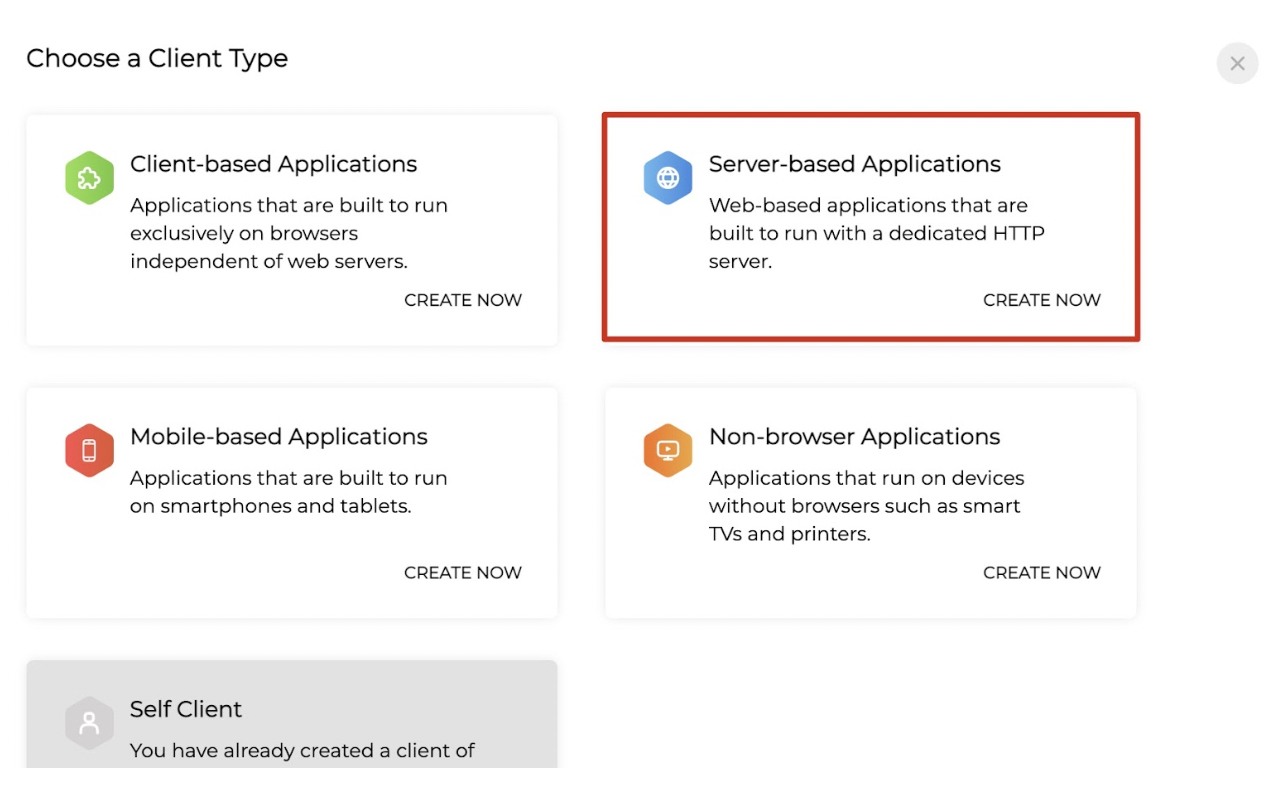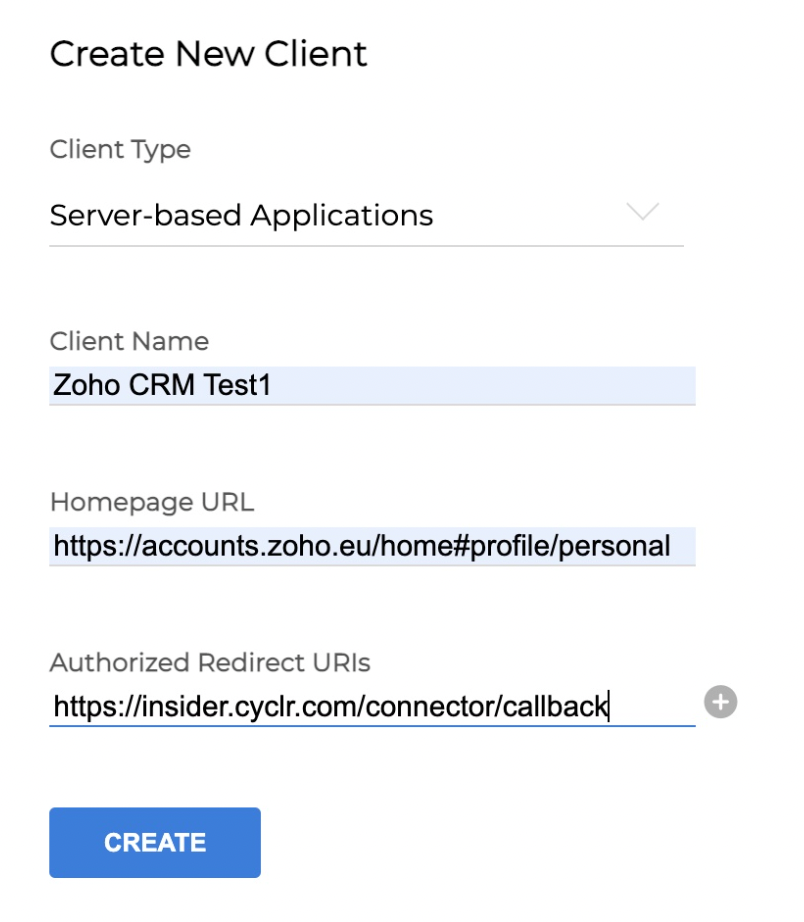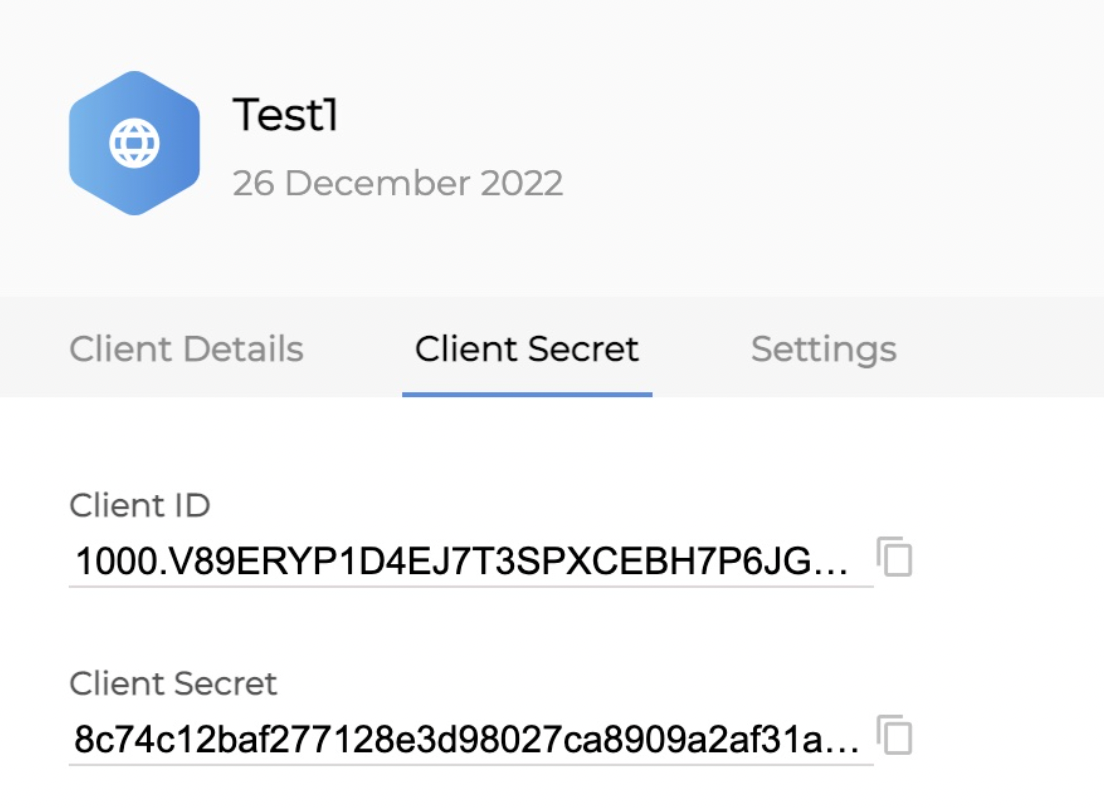- 23 Aug 2023
- 2 Minutes to read
Sending Zoho CRM Data to Insider
- Updated on 23 Aug 2023
- 2 Minutes to read
You can configure the Insider Connector for Zoho CRM to allow data to be sent with ease via Insider's InOne panel.
With this guide, you can find answers to the following questions:
- What should I do before configuration?
- How can I set up Zoho CRM?
- How can I authenticate the Connector from Insider's InOne panel?
What should I do before configuration?
Before configuring the connector, you should decide and define the following points clearly:
- You need to select the identifier(s) to be used. Insider supports email, phone_number, uuid identifiers by default. You can use a custom user identifier too.
- You need to provide mapping for the attributes you would like to get from Zoho CRM and sync to Insider. You can refer to the table below:
| Column Name on Zoho CRM Table | Attribute Key on Insider's InOne | Identifier | Attribute Type on Insider | Attribute Type |
|---|---|---|---|---|
| Yes | Default Attribute | String | ||
| phone_number | phone number | No | Custom Attribute | String |
How can I set up Zoho CRM?
You need to have access to Zoho CRM before you sync it with Insider
- Log in to your ZOHO CRM account here.
- Click on the +Add Client button on the console screen to create a new client.
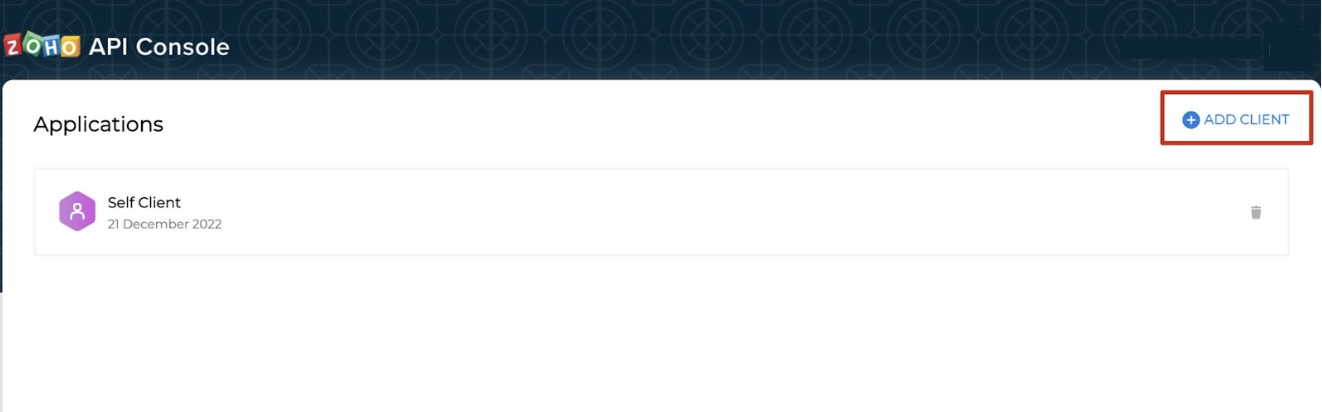
- When you click on the button, you will see a page with the title Choose a client type. Select the Server Based Applications option.
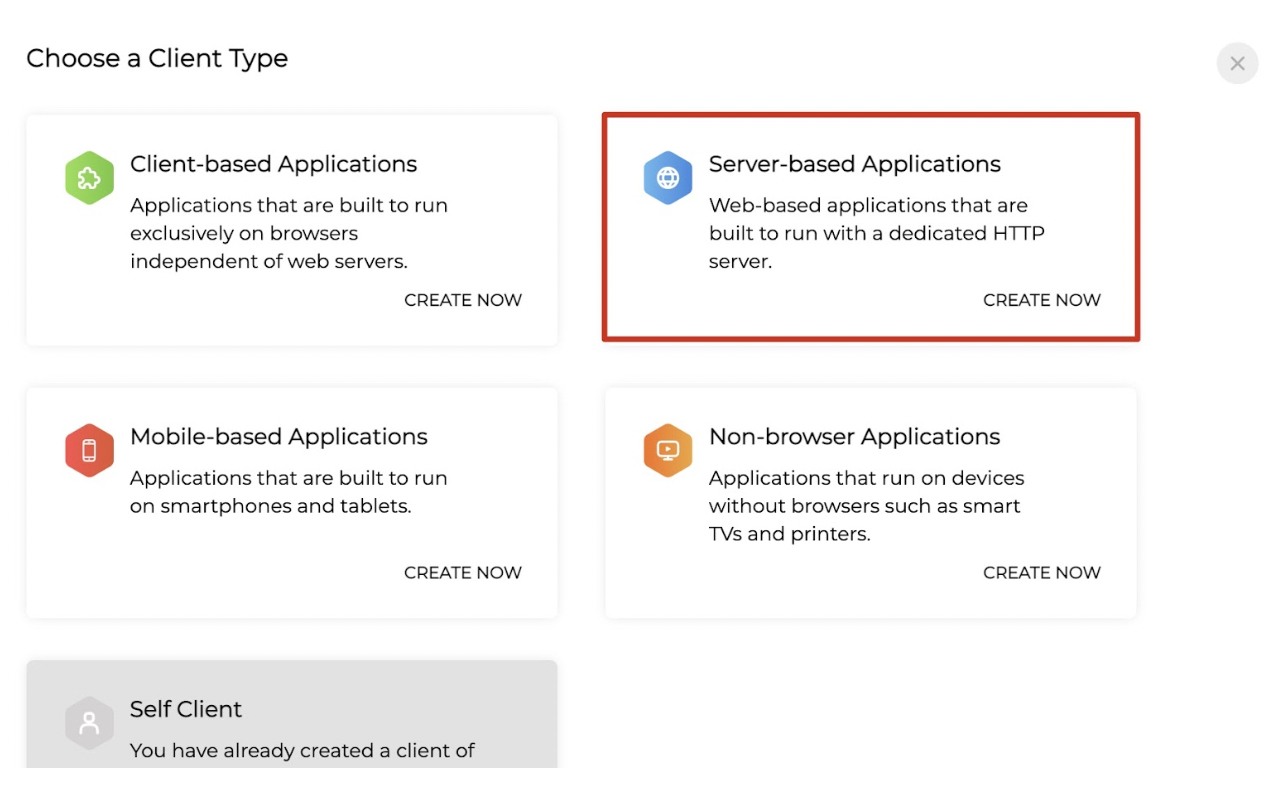
- Fill in the Client Name, Homepage URL and Authorized Redirect URls fields you received from Insider.
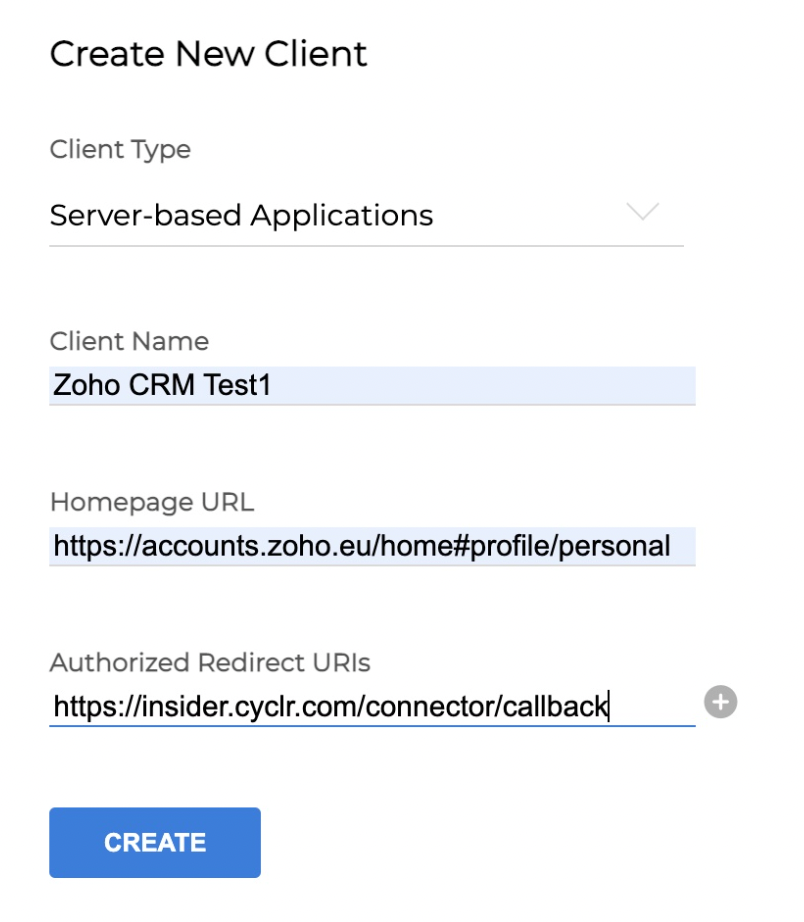
- Click on the Create button. Then, you will see the Client ID and Client Secret fields. Copy and save these information since you will need them in the connection step on Insider's InOne panel.
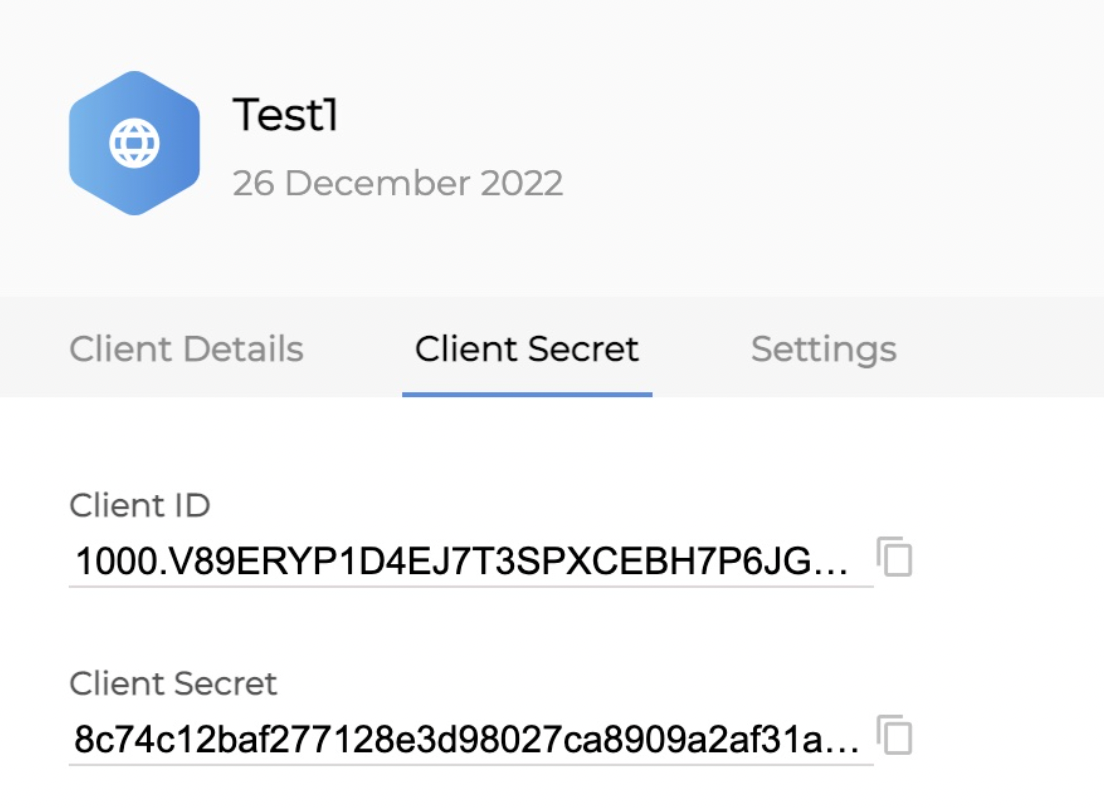
How can I authenticate the Connector from Insider's InOne panel?
1. Navigate to Components > Integrations > External Platform Integration.
.png)
2. Click the View button to view methods in the Zoho CRM category.
3. Click on the Install button for the method you would like to install.
4. Enter the Client ID, Client Secret of your Zoho CRM account, which you saved while creating your client on Zoho CRM, and Domain in the respective fields. You can find the domain information from your browser's URL such as;
- < https://crm.zoho.com >
- < https://crm.zoho.eu >
- < http://crm.zoho.com.cn >

5. After filling in the fields, click Next and the Insider will be connected.
Finalizing the Setup
After the authentication, the connector field mappings will be completed by Insider according to the schema you provided. Once the mapping is complete, the connector will be started by Insider.