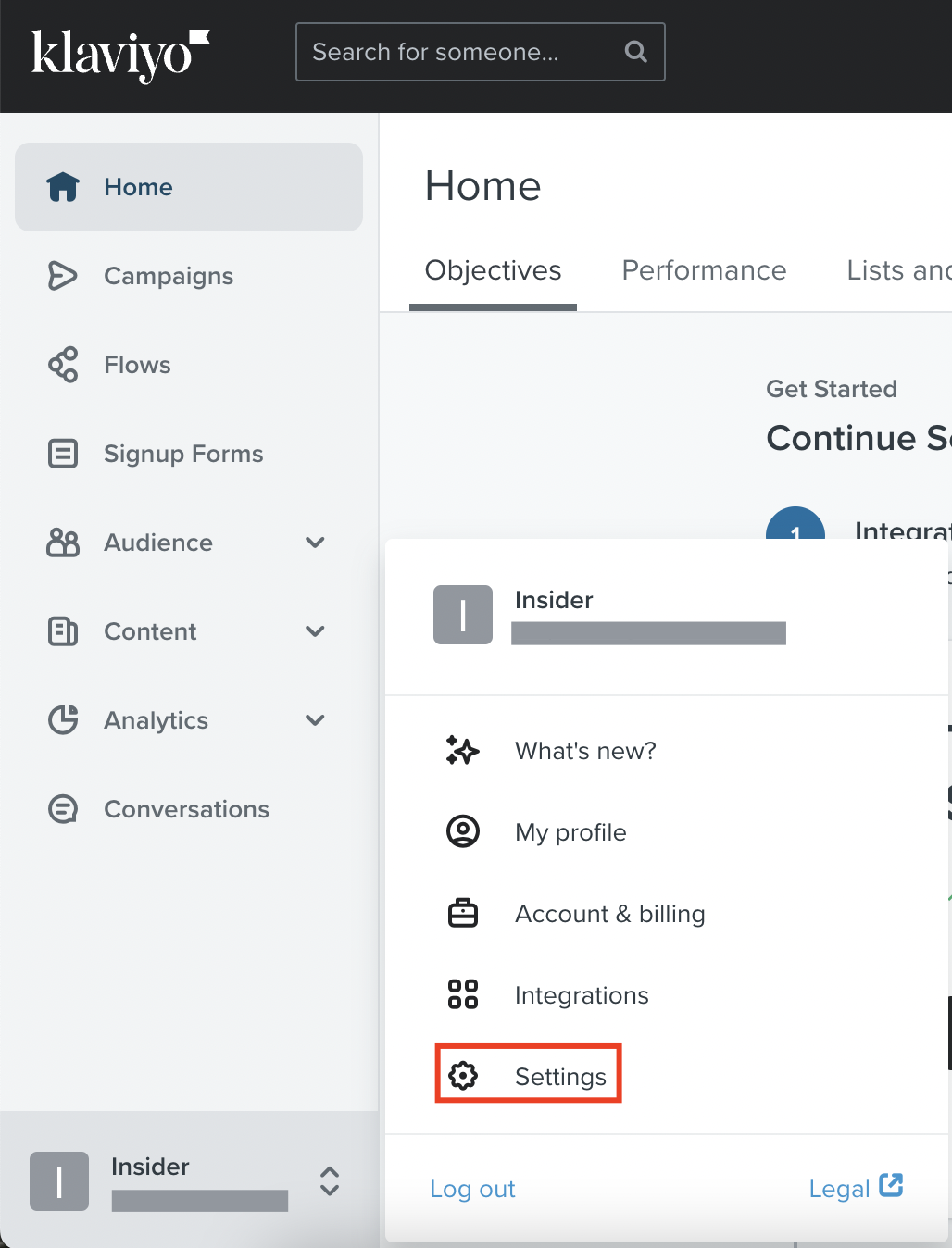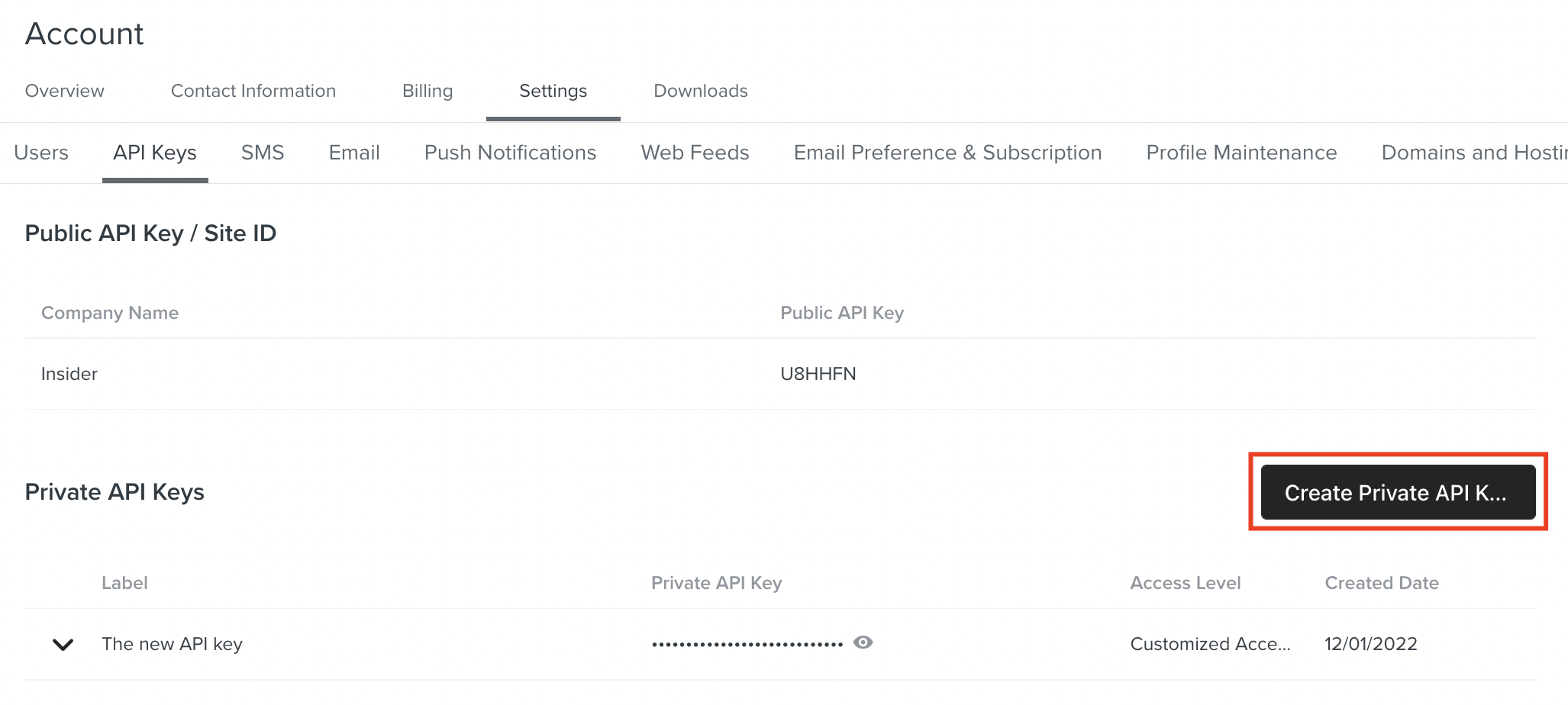- 28 Sep 2023
- 2 Minutes to read
Sending Klaviyo Data to Insider
- Updated on 28 Sep 2023
- 2 Minutes to read
You can configure the Insider Connector for Klaviyo to allow data to be sent to Insider via Insider's InOne panel.
With this guide, you can find answers to the following questions:
- What are the use cases?
- What should I do before configuration?
- How can I set up Klaviyo?
- How can I authenticate the Connector from Insider's InOne panel?
Use Cases
By leveraging the Insider and Klaviyo integration capabilities, you can easily send the data from Klaviyo to Insider and utilize Insider's extensive capabilities. Using the Klaviyo connector enables you to sync:
- the selected user data from the Email list.
- the selected data from Unsubscribe user list
- the selected data from a segment list.
- email, phone number and push token as well as other attributes from Klaviyo.
During configuration, you can also set some filters to decide which data should be synced. For example;
- you can get users whose emails do not contain “@yourbrandname.com”
- if the Phone Number in Klaviyo has a value, the integration process will continue, and those without a phone number will not be transferred.
After having set up the data connection, you can enable such use cases:
You can transfer all the data from Klaviyo to Insider and use this data in Insider products. For example, you can pass the data from Klaviyo to Insider, and create segments with this data and send a private email to the ones in these segments.
What should I do before configuration?
Before configuring the connector, you should decide and define the following points clearly:
- You need to select the identifier(s) to be used. Insider supports email, phone_number, uuid identifiers by default. You can use a custom user identifier too.
- You need to provide mapping for the fields you would like to capture data from Klaviyo and sync to Insider. You can refer to the table below:
| Column Name on Klaviyo Table | Attribute Key on Insider's InOne | Identifier | Attribute Type on Insider | Attribute Type |
|---|---|---|---|---|
| Yes | Default Attribute | String | ||
| phone_number | phone number | No | Custom Attribute | String |
How can I set up Klaviyo?
To connect Insider with the Klaviyo API, you need to follow the steps below:
- Log in to your Klaviyo account.
- Click on the account icon at the bottom of the sidebar menu.
- Click on the Settings option from the menu that appears here.
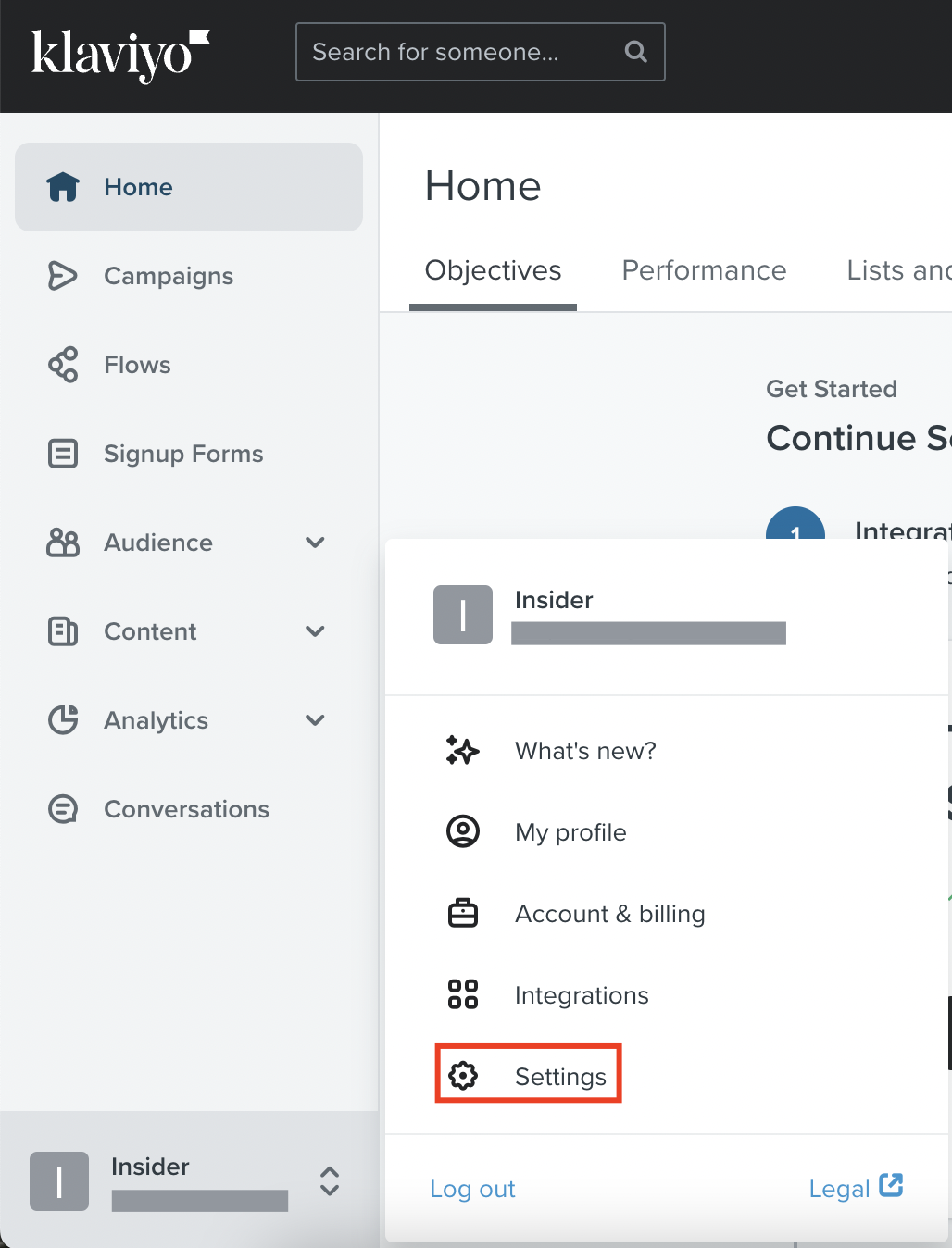
- Then click on API Keys from the bottom bar on the page that opens. Then, click Create Private API Key and create your API key. You will use the API Key you created during the connection phase to the Insider, so remember to copy or download it.
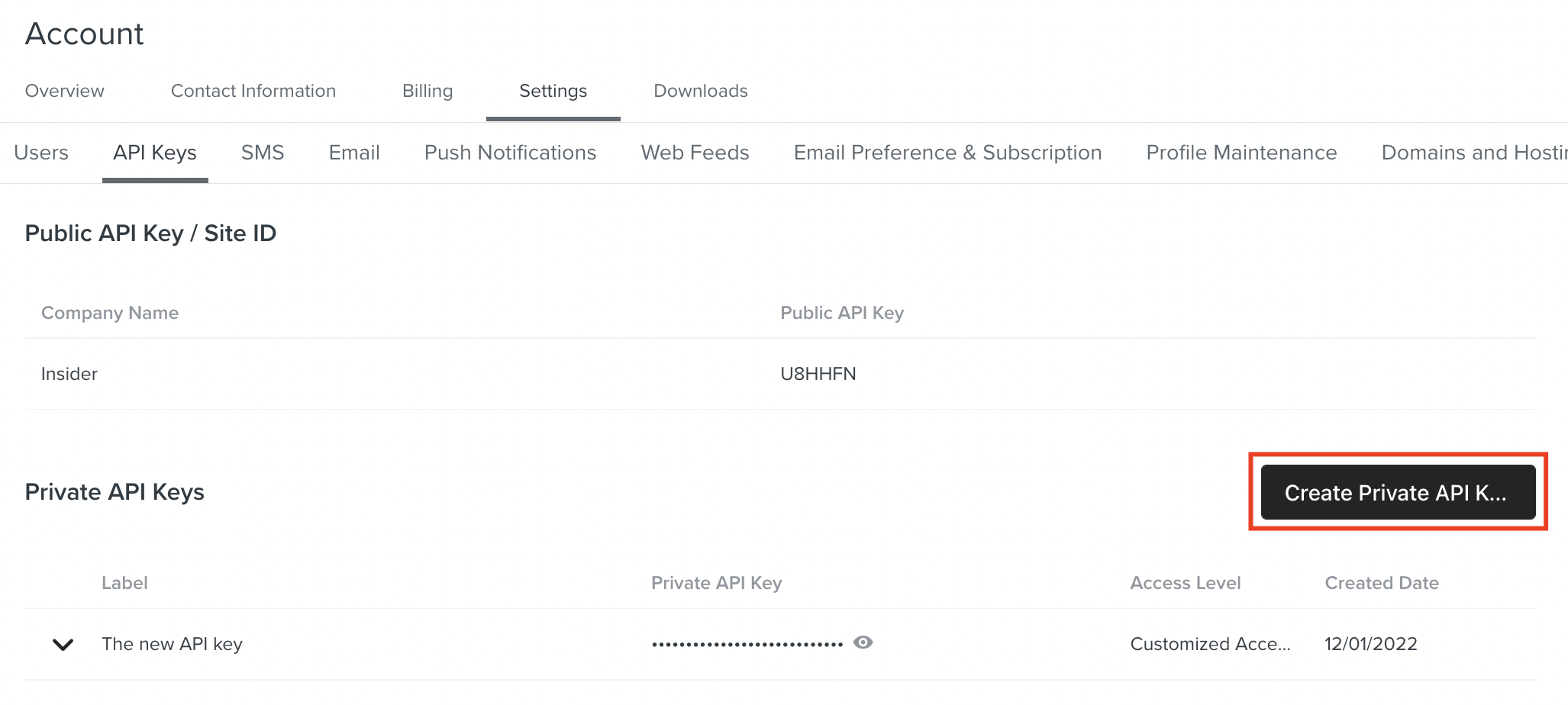
How can I authenticate the Connector from Insider's InOne panel?
1. Navigate to Components > Integrations > External Platform Integration for the setup.
.png)
2. Click the View button to view methods in the Klaviyo category.
3. Choose the method you would like to install.
4. Enter the key of the Klaviyo account in the API Key field.
5. After filling in the fields, click Next and the Insider will be connected.
Finalizing the Setup
After the authentication, the connector field mappings will be completed by Insider according to the schema you provided. Once the mapping is complete, the connector will be started by Insider.