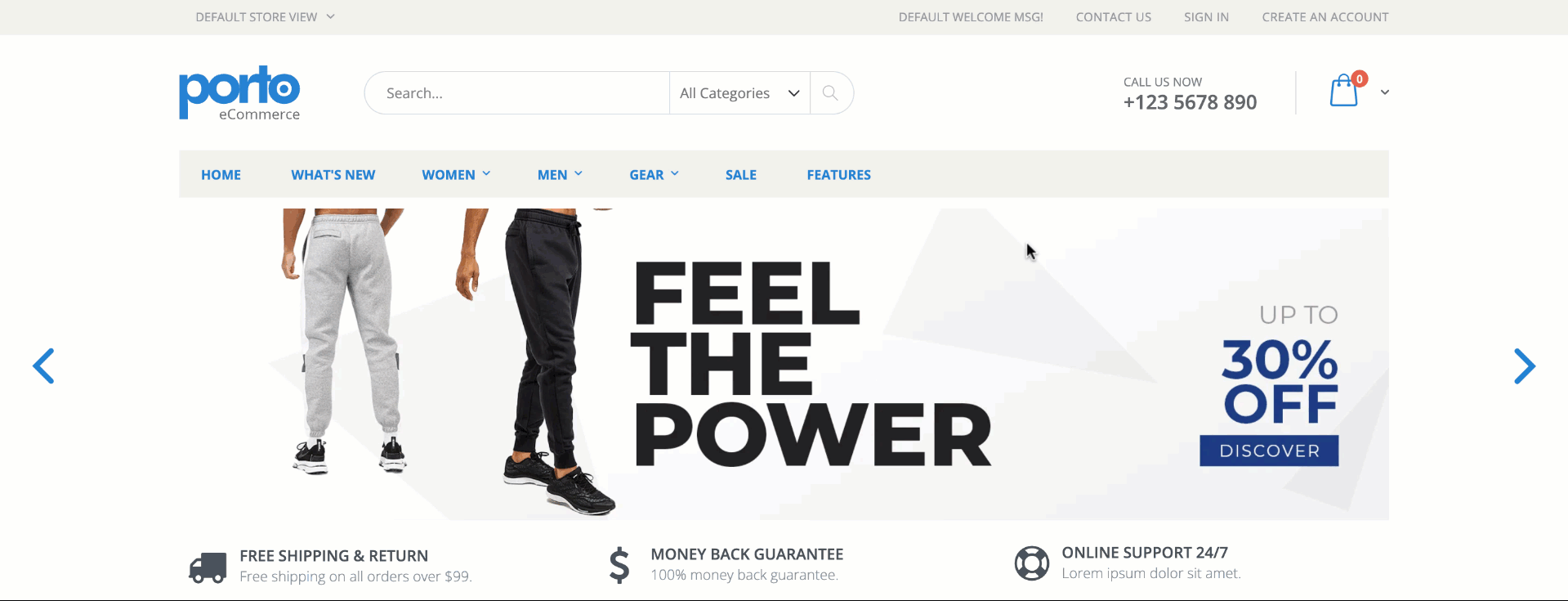Page Rules
- 21 Mar 2024
- 4 Minutes to read
Page Rules
- Updated on 21 Mar 2024
- 4 Minutes to read
Article Summary
Share feedback
Thanks for sharing your feedback!
With Page rules, you can trigger your campaigns based on a page type or a parameter in a URL..png)
The various page rules based on which these rules will be targeted are:
- Cart Amount targets the users if the cart value is greater than a defined value. For ex. If you've set the value >$50, then if a user adds items worth $100 in his cart, he is targeted with this rule.
- Number of items in the cart targets the users who have added more than the defined number of products in their cart. For ex. If you've set the value >5, then if a user adds 7 items in his cart, he is targeted with this rule.
- Page Type targets any page that is defined in the system rules. E.g. Page Type - is - Category Page.
- Page URL targets any parameter in the URL of the page on which the user is at that moment. E.g. Page URL - does not
- Selector targets a page where there is a specific element selector. If there is a specific element on a page, you can display a campaign. For example, on a product page, there might be a button that appears based on the quantity of items in the user's cart (like an 'add one more item' button), and it only appears if there are items in the user's cart. You may want to show a campaign, such as a 'buy 3 get 2 free' promotion with a coupon code when this button is present. This campaign could be triggered by the selector of that button, leading to a popup or inline banner campaign. E.g. Selector - is - #myelement.
- Landing Page URL targets a keyword in the URL of the landing page where the user lands from a different referrer. E.g. Landing Page URL - is exactly - poshstreet.co/register.
.png)
- Product Added to the Cart: Triggers your campaign based on the name or ID of the product(s) in your cart (e.g. Product added to the cart - contains - Name - shirt).
- Product Category to the Cart: Triggers your campaign based on the main or sub-category of the product(s) in your cart (e.g. Product category to the cart - contains - kids).
- Last Visited Product targets users based on their last visited product name or ID of the user. Ex. If you want to target users who last visited 'dresses'. If this keyword is named in the product name, you can use this rule with the value “Dress” for “contains” operator.
- Last Visited Category targets users based on their last visited category name of the user. It only works if the category you want to target is defined as a category page. Ex. If you want to target users whose last visited Sneakers category. You can use this rule with “Sneakers” value for “is exactly” operator.
- Most Visited Product targets the most visited products of unique users according to product name or ID. Ex. If a user constantly keeps checking Nike shoes, then use this rule to target them with Nike products.
- Most Visited Category targets the most visited product category of unique users according to category name. Ex. If a user constantly checks Sneakers category, then target them using this rule. Add the Most visited category with “contains” operator and “Sneakers” category.
- Last Search targets user’s last searched keywords. Ex. You can target users who searched Sneakers last time when they searched.
- Product Category: Triggers your campaign based on the product category defined in System Rules. This rule functions only on the product pages (e.g. Product Category - is - Dresses).
- Product Name: Triggers your campaign based on the product name defined in System Rules. This rule functions only on the product pages (e.g. Product Name - contains - Shoes).
- Product Price: Triggers your campaign based on the product price as defined in System Rules. Product Price targets the value in the preferred currency previously set in the settings. This rule functions only on the product pages (e.g. Product Price - is greater than - 200).
Your title goes here
Except the page URL, all the rules mentioned depend on your website mapping, which has been done after the Insider Tag integration by Insider team. Therefore, if you face any problem, you should create a request on Insider Help Center. We highly suggest you to implement full-scope Insider Object in order to avoid any possible problems.
Use Cases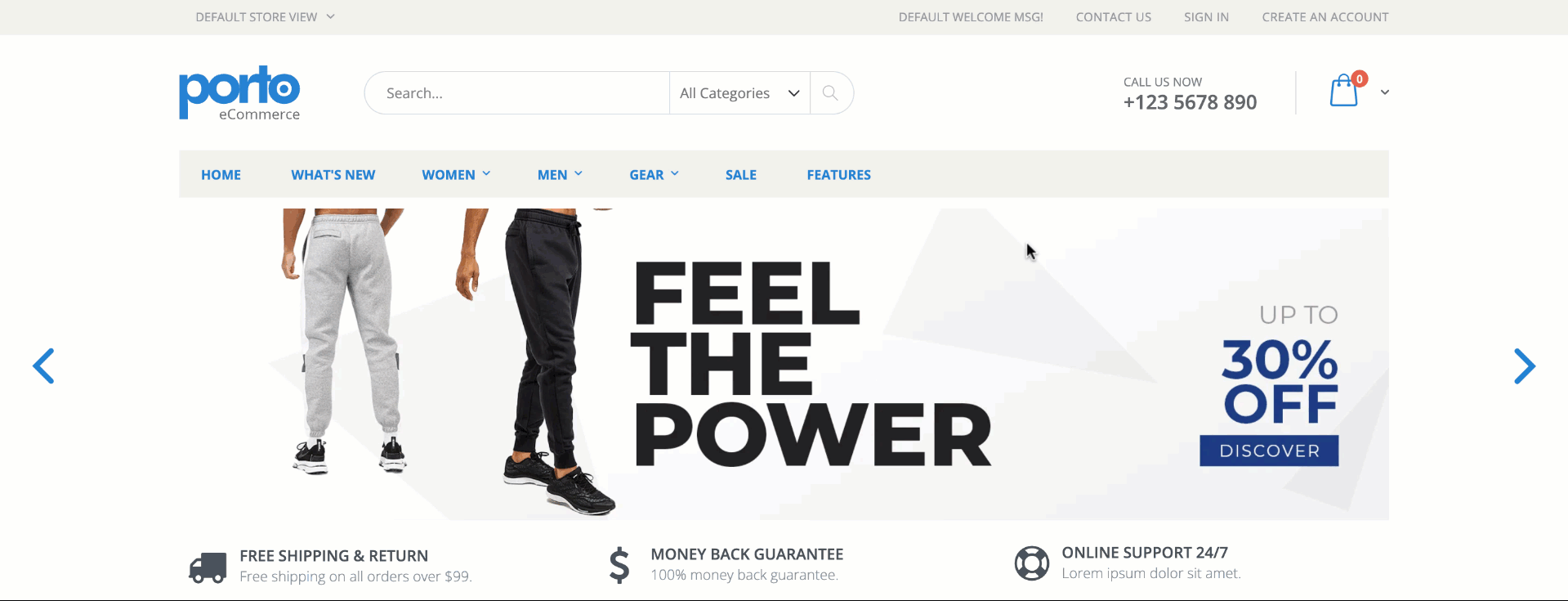
- You can use Progress Bar if the cart amount is lower than the AOV of your website.
- You can customize a Countdown to create an urgency if the user added the product to the cart but did not buy it.
- You can use Cart Reminder to remind the user of the products in the cart if the number of items in the cart is more than 0.
- You can differentiate your banners by using Banner Management according to your Google Ads campaigns UTMs by using Landing Page URL rule.
- You can send users a Web Push when their last visited category have many discounted products to bring them back.
- You can display complementary products by using Onsite message campaign by triggering your campaign based on the main or sub-category of the product(s) in your cart.
- You can display your last searched products under your search bar by using Onsite Experiment.
- You can differentiate your Social Proof content by using Product Category Rule. For example, Sneakers are on fire! X people are watching them!
- You can display Floating Cart if the number of items in the cart is bigger than 0 and if the user spent more than 30 seconds on the same page.
- You can use Sticky Menu If a user constantly keeps checking the X brand shoes, then use this rule to target them with products of X.
Was this article helpful?

.png)