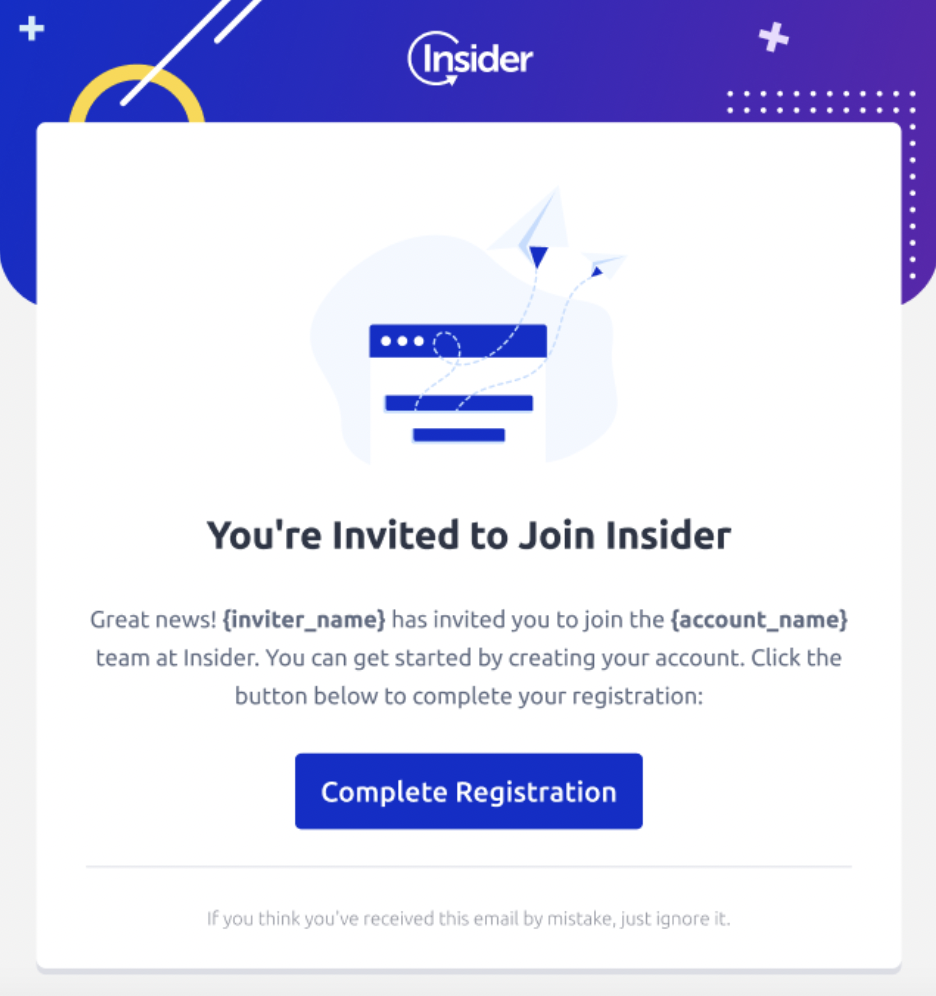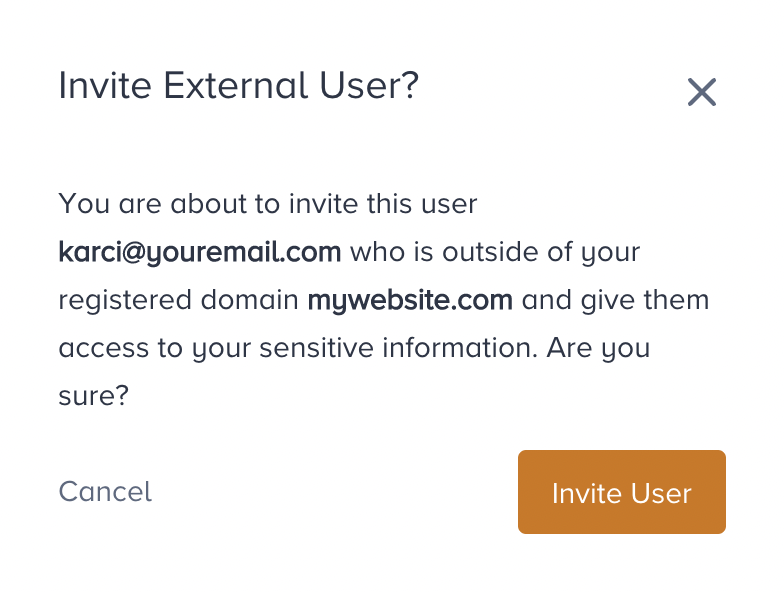- 08 May 2024
- 1 Minute to read
Invite a User
- Updated on 08 May 2024
- 1 Minute to read
Users must complete the Registration process to enter the panel and use it. Only users with the Manage Users role can add users in different roles on their InOne panels. Once you are assigned the Manage Users role, you can send invitations to your team members to join your account following these instructions:
1. Reach the User Management tab from the top left menu. This tab is only visible to users with the Manage User role. 
2. Click the Invite User button in the top right corner of the screen.
3. Enter your team member's email address. Select a role that you want to assign to your team member. You will see brief information about the role when you select it. 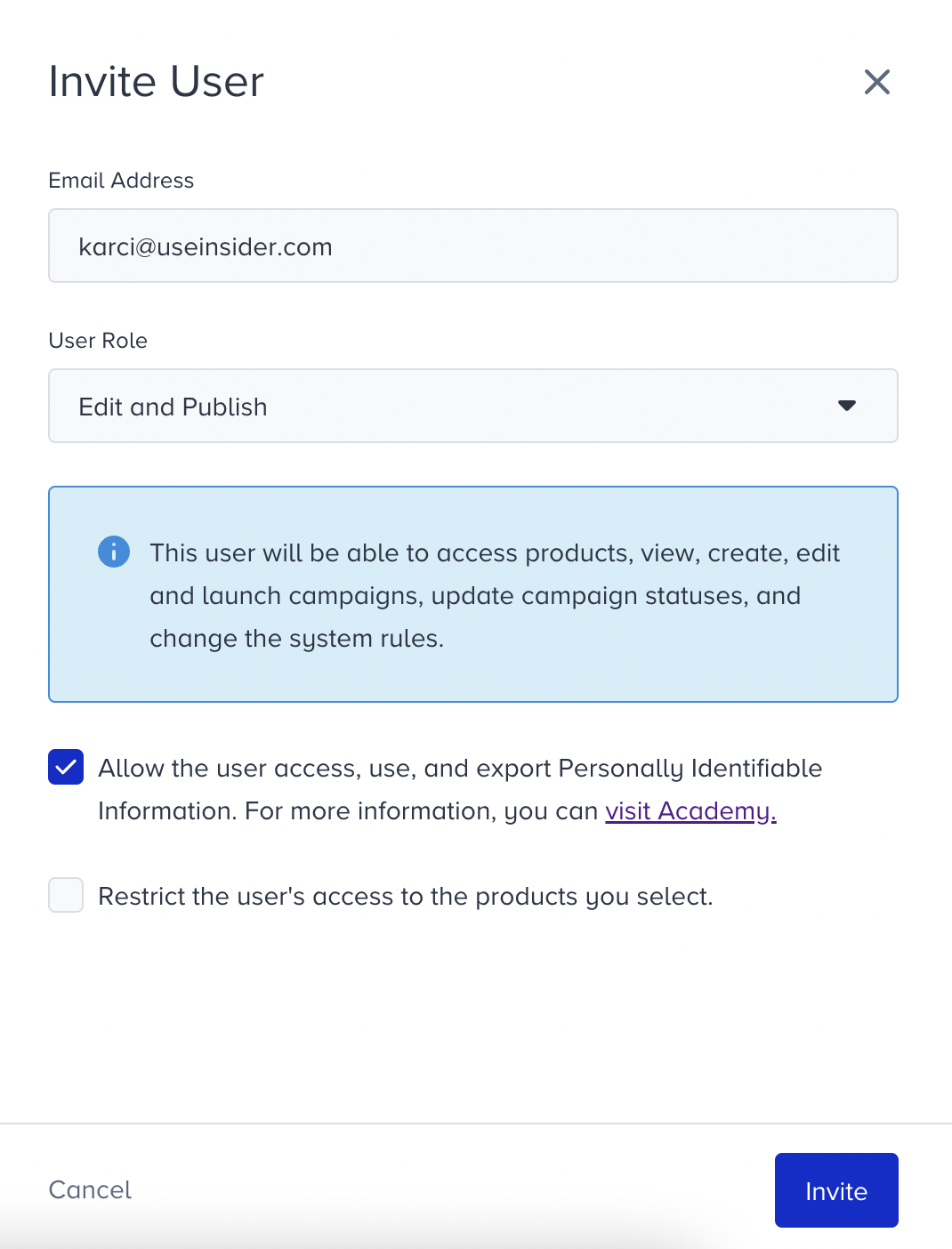
- (Optional) Select Allow the user access to Personally Identifiable Information data on the User Profiles option to enable your team member to reach the profile view page of the User Profiles, and export campaign (lead collection and survey) results
- (Optional) Select the Restrict the user's access to the products you select option to add the product(s) to which your team member should not have access. Once you select the field, you can see the list of products and click them to select.

- If you invite a user from a different domain, you will see a pop-up warning to be aware of the mistakes and need to confirm it to proceed.
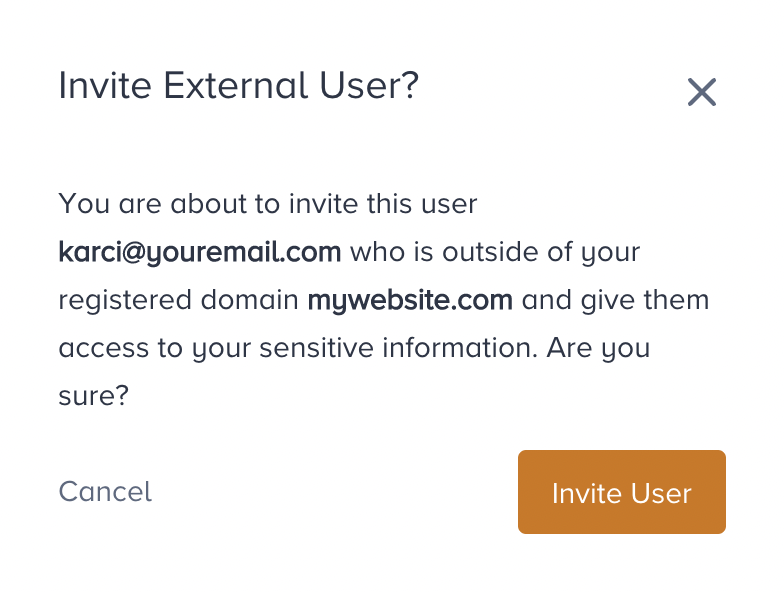
4. Click the Invite button after you provide the necessary information. Then the user will receive an email to start their registration.