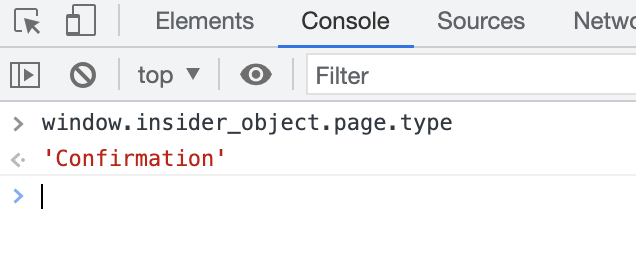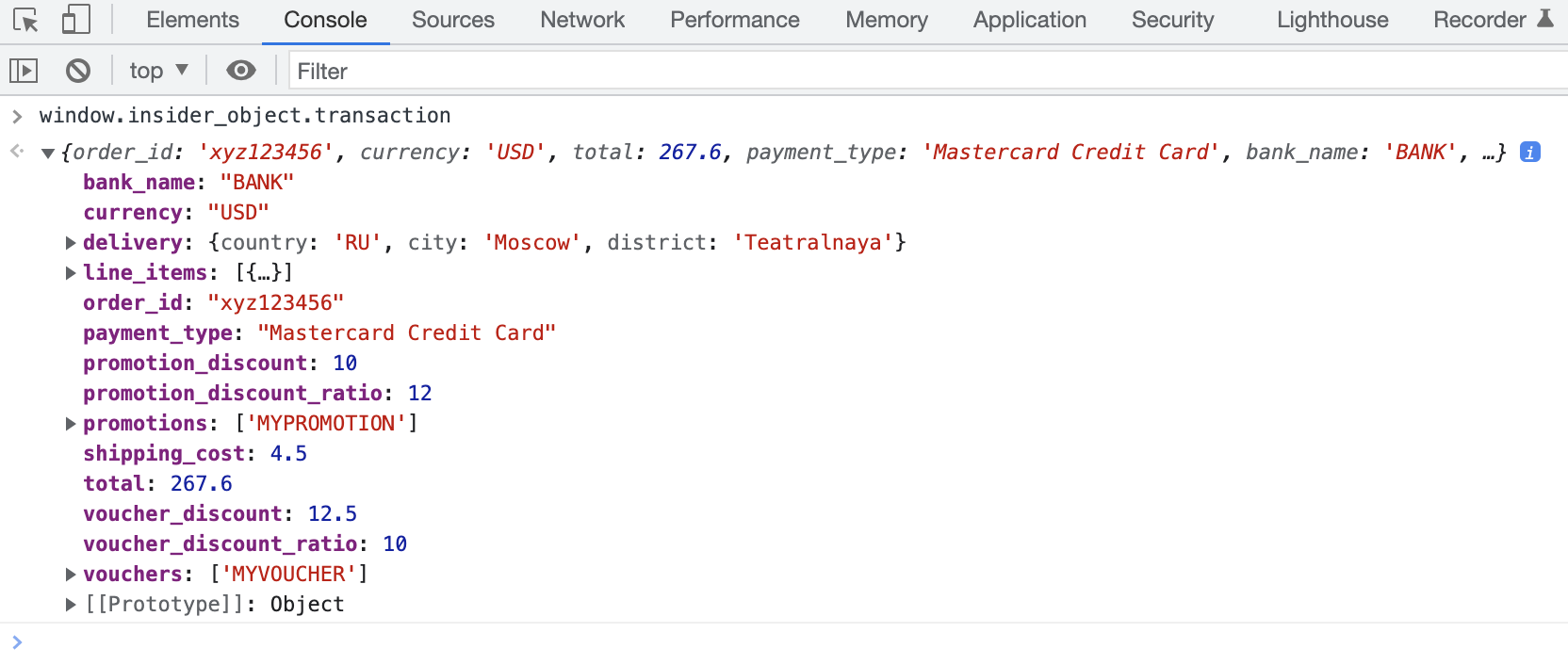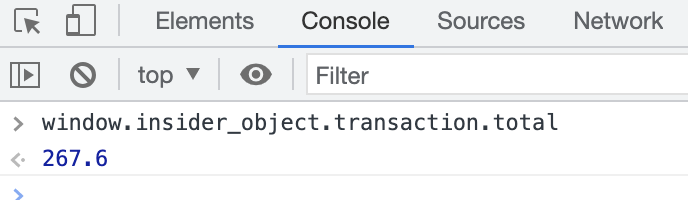- 09 Feb 2024
- 3 Minutes to read
Transaction Object
- Updated on 09 Feb 2024
- 3 Minutes to read
Transaction Object includes information of the completed purchase. It should be implemented only on the Confirmation (Success) page.
What are the prerequisites?
- Insider tag must be implemented.
- Insider object must be defined before the Insider tag. Otherwise Insider tag cannot read any information from the Insider object.
What are the properties?
The Transaction object has the following properties.
| Key | Property | Type | Definition | Required |
|---|---|---|---|---|
| order_id | Order ID | String | Order ID of the transaction | Yes |
| currency | Currency | String | Currency used for product pricing, in ISO 4217 format (e.g. USD) | Yes |
| total | Total Price | Float | Total price of the transaction, including any shipping fees or taxes | Yes |
| line_items | Purchased items | Array | An array containing the purchased items | Yes |
| product | Product | Object | Product object | Yes |
| id | Product ID | String | Unique product ID, should match ID on product page | Yes |
| name | Product Name | String | Name of the product | Yes |
| taxonomy | Breadcrumb | Array | Category tree of the product | Yes |
| currency | Currency | String | Currency used for product pricing, in ISO 4217 format (e.g. USD) | Yes |
| unit_price | Product price without any discount(s) | Float | Price of the product without any discount(s) | Yes |
| unit_sale_price | Unit price | Float | Unit price of the product | Yes |
| url | Product page link | String | URL address of the product | Yes |
| stock | Stock information of the product | Number | Number of products left in stock | No |
| color | Product color | String | Color of the product (selected by user) | No |
| size | Product size | String | Size of the product (selected by user) | No |
| product_image_url | Product image link | String | URL address of the product image | Yes |
| quantity | Quantity | Number | Number of products | Yes |
| subtotal | Total | Float | Total sum of the unit sale prices of the products | Yes |
| shipping_cost | Shipping cost | Float | Shipping cost of the items | No |
| delivery | Delivery address | Object | Delivery address object | No |
| country | Delivery country | String | Country information in ISO 3166-1 alpha-2 format | No |
| city | Delivery city | String | City of the address | No |
| district | Delivery district | String | District of the address | No |
| bank_name | Bank name | String | Name of the bank used for the payment | No |
| custom | Custom | Object | Custom object that includes custom properties to be collected to Insider database as custom event parameters | No |
What are the things to keep in mind?
When integrating the object, the following factors should be considered.
- The page should return Confirmation as the type after running window.insider_object.page.type on the browser console.
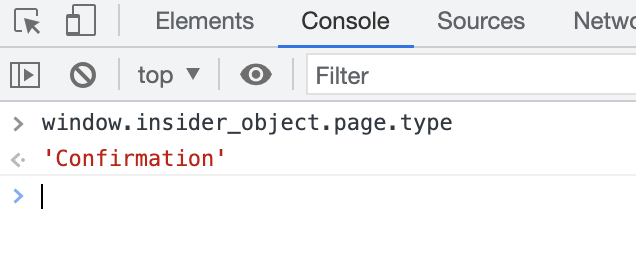
- window.insider_object.transaction should return the correct purchased products.
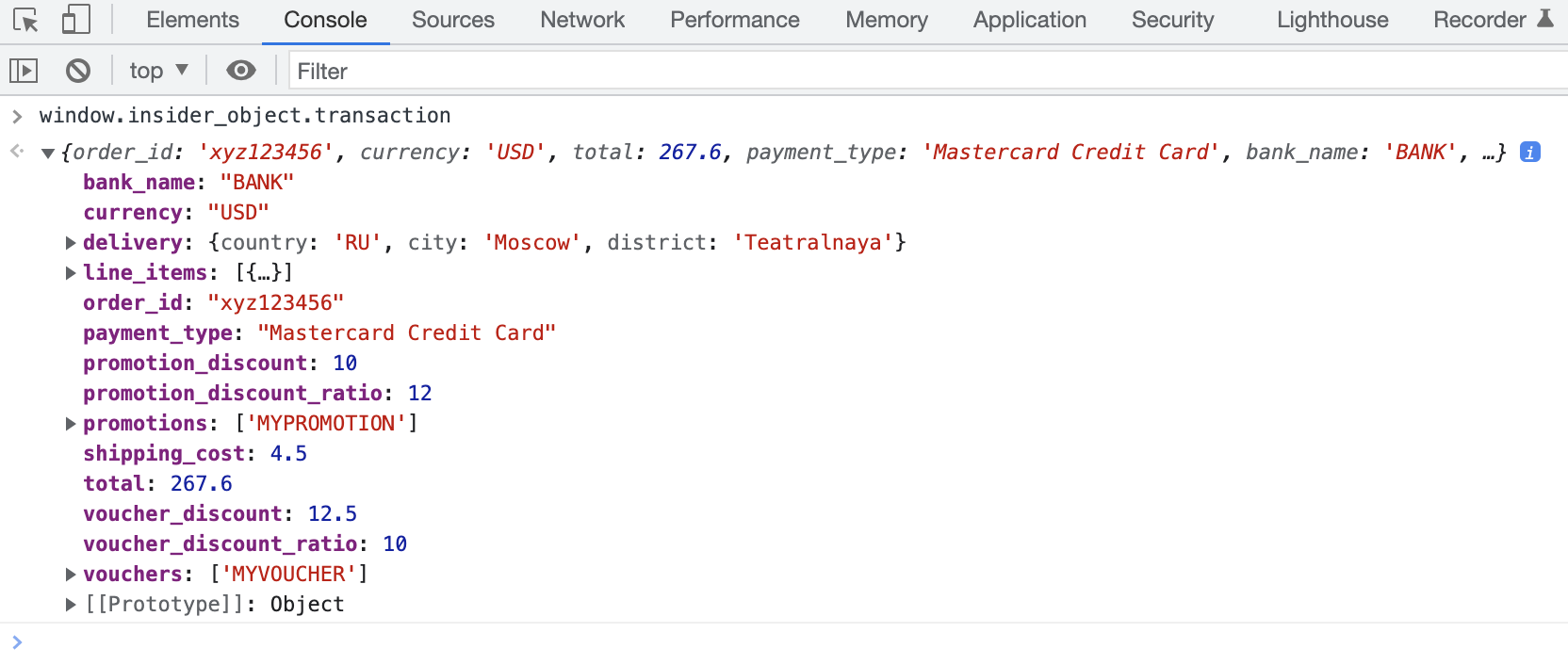
- window.insider_object.transaction.total should return the correct total order amount.
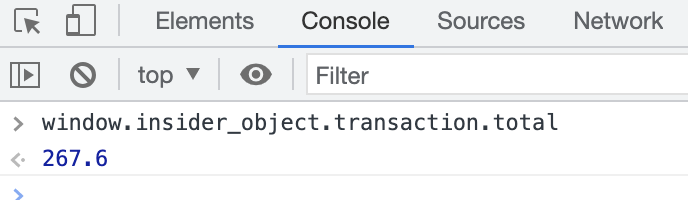
- window.insider_object.transaction.currency should return the correct currency.

- If there is also a page object on the page, the transaction object and the page object should both be nested on the same level under the insider_object.
- If there are multiple purchased products, each product should have their own separate product object.
Sample Code
Below is a sample code for the Transaction object.
window.insider_object = window.insider_object || {};
window.insider_object.transaction = {
"order_id": "xyz123456",
"currency": "USD",
"total": 200.4,
"shipping_cost": 9.9,
"delivery": {
"country": "UK",
"city": "London",
"district": "Kensington"
},
"bank_name": "BANK",
"line_items": [
{
"product": {
"id": "N1234",
"name": "Sleep Mask",
"taxonomy": [
"Skincare",
"Moisturizers",
"Night Creams"
],
"currency": "USD",
"unit_price": 100,
"unit_sale_price": 95.2,
"url": "https://www.mywebsite.com/en-us/sleep-mask/n1234/",
"stock": 150,
"color": "Blue",
"size": "S",
"product_image_url": "https://www.mywebsite.com/product_images/n1234.png/",
"custom": {
"season": "Winter",
"delivery_time": "In 5 days"
}
},
"quantity": 1,
"subtotal": 95.2
},
{
"product": {
"id": "M1234",
"name": "Sleep Mask",
"taxonomy": [
"Skincare",
"Moisturizers",
"Night Creams"
],
"currency": "USD",
"unit_price": 110,
"unit_sale_price": 105.2,
"url": "https://www.mywebsite.com/en-us/sleep-mask/m1234/",
"stock": 140,
"color": "Blue",
"size": "S",
"product_image_url": "https://www.mywebsite.com/product_images/m1234.png/",
"custom": {
"season": "Summer",
"delivery_time": "In 5 days"
}
},
"quantity": 1,
"subtotal": 105.2
}
]
}In addition to the properties defined in the table above, you can add custom properties to any object. Such properties should be added under the custom object as in the example above.
How can I monitor if it works correctly?
Once you deploy your integration, you can test it via different methods.
Insider Object Integration Wizard
This wizard helps you complete your integration and test it afterwards. If you have already implemented the integration, you can use the wizard only to test it as well. See more on the Insider Object Integration Wizard.
Browser Test
To test the Transaction object on your website:
- Make a test purchase on your website to go to the Confirmation page.
- Right click on your website to inspect the page.
- Go to Developer Console.
- Run insider_object or insider_object.transaction to see your object.
- Make sure that it follows the criteria stated in the properties.