- 13 Dec 2023
- 6 Minutes to read
Exit Criteria for Journeys
- Updated on 13 Dec 2023
- 6 Minutes to read
Exit Criteria is a condition that allows you to let your users exit the journey as soon as they meet the predefined criteria. Instead of adding a check condition after every channel element to control if the user reaches your goal or criteria, you can simply specify your exit criteria.
You can use this condition to keep the users who have not completed the desired goal in the journey and send them relevant messages. Whenever a user meets the criteria, they will be removed from the journey immediately and counted in the Exited metric.
The exit criteria enables you to remove users who enter multiple journeys at the same time from other journeys when they enter a journey. For instance, a user can enter a cart abandonment and browse abandonment. With exit criteria, you can remove this user from the browse abandonment journey when they enter the cart abandonment journey.

You can select the same event for Goals and Exit Criteria. When the event occurs after a user clicks a message or a banner sent within the journey, this user will be counted as a conversion and will exit the journey immediately.
Using Exit Criteria
You can select Exit Criteria based on event and attribute changes, including event parameters.
Attribute is a status or property that a user can have. In other words, it refers to their detailed information that can help you understand user personas, introduce high-level segmentation, and personalize your messaging. Some attribute examples are birthday, age, last purchase amount, channel opt-ins, first name, last browsed product name, etc.
Read more on Events & Attributes.
To use Exit Criteria in your journeys:
- Design your journey.
- Click the Exit Criteria button at the top bar on the canvas.

- Select one of the available options that you want to make your exit criteria.
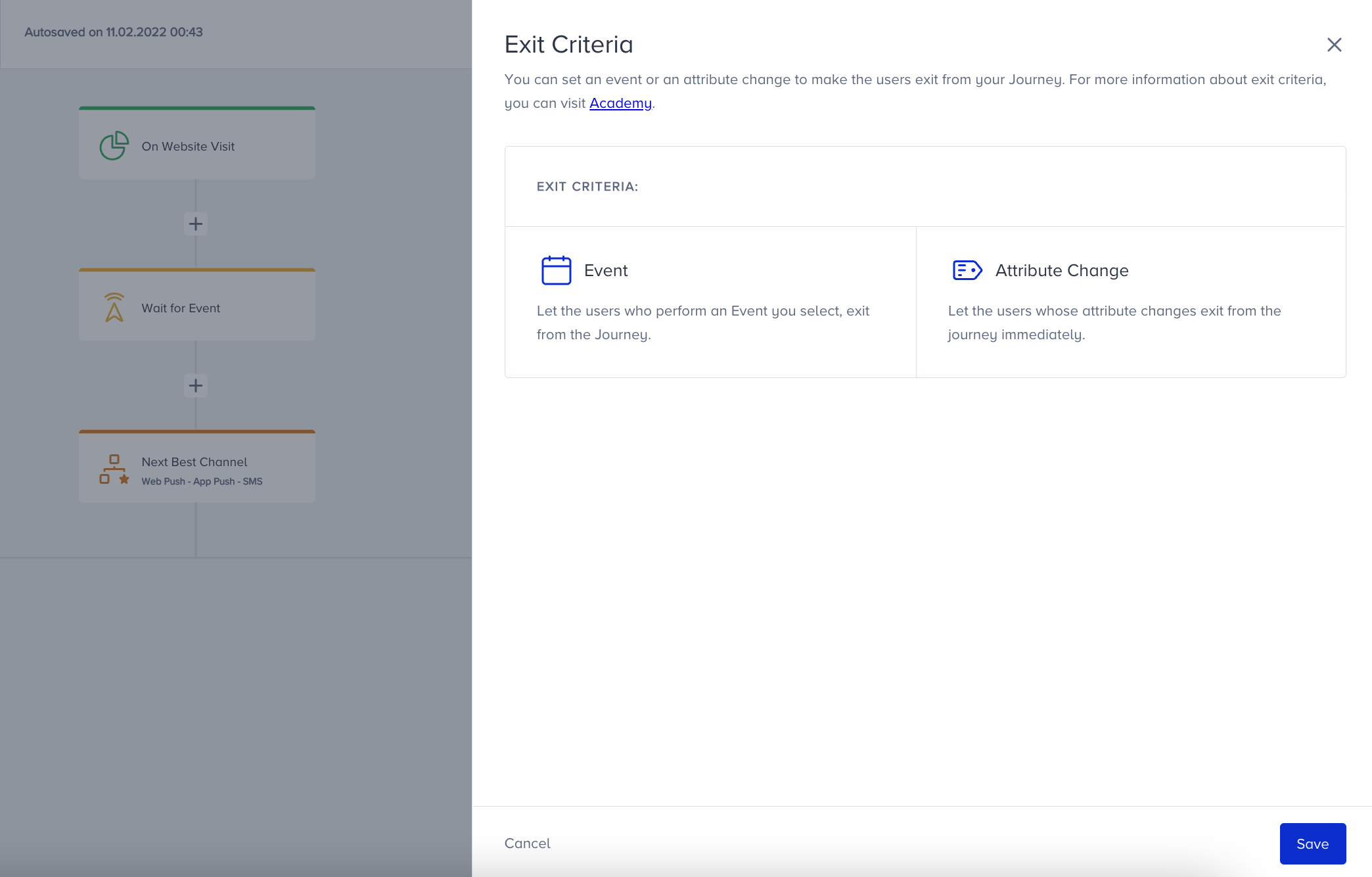
- Depending on your choice, use default and custom attributes or default and custom events to specify your condition. If you want to use an attribute, you can type current and new value after selecting the attribute. For example, you can make users whose last purchase amount changes from 0 to 100 exit the journey.
 Your title goes here
Your title goes hereYou can select the following operators to set up Attribute Change in Exit Criteria:
- changes operator enables you to exit users when the user attribute gets a value for the first time, or the value changes,
- changes to operator enables you to exit users when the user attribute gets a new specific value,
- changes from operator enables you to exit users when the current specific user attribute value gets a new specific value.
- The current value is optional. You can just type the new value if you do not have the current value for the specified attribute.
If you want to use an event, you can select your desired event on the dropdown. For example, you can make users who add an item to their cart exit the journey.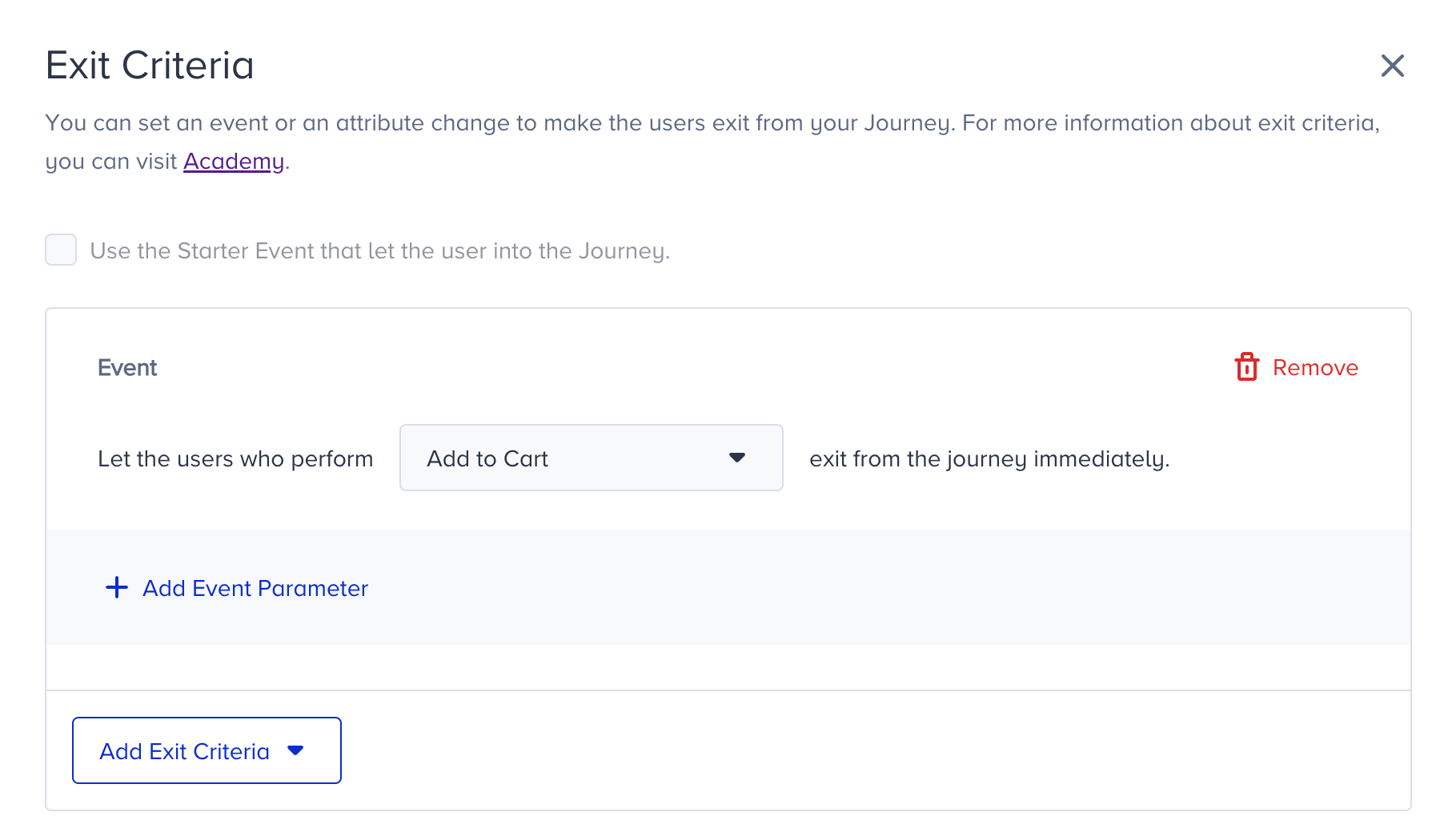 You can also add event parameters to specify the criteria based on your use case. For example, you can make users who add a cool shirt to their cart exit the journey.
You can also add event parameters to specify the criteria based on your use case. For example, you can make users who add a cool shirt to their cart exit the journey.
To add more conditions, click the Add Exit Criteria button. You can combine Events and Attributes changes with each other, and with the same type of condition. Users will be dropped from the journey when either of the selected exit criteria is executed no matter which element they are at.
For example, you can make the users whose "last purchase amount" attribute changes from 0 to 100, or who add an item to their cart exit from the journey immeditately.
Configuring your exit criteria, you can save this step and launch your journey.
Constant Exit Criteria
In a case where a user triggers the same event multiple times with different values for the same event parameter, you can use Constant Exit Criteria to let users exit from the journey upon a specific change in the value of the event parameter.
Let's say you have a business and you are managing support tickets. Your users can create many support tickets in different statuses such as To Do, In Progress, and Done. In this case, creating a ticket is an event, and its status is the event parameter.
Each status change is sent with a new event to Insider's UCD (Unified Customer Database). For example, creating a ticket with the To Do status is the first event, and changing the ticket status to In Progress is the second event. The event name remains the same while the event parameter takes a different value. Meanwhile, a user can create different tickets as well.
You want to take users into your journey when they create a ticket with the To Do status, and you want them to exit from the journey when the status of the ticket that took them into the journey changes to the Done status.
To let users exit from the journey, you need to choose a common identifier that can find the relation among the same events. Each ticket has their ID, which is also an event parameter. When the ticket status changes from To Do to In Progress, the ticket ID will remain the same in the first and second events.
| Event | Event Parameter 1 | Value 1 | Event Parameter 2 | Value 2 |
|---|---|---|---|---|
| Create a Ticket | Status | To Do | Ticket ID | T1234 |
| Create a Ticket | Status | In Progress | Ticket ID | T1234 |
| Create a Ticket | Status | Done | Ticket ID | T1234 |
When you choose the ticket ID as an identifier, it correlates the respective events to let users exit from the journey. Without a common identifier, the user can exit the journey because of another ticket status change and it would be a wrong exit.
1. Once you check the "Use the Starter Event that let the user into the Journey" box, it will automatically bring the same event selected in the starter.

2. Select your Identifier Parameter. This parameter correlates the respective events to let users exit from the journey.
3. Select your Event parameter that will be the main reason for the exit.



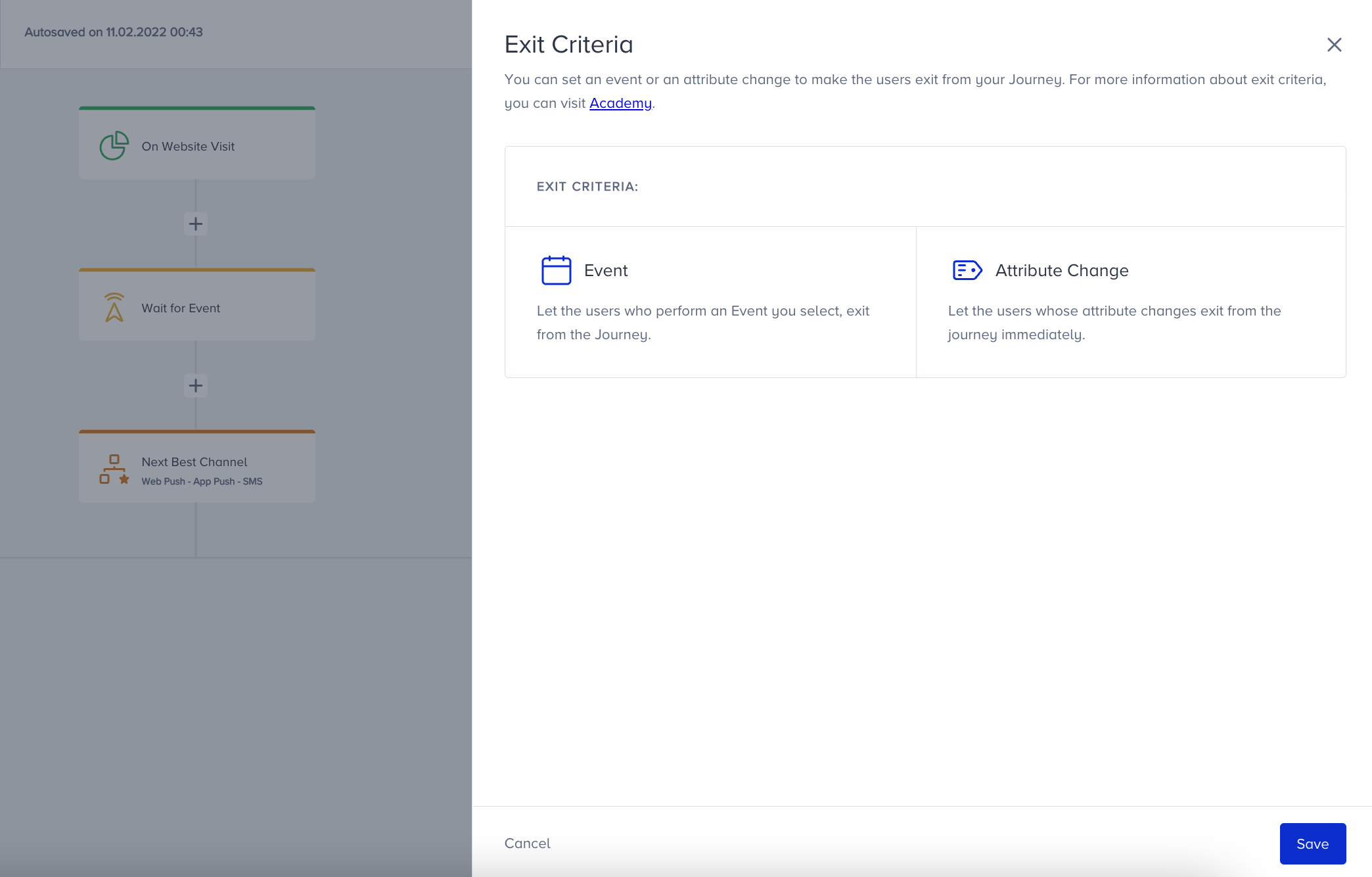

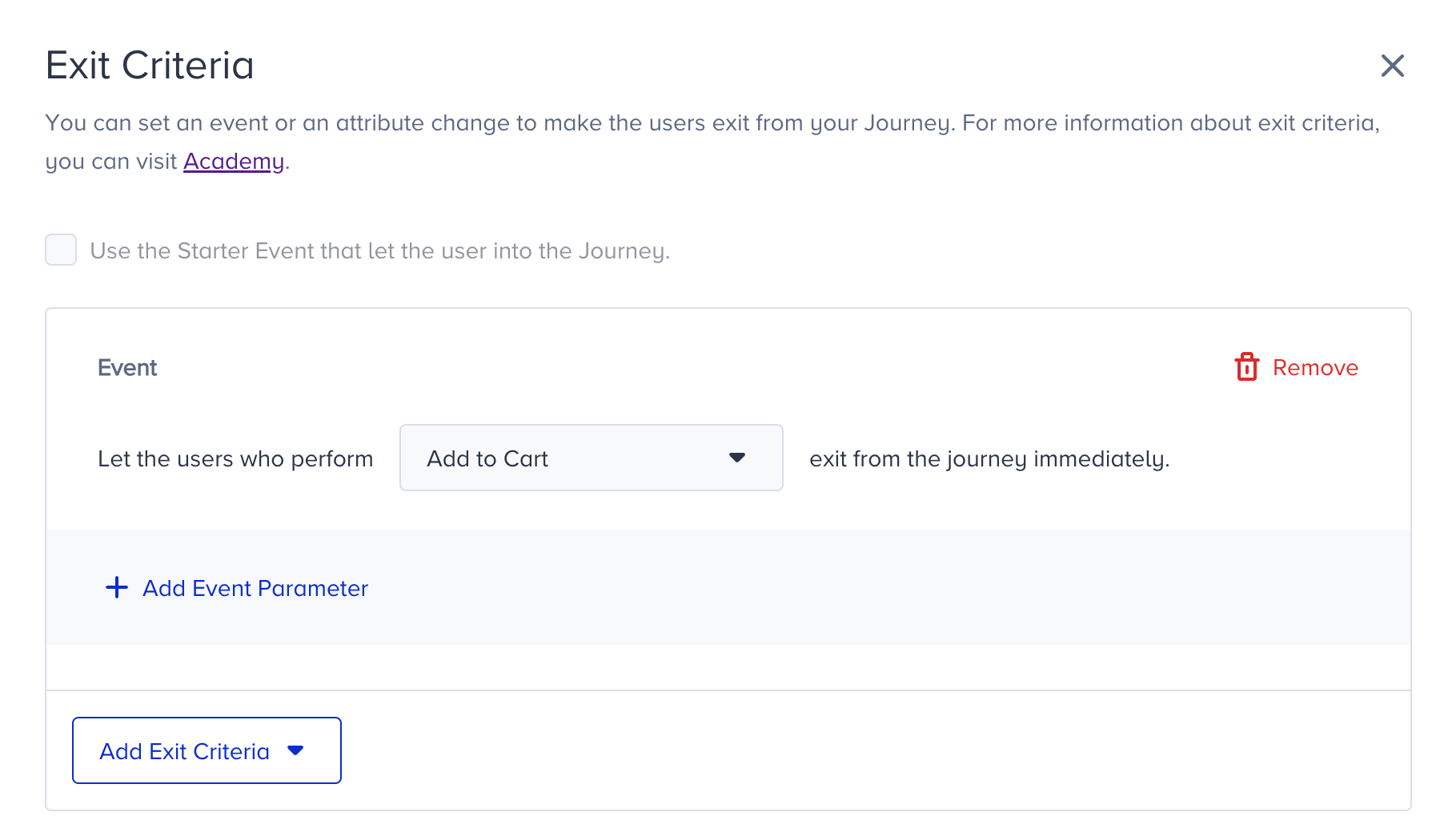 You can also add event parameters to specify the criteria based on your use case. For example, you can make users who add a cool shirt to their cart exit the journey.
You can also add event parameters to specify the criteria based on your use case. For example, you can make users who add a cool shirt to their cart exit the journey.