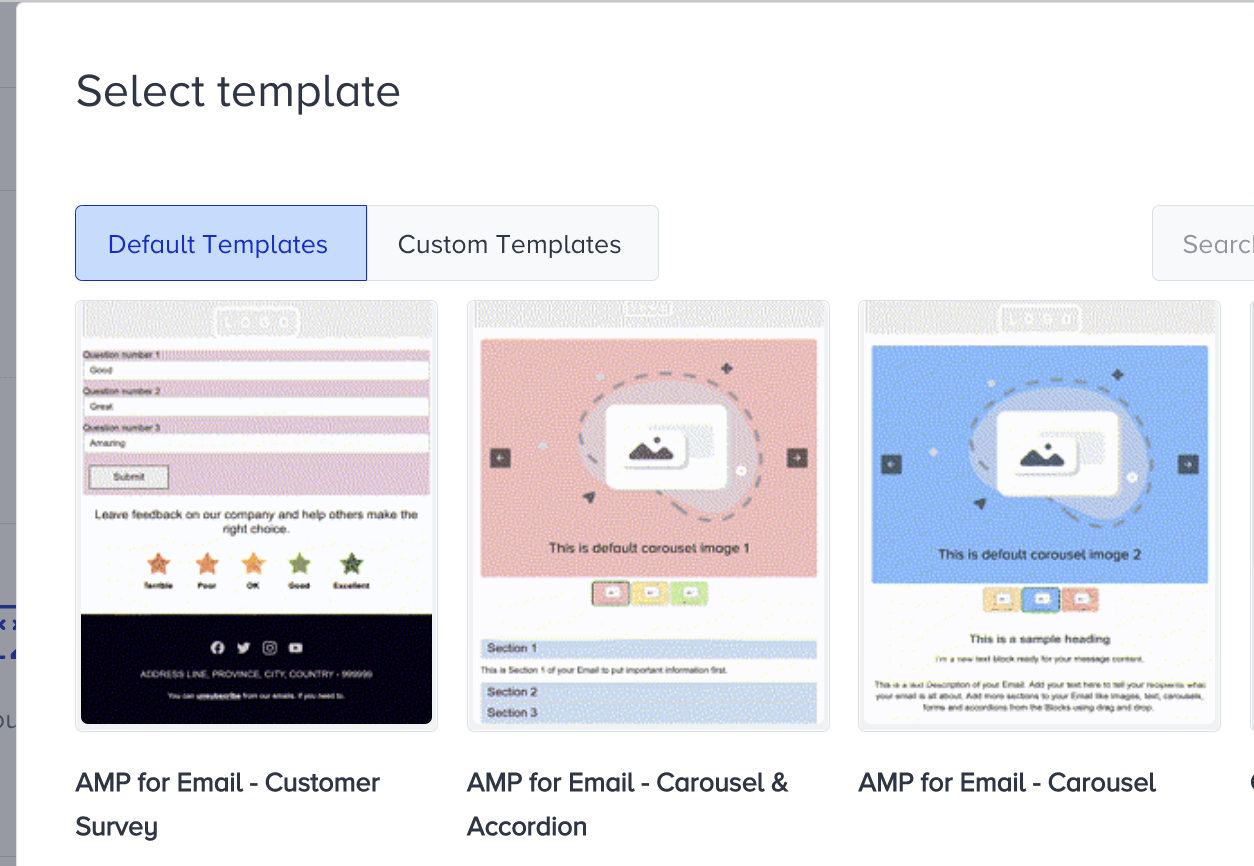- 20 Dec 2023
- 4 Minutes to read
AMP for Emails
- Updated on 20 Dec 2023
- 4 Minutes to read
Accelerated Mobile Pages (AMP) is an open source HTML framework created by Google to make pages load faster on mobile devices. With AMP for email, you can leverage AMP's speed, and create more interactive, actionable, and engaging email experiences for your users. These highly rich user experiences can let your users dynamically interact with your email content right on the message.
With Insider's Email product, you can build emails for AMP without needing to build extra code blocks or elements. To send AMP emails, first you should get your production-ready AMP email design approved, and then register your sender to get whitelisted with clients that support AMP emails.
This guide consists of the following sections:
- Which email clients support AMP?
- How to build AMP emails
- How to get your sender whitelisted with clients that support AMP emails
Which email clients support AMP?
Below you can see the email clients that support AMP.
| Email Client | Supports? |
|---|---|
| Gmail Desktop | Yes |
| Mail.ru Desktop | Yes |
| Mail.ru mobile app | Yes |
| Yahoo | Yes |
| AOL Webmail | Yes |
| Yahoo on Android | Yes |
| Yahoo on iOS | Yes |
| AOL mobile app | Will support soon |
| Gmail on Android | Yes |
| Gmail on iOS | Yes |
How to build AMP emails
Before starting to send AMP emails, you should send a production-ready AMP email to clients that support AMP emails for approval to get whitelisted with them.
You can build AMP emails with various methods as follows:
- You can use the AMP templates in Insider's default template library.
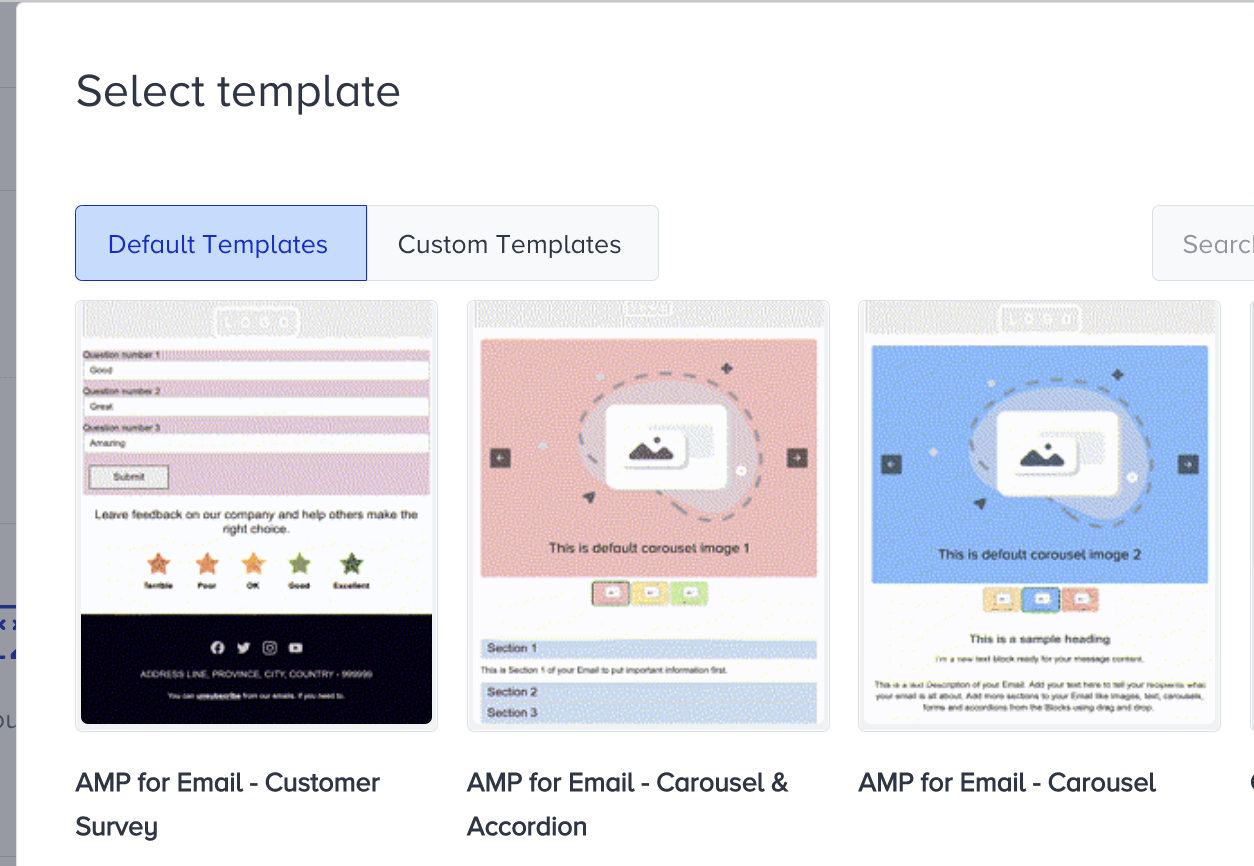
- You can use the pre-built AMP modules.

- You can use the AMP blocks in Insider's Email editor, namely Carousel, Accordion, and Form.
- You can use Google's prepared AMP elements from Gmail playground.
- You can connect your Google spreadsheets to your email content.
- You can code your own emails.
Below you can see how to create a production-ready email with AMP blocks in Insider's Email editor to register your sender address with email clients that support AMP.
1. Go to Experience > Message > Email to create a new email campaign.
2. Click the Create button to create an email campaign in any type.
3. Create a recipients list with the emails of the clients that you want to get your sender domain whitelisted with for AMP emails (e.g. ampverification@yahoo.com for Yahoo, ampforemail.whitelisting@gmail.com for Gmail, postmaster_amp@corp.mail.ru for Mail.ru), and send out the production-ready AMP campaign to them for verification and whitelisting of your domain.
4. Choose the sender you want to register on the Design step, and add a subject.
5. If you want to use one of the AMP templates in Insider's library, select Choose Template..png)
.png)
If you want to design your email, choose the Drag and Drop editor.
6. If you are using the default template that comes with the drag and drop editor, remove the buttons or add a functional link to each. Otherwise, it will trigger the invalid amp error..png)
7. Add the Carousel block to your template, and add a slide..png)
8. Now send a test email to your email address to be sure that the AMP email you have built is a valid AMP email. Since your sender is not registered with Google yet, you need to do configure some settings on your Gmail account.
9. Go to your Gmail account and navigate to Settings > General.
10. Check the "Enable dynamic email" box.
.png)
11. Click the Developer settings to enter your sender email address.
.png) The email address above is an example. You should replace it with your own sender email address.
The email address above is an example. You should replace it with your own sender email address. 12. Send a test email to your address..png)
13. View your test email with the AMP content in your inbox..png)
How to register your sender to get whitelisted with clients that support AMP emails
Now that you have built your AMP email, you can register your sender with Google. To do this:
1. Send a production-ready email to the whitelisting accounts such as ampverification@yahoo.com for Yahoo, ampforemail.whitelisting@gmail.com for Gmail, and postmaster_amp@corp.mail.ru for Mail.ru following the same test email steps..png)
2. Fill in the Sender Registration Form. Refer to AMP Sender Registration Form for further details.
3. Enter the sender email domain(s) you want to send the emails from together with sendgrid.info as the default email domain. Make sure to add the sendgrid.info for sure..png)
4. Enter Sendgrid as the name of the service provider..png)
5. Once you fill in all the fields, submit your form..png)
6. When your AMP request is successfully granted by Google, your email address that you used to fill the AMP for Email form will receive a confirmation email as follows:
Once you get your confirmation, you can start building highly rich user experiences with AMP Carousel, Accordion, and Form blocks.