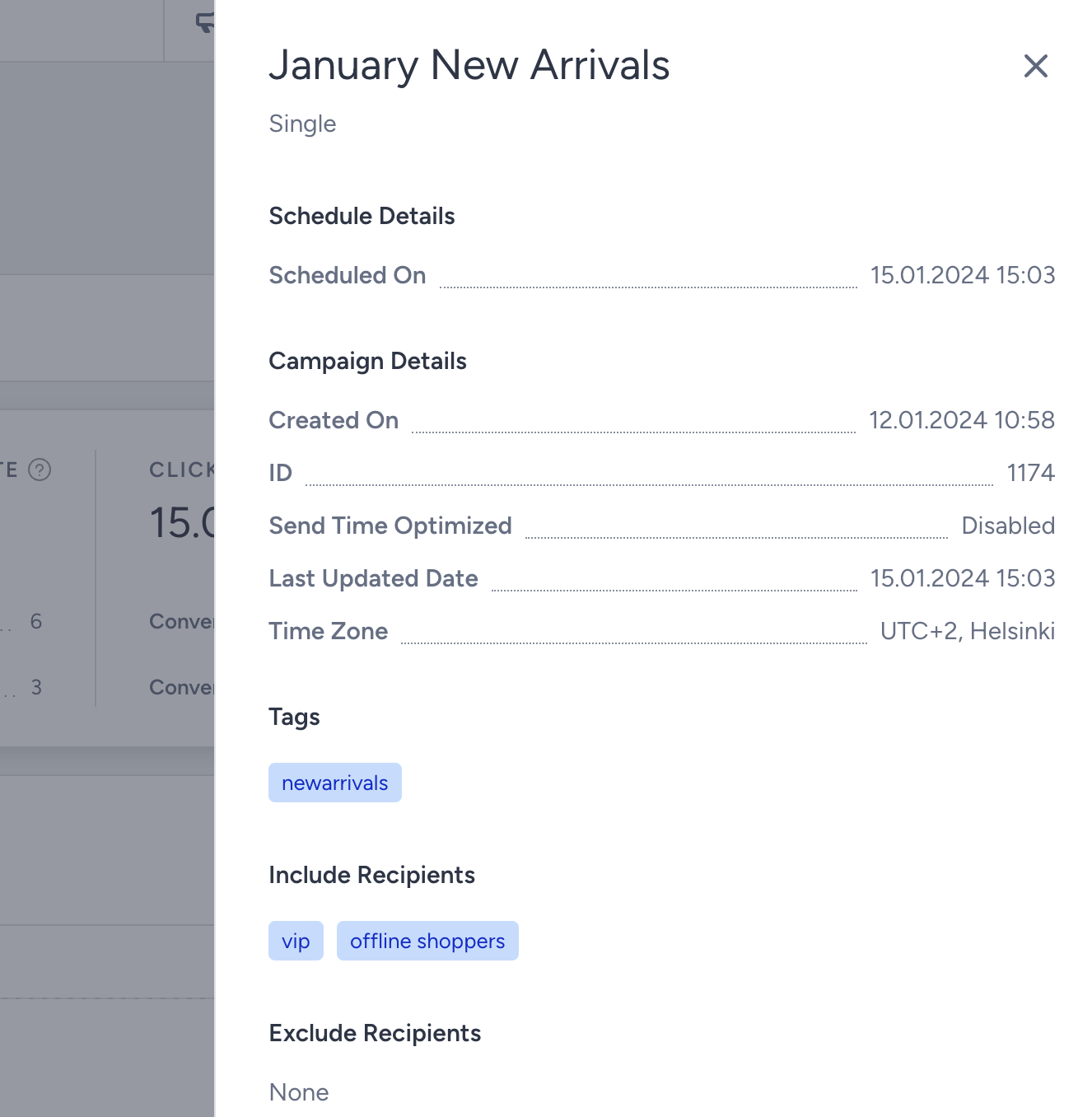- 30 Apr 2024
- 5 Minutes to read
Email Campaign Analytics
- Updated on 30 Apr 2024
- 5 Minutes to read
You can reach Campaign Analytics through Experiences > Message > Email. When you are on the listing page, you can click the Analytics button against the campaign you want to analyze.
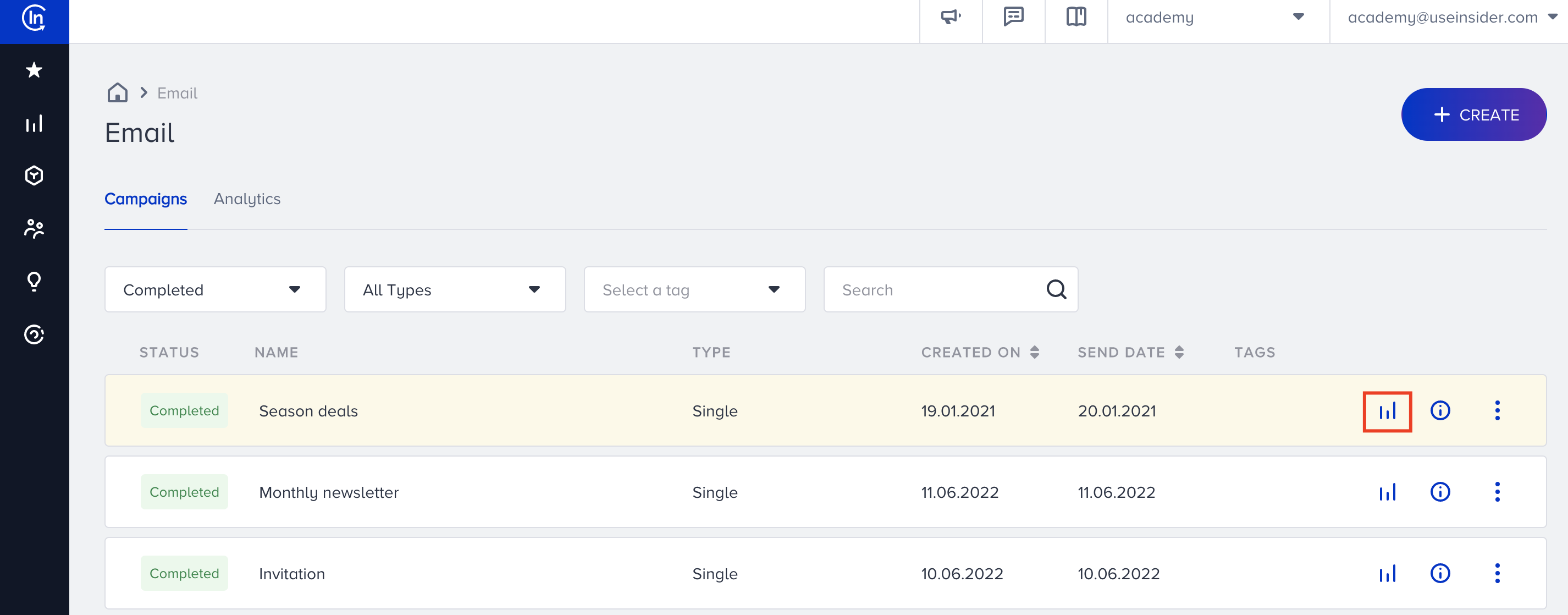
After sending an email, you can see the analytics of that campaign on the Analytics page.

You will see three options on the right top corner:
- Recipients Activity
- Export: Export the analytics in *xlsx format.
Campaign analytics start from the day the campaign was launched until the current date.
Below this section, you can see the following options:
- Edit: Helps you edit your campaign.
- Details: Displays the details of your email campaign (e.g. schedule details, campaign details, tags, recipients, segments, variations, design, etc.).
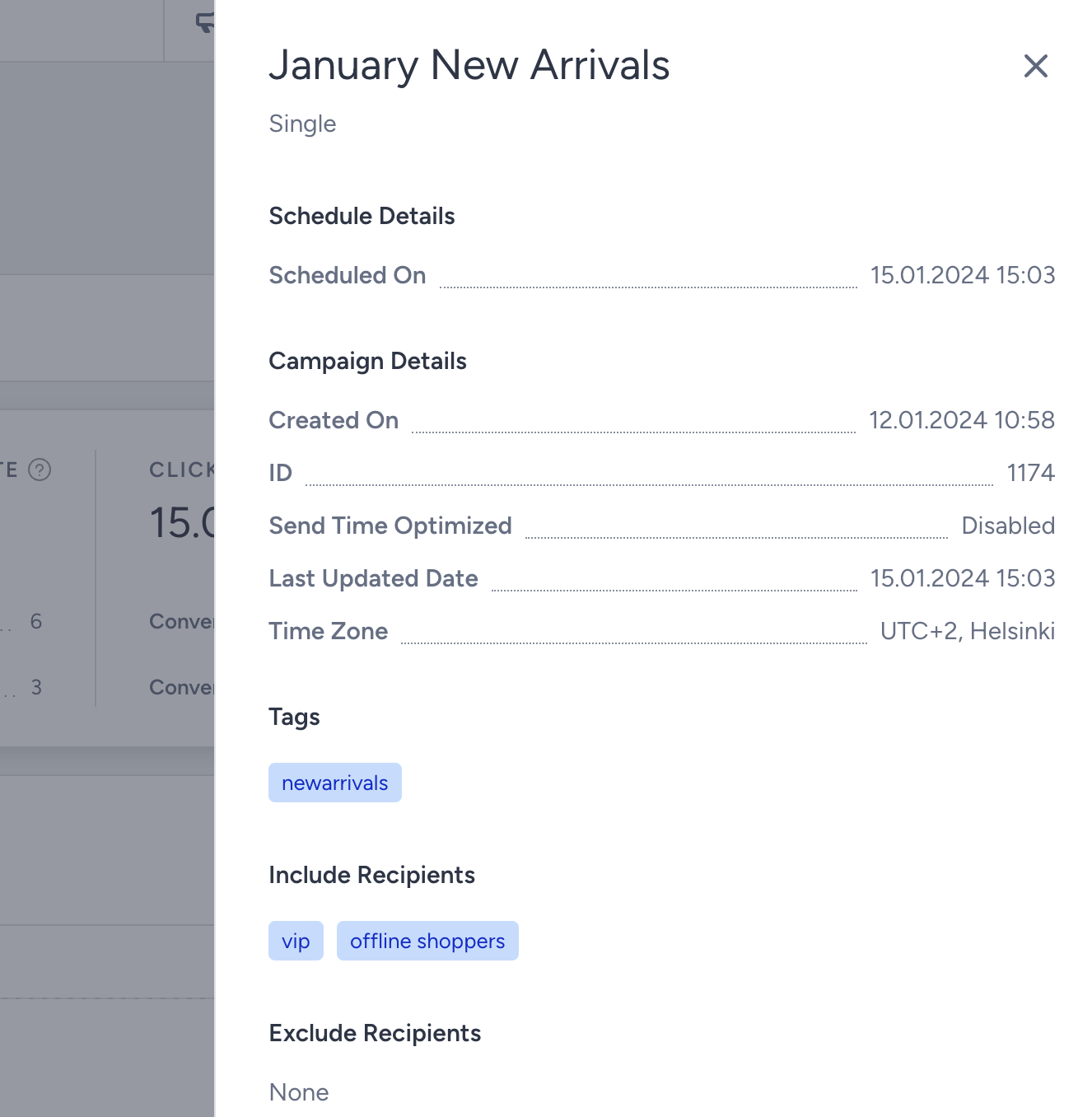
Overall Analytics
Overall metrics you can see on the top of the page are as follows:
- Sent: Total number of emails sent in this campaign.
- Delivered: Total number of emails delivered to the subscribers.
- Delivery Rate: Ratio calculated by (Delivered # / Sent #)*100.
- Open Rate: The estimated percentage of the Unique (User and MPP) Opens to the Delivered Email messages.
- Click-Through Rate: Ratio calculated by dividing the unique number of clicks on links by the unique number of delivered emails.
- CTOR (click-to-open rate): CTOR measures the effectiveness of your email content. This ratio is calculated by dividing unique clicks by the number of unique opens.
- Conversions: Total number of conversions made after the email is clicked. The conversion rate is tracked for 14 days and all purchases made will be tracked when user is directed to the website via the email. This number demonstrates the total conversions and not just the conversion of the item clicked.
- Conversion Rate: Ratio of total conversions achieved in the campaign, calculated by dividing the total number of conversions by the total number of delivered emails.
- Opens: The estimated number of Email messages opened by the users and MPP (Mail Privacy Protection) services.
- Unique Opens: The estimated number of Email messages opened by the users and MPP (Mail Privacy Protection) service for the first time.
- Total Clicks: Total number of times users click on various links in the email. This number demonstrates the number of clicks regardless of unique users which would display 5 clicks by the same user as 5 clicks.
- Unique Clicks: Total number of unique users clicking on various links in the email. This number demonstrates the number of clicks regarding the unique users which would display 5 clicks by the same user as 1 click.
- Revenue: Total value of the purchases made via your Email messages. This metric is calculated by the sum of Recommendation Revenue + Mobile App Revenue + Web Revenue.
- Recommendation Revenue: The total value of purchases made via the Recommendation block in your Email messages.
- Mobile App Revenue: The total value of purchases made via mobile app. You need to integrate Insider's Mobile SDK into your app to keep track of this revenue.
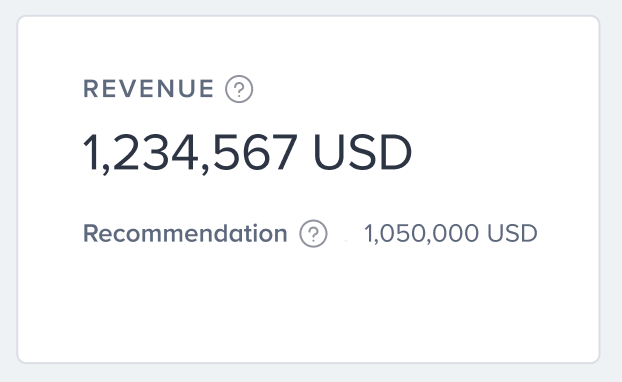
If this field returns a value greater than zero, the revenue breakdown is displayed. If your email campaigns have the Recommendation module, but are not launched yet, the revenue breakdown will be displayed with 0 by default.
Performance by Campaign Metrics
The Chart section below the overall metrics displays the details on a line chart depending on what you select from the dropdown. You can see delivered, opens, clicks, conversions and revenue in this chart.
 You can select how often you would like to see these metrics: daily, weekly, monthly.
You can select how often you would like to see these metrics: daily, weekly, monthly.
Email Related Details
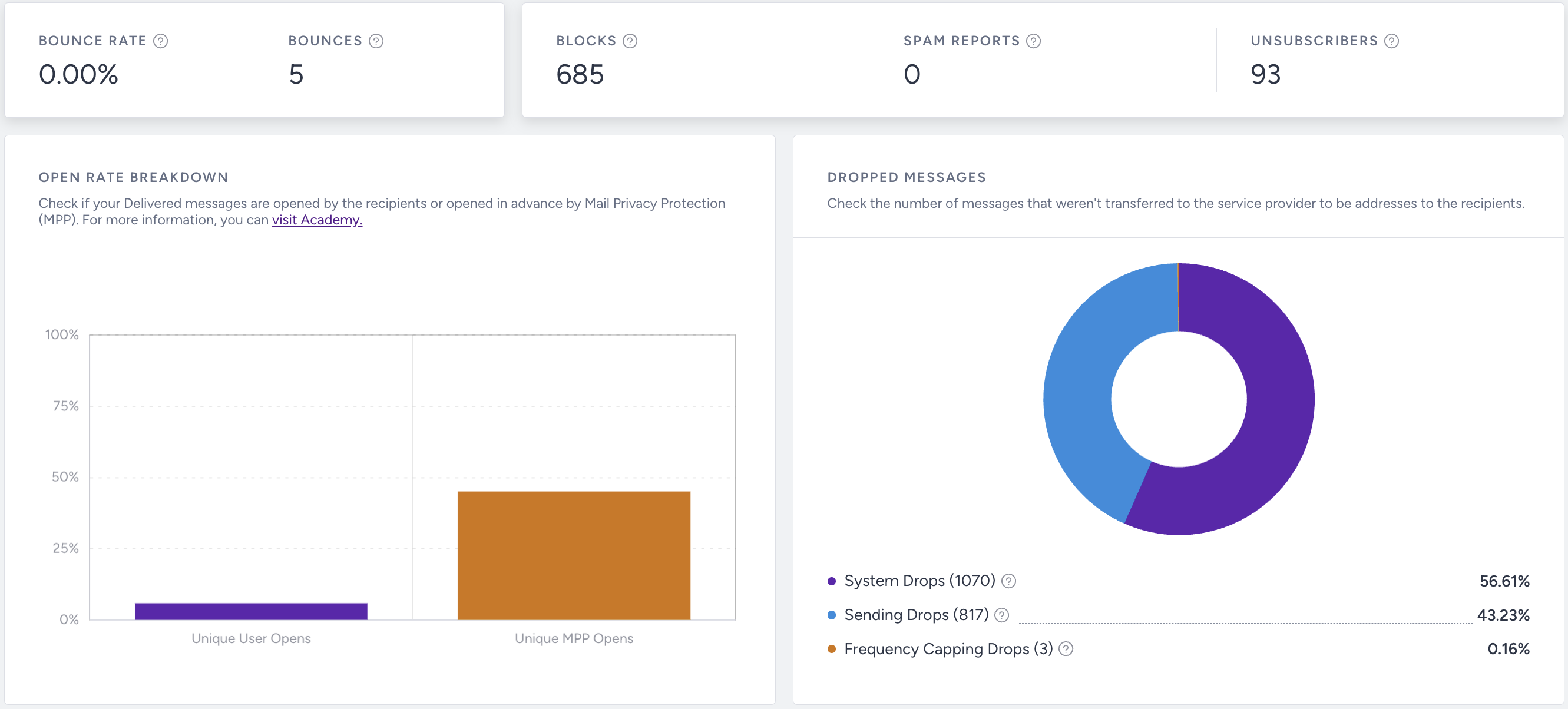
Below the page, you can see the email related details of the sent campaign as follows:
Metrics
- Bounce rate: The percentage of the bounces to the number of sent email messages
- Bounces: Emails that are returned to sender as recipient's email address is invalid. A bounce might occur if the domain name does not exist or if the recipient is unknown. If an email is on the bounce list, future requests to this email address will be dropped.
- Blocks: Emails that are sent to the recipient's mail server but bounced back undelivered before they get to the intended recipient. Blocks can also happen when your message is rejected for any reason related to the message, but the recipient address. This can happen when your mail server's IP address has been added to a blacklist, blocked by an ISP or if the message content is flagged by a filter on the receiving server. Blocks might also occur if the recipient's inbox is full.
- Spam reports: Total number of users who mark this email as spam
- Unsubscribers: Total number of users who have globally unsubscribed from this email. These email addresses are automatically captured under global unsubscription. We will auto drop any future requests to these email addresses as long as they remain unsubscribed. This metric also includes the users who opt out from list unsubscribes.
- Unique User Opens: Calculated by (Unique User Opens/Delivered)*100.
- Unique Machine Opens: Calculated by (Unique Machine Opens/Delivered)*100.
Dropped Messages

You can see the analytics of dropped subscribers to whom emails are not delivered due to various reasons. Some of these reasons are as follows:
- Sending Drops: The emails are not delivered as the email service provider is not able to deliver the emails from their side. This equals Bounce Drops + Spam Report Drops + Unsubscribe Drops + Invalid Emails.
- System Drops: The emails are not delivered to the desired recipients because of the default frequency capping. These emails may not be delivered due to incorrect integration as well (e.g. the value of email_optin and gdpr_optin is false).
- Frequency Capping Drops: The emails are not delivered to the desired recipients because of the enabled email Channel Frequency Capping through Settings > Inone Settings > Advanced Settings.
Link Click Activity
This section helps you see the metrics of the interactions of the recipients with your emails. You can see the URLs in your campaign along with their total clicks and unique clicks.

As for your Experiment campaigns, you can see the link click activity for each variant.