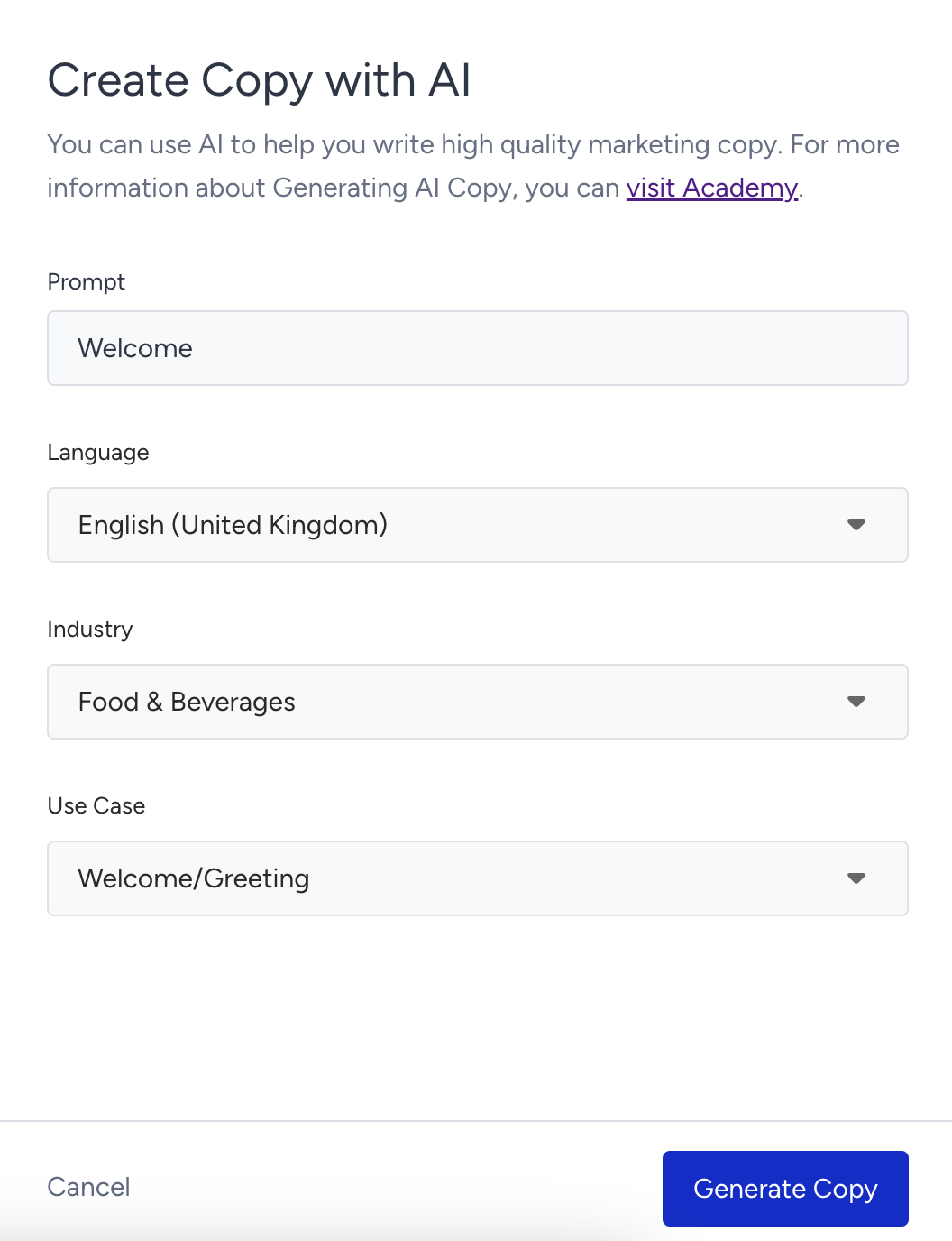- 27 Mar 2024
- 3 Minutes to read
Create a Welcome SMS Message
- Updated on 27 Mar 2024
- 3 Minutes to read
Welcome SMS enables you to send any customized content to your new recipients when they opt in.
You can create campaigns with promotional content, and send your messages to your new users when they give you the consent to receive SMS from your brand. To create a Welcome SMS, follow these steps:
1. Navigating to SMS
Navigate to Experience > Message > SMS
2. Creating a Welcome SMS Message
Click the Create button, select Welcome SMS Message and name your campaign.
3. Rules
In the Rules step, configure the rules to decide when to send your campaign to the new recipient when they have opted in.
4. Designing a Welcome SMS Message
1. To personalize your messages, you can add default and/or custom attributes to your messages and create more click-through rate (CTR) and conversions. We highly suggest you to enter a fallback value in case there is no value for the selected dynamic attribute.

2. If you want to be inspired or need assistance when creating your message, you can always use the Generate Text option.
To use an AI-generated text:
- Click the Generate Text button to see the side modal.
- Enter a prompt you want to generate the text about.
- The language option will be the default selected language of your panel.
- Select your industry and use case to define the context for the text to be generated.
- Click the Generate Copy button.
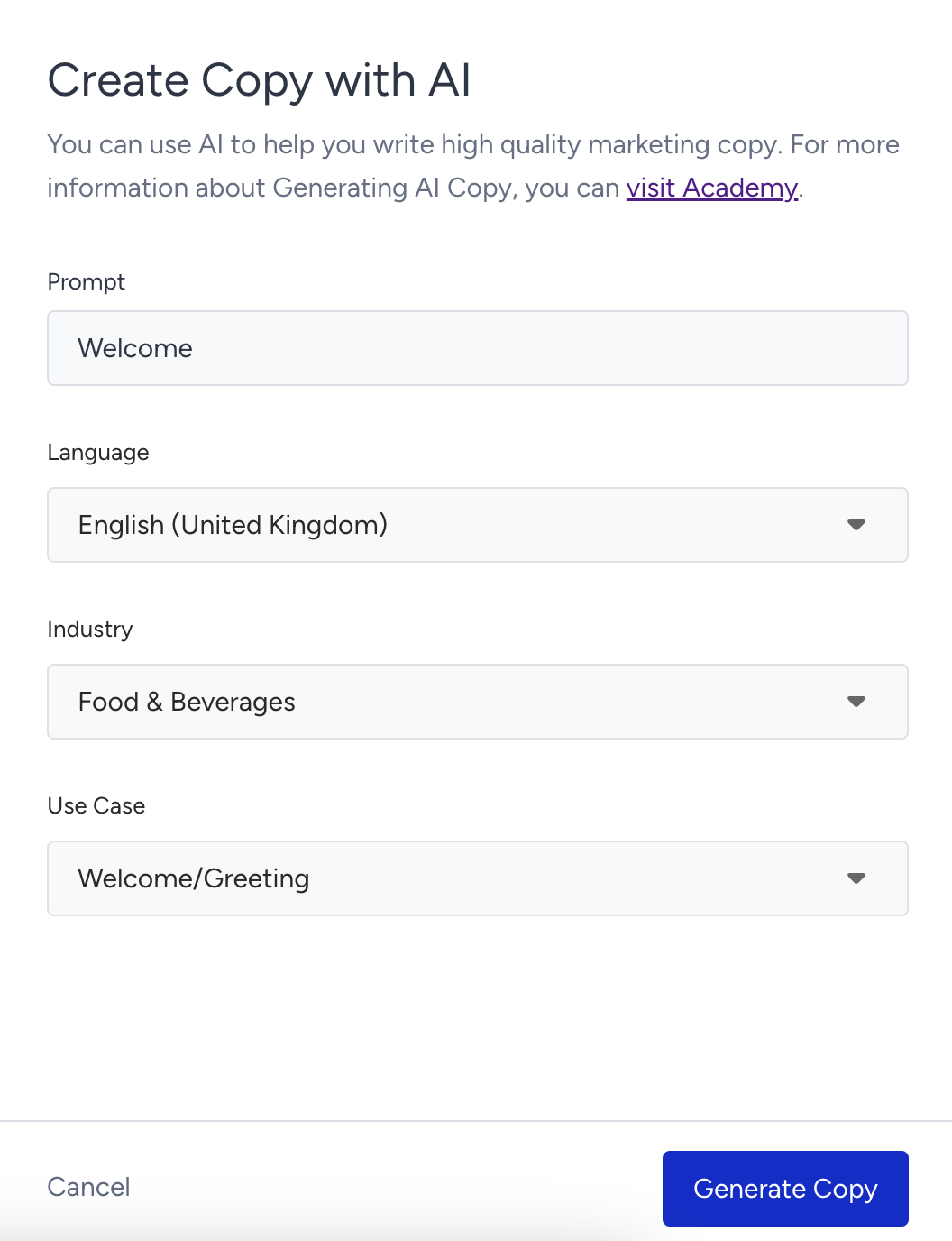
- The modal displays 5 suggestions. To see more, you can click the Generate More Suggestions button. To use any suggestion, you can select it and click the Apply button, or copy it via the Copy button against the suggestion you want to use.

- Once you click the Apply button, the copy will be added to the respective field.

3. If you have added Coupon as dynamic content, you can select the coupon list from the dropdown under Coupon Settings.
4. If you have enabled Unsubscribe option in the settings, then you will see it in the content of your message. You can keep it as a new line. 5. You can also shorten your URL if you have in your message content. It will help you decrease the character count of your messages and prevent sending your messages in more than one part.
5. You can also shorten your URL if you have in your message content. It will help you decrease the character count of your messages and prevent sending your messages in more than one part. 6. Configure your UTM settings automatically or manually.
6. Configure your UTM settings automatically or manually.

5. Launch Settings
Once you complete the rest of your campaign, it is ready to go.
1. Select the language of your target audience to send your SMS. If you want to target all your subscriber base, then select "All Languages" option.
2. Under Activation Time, you can set the time during which your campaign will be active.

3. Activation Status helps you launch your campaign now, at a later date or you can save it as a draft.

4. Silent hour refers to prevention of the SMS to be delivered at certain time intervals. Notifications that reach at the wrong time may disturb users. You would not want to wake up and lose them with a notification sent at 3 a.m. In addition, some countries have laws and penalties such as high fines regarding this matter.

if you set your Silent hours (like 22:00 - 08:00), you can prevent any SMS from being delivered between these hours.
5. You can assign or create tags for your campaign to reach it later easily.

6. Once you enable the Bypass Frequency Capping option, you can override the limit of messages that the users can receive within a specified period of time, which is assigned in Channel Frequency Capping settings.

When you finalize all your configurations, and your campaign is ready. We highly suggest you to test it before you launch it. After ensuring that all goes as expected, then you can start it.