- 18 Jan 2024
- 2 Minutes to read
Avoiding Email Clipping by Gmail
- Updated on 18 Jan 2024
- 2 Minutes to read
After launching an email campaign, you may sometimes observe that the full length of the email message is not available in your Gmail inbox, but it is clipped. You can see the full message if you click the [Message Clipped] View Entire Message link at the end of your email.
Clipped messages might not offer a smooth experience to the users. It might even discourage them from receiving messages from your brand. To avoid email clipping by Gmail, you can take some measures.
Let's first understand why an email is clipped.
When does Gmail clip your emails?
Gmail clips emails that are larger than 102KB, and hides the full content behind the [Message Clipped] View Entire Message hyperlinked link..png)
If your pure email HTML template is close to the 200 KB threshold, you will see a notification on the Launch step of your email campaign. This means that your message will most likely be clipped in the users' inbox.
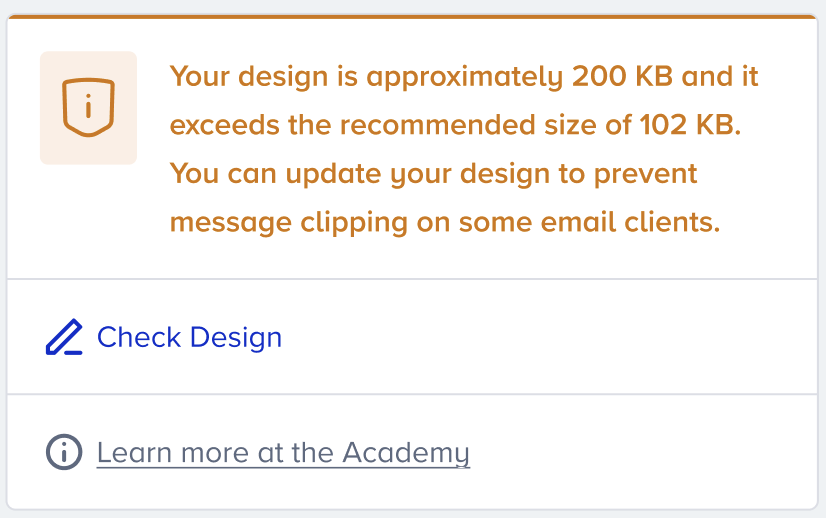 Campaign with one variant
Campaign with one variant
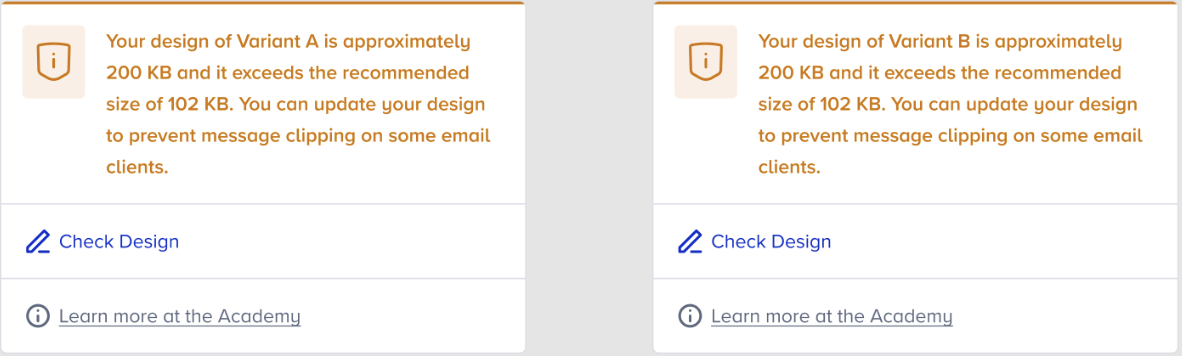 Experiment campaign with two variants
Experiment campaign with two variantsYou can send a test message on the Launch step to yourself to check your email, and understand if your email is clipped in your Gmail inbox. If it is clipped in the test email, it will be clipped when you launch your email campaign as well.
How does clipping matter?
If your email messages keep getting clipped, you will likely see an increase in your spam reports. Your users will end up having a frustrated experience, and want to change their opt-in preferences. They might want to globally opt out from your campaigns as well. This might eventually decrease your users' interactivity and engagement.
How can you prevent clipping in your emails?
We strongly advise you to follow the measures below in case you see clipping in your test messages or email campaigns.
- You should create a ticket to Insider's Operational Excellence Team to enable the link shortener feature for your panel. Shortening the URL sizes, you can reduce the size of your email messages.
- This will shorten the link by about 40%. However, the data retention window is only 60 days from when the link is created. If a short link is clicked outside of this window, the clicks are not tracked.
- Gmail often combines emails with the same subject line into a single email in your inbox. If you send several test emails for the same campaign, your message might become so large that Gmail clips the test email. However, for testing purposes, you can delete the previous test emails in your inbox, and then send the test email again.
- If you directly paste content from an outside source, you may also add the formatting code that is hidden behind the pasted content to your campaign's code. To not face such issues, we highly recommend creating your email templates from scratch using an HTML editor or Drag & Drop Editor.
- If the above options don't seem to help prevent clipping, it’s likely that your campaign just has a lot of content. The first recommendation would be to cut any content that may be unnecessary.
