- 06 Dec 2023
- 2 Minutes to read
Architect Journey: App Push Channel Analytics
- Updated on 06 Dec 2023
- 2 Minutes to read
When you are at the App Push element on the canvas, you can click Go to Analytics button on the element to see the statistics of this channel.

To filter the app push metrics, you can:
- Select Android or iOS platform to evaluate your app push metrics using the dropdown on the top left corner of the page,

- Select a goal to evaluate your app push conversions and conversion rate metrics using the dropdown on the top left corner of the page,
- Select a time range using the date picker on the top right corner of the page.
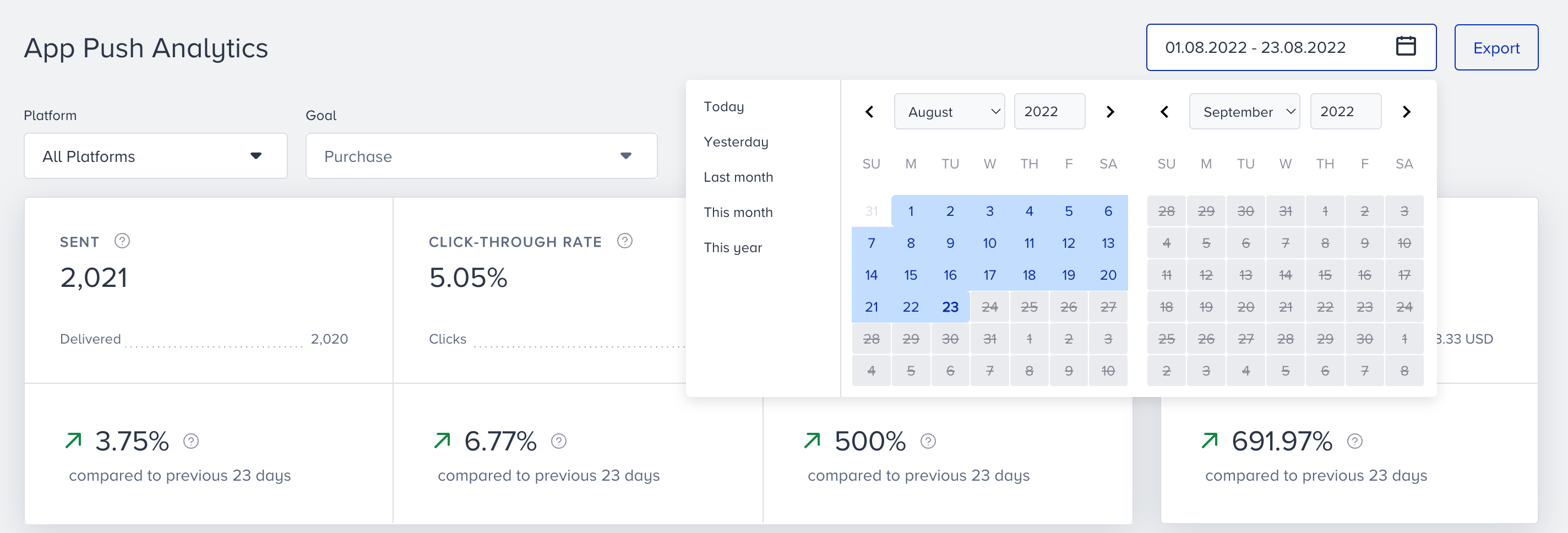
You can also click the Export button to export your report in Excel format.
Narrowing down your results, you can see the following metrics:

You can see the incremental or decremental changes in sent, click-through rate, conversion rate, and revenue based on the selected date range. For example, when you select "last month", it will compare the last month to the previous month. When you select 7 days on the date picker, it will compare the selected 7 days to the previous 7 days.
- Sent: The number of messages addressed to the users via App Push. The sent number cannot be filtered according to platform selection.
- Delivered: The number of messages delivered to the users via App Push.
- Click-through Rate: The percentage of times that the users clicked the messages to the delivered messages via App Push.
- Clicks: The number of times that the users clicked the App Push.
- Conversion Rate: The percentage of the successful goal accomplishments to the delivered messages via App Push.
- Conversions: The number of successful goal accomplishments via App Push. Conversions change according to Conversion Goal selection on the dropdown.
- Revenue: The total value of the purchases made via App Push.
- Average Order Value: The division of revenue by the number of purchases made via App Push.

The charts section displays the daily, weekly or monthly details on a line chart based your time range selection, and the metric that you can select using the dropdown on the top left corner of this section. You can select Sent, Delivered, Total Opens or Conversions.
When two different users with the same Mobile Device Token enter a journey, they receive a push notification and do not receive the same push as duplicated. If a user does not receive the duplicated notification, they will appear on Skipped (Duplicated). Each App Push element checks the mobile device token before sending any push notification.

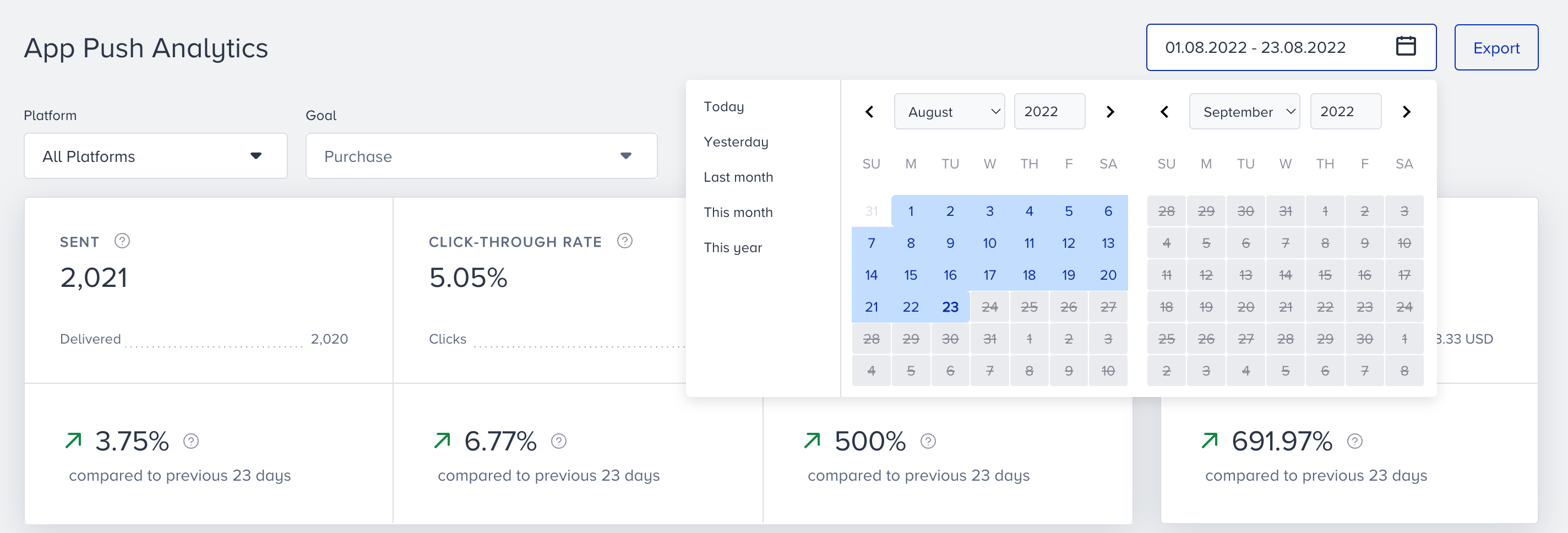
(1).png)