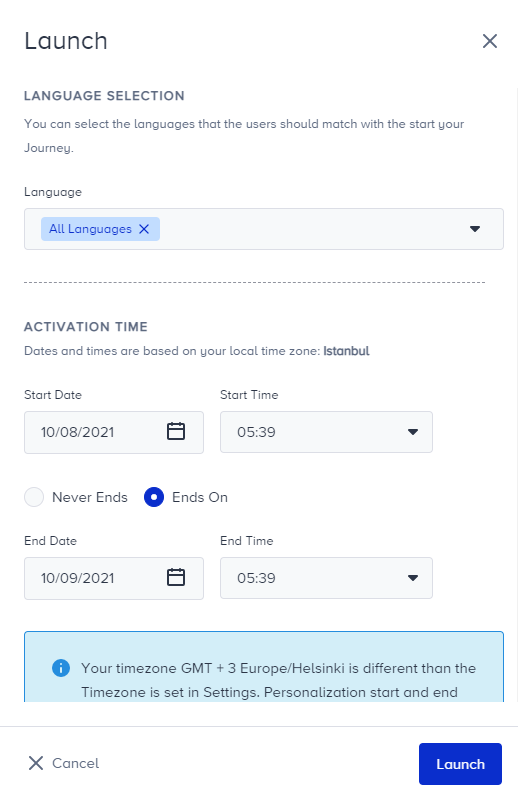- 05 Jul 2023
- 4 Minutes to read
Anatomy of a Journey
- Updated on 05 Jul 2023
- 4 Minutes to read
With Architect, you can create omnichannel journeys that help you understand each customer's activities on all your platforms.

A journey starts with one of the entry points called starters and branches to matching/not matching paths according to a user's behavior and actions with the if/else logic by the check elements until the flow ends.
Based on if/else logic, you can design the desired actions or interactions wisely. Users enter the journey if they fulfill the starter segment/condition/rule and proceed on the journey flow based on their actions or properties.
1. Navigate to Architect
After logging into your Insider account, you will land on the Executive Summary Dashboard.
Go to Experience > Architect to navigate to Architect.
2. Create a Journey
Navigating to Architect, you will land on the journey listing page. This page lists your existing journeys along with:
This page lists your existing journeys along with:
- Analytics: Helps you analyze the performance of all journeys on the analytics dashboard.
- Discover: Takes you on an interactive tour to see how journeys work.
- Settings: Helps you configure Facebook integration and journey entry capping.
To create a journey:
1. Click the Create button.
2. Name your journey and select or create a tag if applicable.
3. Creating your journey, you will land on the template selection page where you can see industries, templates and saved templates.
You can select your industry and see the recommended pre-built templates for your industry.
4. If you want to create a journey using one of the pre-built templates, you can search them by their names or the channels that are available in the journeys.
5. If you want to create a journey from scratch, you can select the Blank Canvas option.
6. If you want to use one of the journeys that you saved as templates before, you can click the Saved Templates to list your templates.
7. This guide aims to walk you through the steps that you need to complete when creating a journey from scratch.
Go back to the Templates tab and select the Blank Canvas.
3. Canvas Elements
Selecting a template or the blank canvas, you will land on the canvas page. This page displays the journey elements depending on your selection, and the default elements of the canvas that help you take journey-related actions (e.g. undo, redo, launch, template selection, etc.).
Undo/Redo
 You can use these buttons to undo/redo a change on the canvas.
You can use these buttons to undo/redo a change on the canvas.
Notifications
 You can keep yourself updated with the recent features and improvements on Architect following the notifications. Once you click to open it, you can see the latest updates.
You can keep yourself updated with the recent features and improvements on Architect following the notifications. Once you click to open it, you can see the latest updates.

Exit Criteria
 You can use exit criteria to let your users exit the journey as soon as they meet the predefined criteria.
You can use exit criteria to let your users exit the journey as soon as they meet the predefined criteria.
Set Goals
 You can define the goals that you expect your users to perform after receiving a message when they are in the journey.
You can define the goals that you expect your users to perform after receiving a message when they are in the journey.
Templates
 Templates option help you:
Templates option help you:
- Save your journey as a template and create new journeys using these templates,
- Open the templates page and select a template.
Launch
 With launch settings, you can:
With launch settings, you can:
- Select a journey language
- Set an activation day and time
- Select an activation status
- Configure user eligibility
- Override general entry capping
Zoom In/Out
 You can zoom in/out on the canvas when you want to take an overall look at a long journey as not all elements are visible in the viewport.
You can zoom in/out on the canvas when you want to take an overall look at a long journey as not all elements are visible in the viewport.
Start
 You can click the Select Starter button to start designing your journey.
You can click the Select Starter button to start designing your journey.
4. Select a Starter
 You should define a trigger that will start your journey. Select one of the following entry points, namely starter elements:
You should define a trigger that will start your journey. Select one of the following entry points, namely starter elements:
5. Select a Wait Element
 You should give your users some time to take specific actions after the starter element. Select one of the following Wait elements:
You should give your users some time to take specific actions after the starter element. Select one of the following Wait elements:
6. Select a Condition
 You should track users' behavior and actions on your messages, starters, and their reachability on the channels that you want to communicate with them. Select one of the condition elements:
You should track users' behavior and actions on your messages, starters, and their reachability on the channels that you want to communicate with them. Select one of the condition elements:
7. Select a Channel
 You can engage and convert your users with cross-channel communications. Select one of the channels that are available for your account:
You can engage and convert your users with cross-channel communications. Select one of the channels that are available for your account:
8. Select an Action
 You can take actions based on your users responses to your messages. This step is optional. Select one of the actions that you want to take:
You can take actions based on your users responses to your messages. This step is optional. Select one of the actions that you want to take:
9. Optimize Your Journey
Journeys help you analyze your users' behavior and interactions throughout the funnel, and foresee any possible issues. Once you optimize the flow based on these insights, you can improve the performance of your journey.
You can optimize your journey using various use cases. For example, you can use A/B Split and Next Best Channel to select the correct channel to interact with users.
A/B Split
 Add the A/B Split element to branch your journey flow, compare different elements and select the best-performing element for your journey.
Add the A/B Split element to branch your journey flow, compare different elements and select the best-performing element for your journey.
Next Best Channel
 Add the Next Best Channel element to journeys to automate your decisions based on each user's past behavior.
Add the Next Best Channel element to journeys to automate your decisions based on each user's past behavior.
10. Launch Your Journey
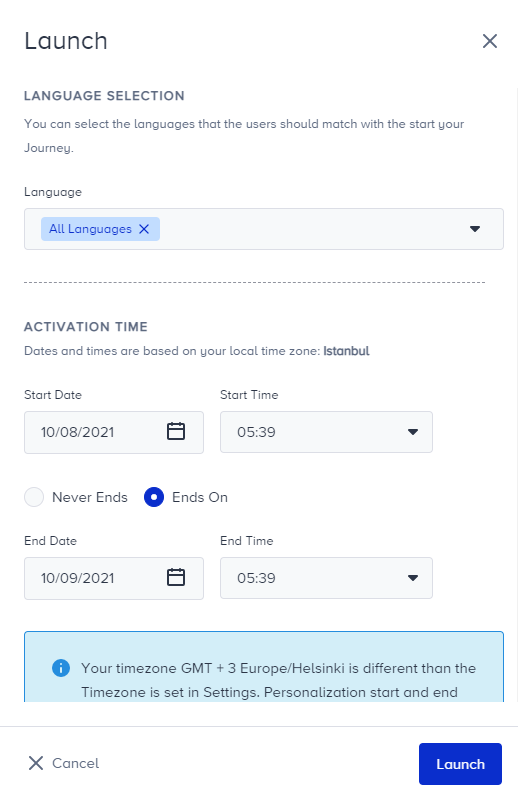
Once you complete the flow, you should configure the launch settings and save your journey on the Test status.
Click the Launch button in the top right corner to:
- Select a journey language,
- Set an activation day and time,
- Select an activation status,
- Configure user eligibility,
- Override general entry capping.
11. Test Your Journey
Before launching your journey, you should always test it as an end user to experience what your users will experience.
Test your journey using one of the test options.
12. Track Analytics
Architect allows you to see the results and evaluate many metrics on various analytics pages.
Track the results of your journey via one of the dashboards:
- Analytics dashboard
- Live statistics
- Single journey analytics
- Channel statistics for web push, app push, email, SMS, onsite, WhatsApp, InApp, and Call an API
- A/B split analytics