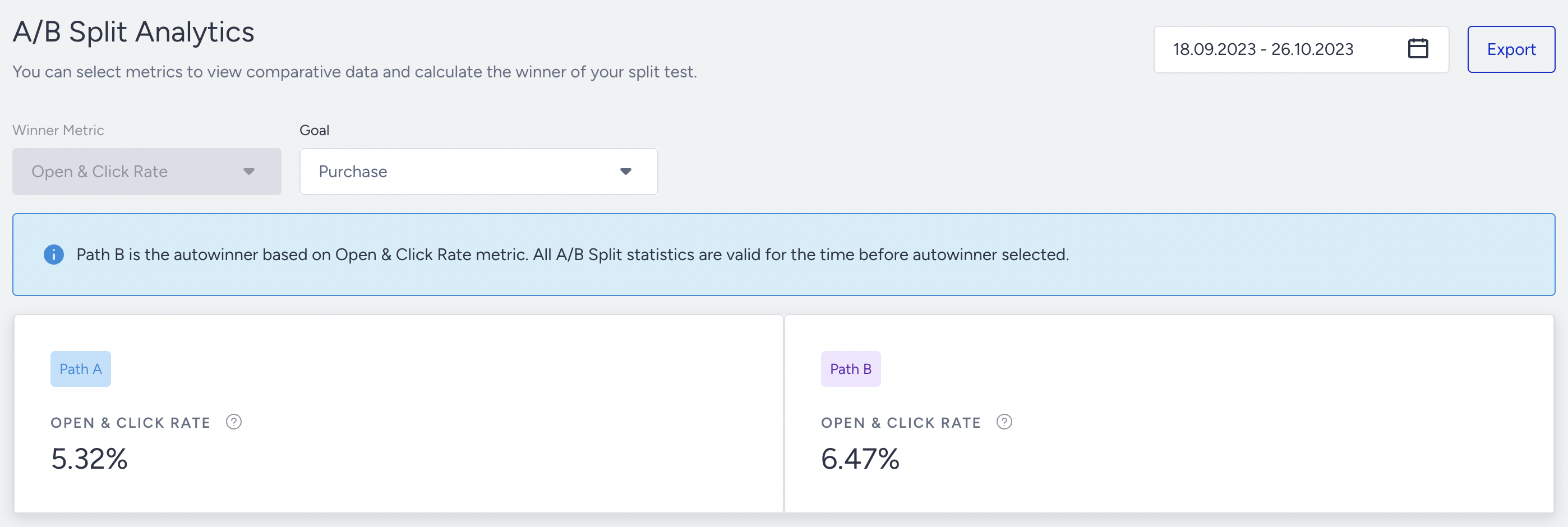- 26 Oct 2023
- 2 Minutes to read
Architect Journey: A/B Split Analytics
- Updated on 26 Oct 2023
- 2 Minutes to read
When you are at the A/B split element on the canvas, you can click Go to A/B Split Analytics button on the element to see the analytics of this channel.
A/B split analytics enable you to:
- See which path performs better.
- See which content results better.
- See which channel order performs better.
To filter the A/B split stats, you can;
- Select Conversions, Conversion Rate, Total Opens/Clicks or Revenue to evaluate your A/B split metrics using the dropdown on the top left corner of the page,
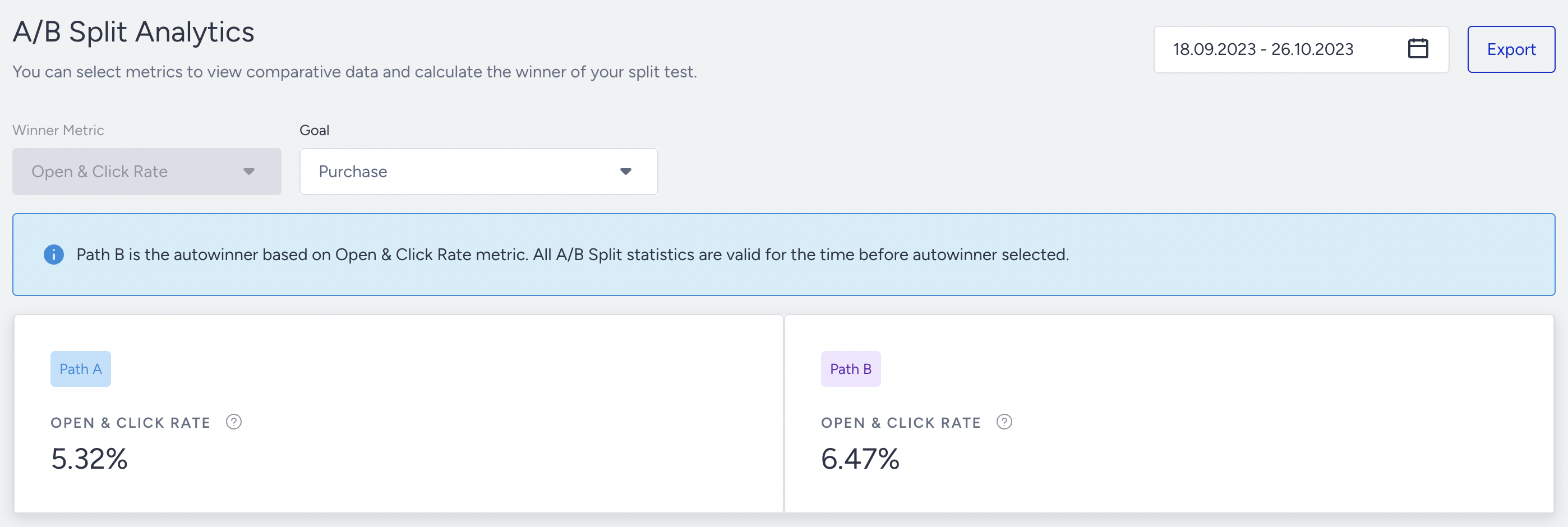
- Select a time range using the date picker on the top right corner of the page.

You can also export your report in Excel format by clicking the Export button.

Narrowing down your results, you can view the results for each path based on one of the following metrics, and a summary of the result. For example, if path A has a conversion rate of 25% and path B of 33%, it would say "Path B has more Conversion Rate than others".
The chart section displays the daily, weekly, or monthly details on a line chart based on your time range selection, and the metric that you can select using the dropdown on the top left corner of this section. You can also select Conversions, Conversion Rate, Total Opens/Clicks, Open & Click Rate, or Revenue.
- Conversions: Total number of channel conversions for path A and B.
- Conversion Rate: Average value of channel conversion rate for path A and B.
- Total Opens/Clicks: Total number of channel opens/clicks for path A and B.
- Revenue: Total channel revenue for path A and B.
Examples for reconnected paths:
Below the path A and B are connected at the bottom so that calculation will consider this connection point as the end of both paths.

In this example the path A and B are reconnected at the left bottom side. However, the path B has another branch that goes further. The calculation will consider the left side of the path B that is connected with the path A and the right side of the path B that keeps flowing without connection as the same paths.

Read more on Reconnecting Journey Paths.
The path performance section displays Sent, Total Opens & Clicks, Conversions, Conversion Rate, and Revenue for each path.

In the bar chart, you can select Sent, Total Opens & Clicks, Open & Click Rate, Conversions, Conversion Rate, and Revenue. This chart orders the channels with the highest values for the selected metric. You can filter paths to see channels on respective paths.

Landing on the channel performance section, you can filter the results based on the paths and metrics.