- 08 Apr 2024
- 5 Minutes to read
Integrating Insider with Shopify Store
- Updated on 08 Apr 2024
- 5 Minutes to read
Shopify Integration enables you to integrate Insider data collection to your Shopify store with an application you install to your store. The application simply inserts the Insider Object to the Shopify liquid and collects data from the website. You can use the collected data in all Insider products.
With this guide, you can find answers to the following questions:
- How does the integration work?
- How can I do the Shopify integration?
- How can I test the Insider Object?
- Which events are collected by Insider app on Shopify?
Video: How to integrate Insider with Shopify
How does the integration work?
With our app for Shopify, you can integrate Insider's Growth Management Platform on your website. This configuration enables you to:
- Integrate the Insider Tag.
- Implement the Insider Object on your website.
- Map all product attributes for advanced personalization.
- Integrate the Insider Service Worker to enable native opt-in for web push notifications.
- Synchronize subscriptions between Shopify Store and Insider.
- Synchronize purchase data to Insider.
- Synchronize product catalog data to Insider.
- Synchronize checkout event to Insider.
How can I do the Shopify integration?
You can integrate Insider to your website with only two basic steps:
- Install Shopify app
- Configure the integration
Below you can see each in detail.
1. Find Insider App on Shopify Store
- Click the Add Apps button to find the Insider App.
.png)
- Visit the Shopify App Store page and search for Insider.

2. Install the Insider App
Click the Install button to install the app.
3. Accept the terms and conditions to install the App
Click the Install button to accept the Terms & Conditions and authorizations for the app.
4. Complete the integration settings
Enter your Account Name and Account ID to connect your Shopify Store to Insider Growth Management Platform.

5. Activate Insider App
Click the Activate App button to add the Insider integration to your published theme. Once you activate it, it will open your store in a new tab for you to preview your theme and enable the Insider Extension.

If you have more than one theme, you can also add the Insider integration to your other themes. If you want to publish your another theme, the Insider integration will also be published with the theme once you complete this step.
.png)
6. Activate the Insider extension
After selecting the preview theme, you need to activate the Insider extension on the preview theme page. Once the extension is enabled, click the Save button in the top right corner for the Insider integration to be activated on your website.
Once you activate the Insider extension and go back to the Shopify Store, you will see the status as Activated.
.png)
7. Save your integration settings
Click the Continue to save the integration settings. Insider app is now installed in your store. With these configurations, you have implemented the Insider Tag and Insider Object to your website, mapped your product attributes, and integrated Insider's service worker on your website.
8. Check the status of your integration
After finalizing the integration, you can see your integration status.
9. Check your integration settings
You can check or modify your integration settings after you install the app. On the integration settings, you will see the prior configurations you made such as account name, account ID, and theme selections.
Additionally, you can switch the toggle to enable/disable the Insider app. You can use this option to temporarily enable/disable the app if needed.
You can exclude the URLs if you do not want to integrate the Insider Tag on all pages of your website. You can add your page URLs with a comma to separate each URL.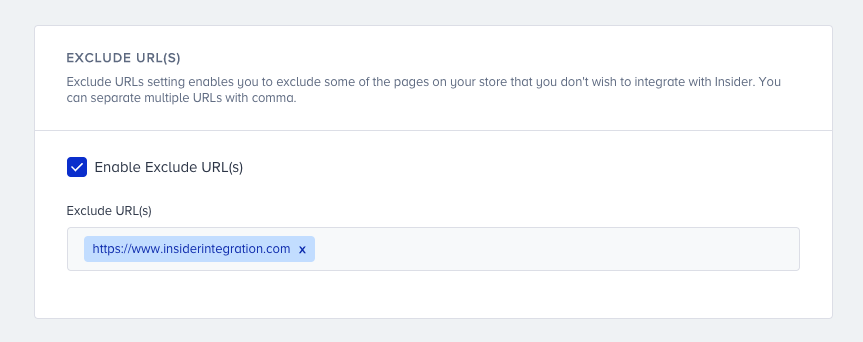
How can I test the Insider Object?
Insider Object Integration Wizard helps you complete your integration and test it afterwards. Since this integration implements the Insider Object automatically, you can use the wizard only to test it.
To test it, go to your Inone panel and navigate to Components > Integrations > Insider Object Integration.
Click the Test Insider Object button to start testing.
Now that you have successfully completed your integration, you can start building highly personalized campaigns, boost your conversions, user retention and engagement.
Which events are collected by Insider app on Shopify?
Insider's Shopify app uses the JavaScript snippet (that you insert at the time of setup) to track the following events:
| Event type | Events |
|---|---|
| Login events | Login Logout |
| Views | Home Page View Listing Page View Cart Page View Product Views Other Page View |
| Cart events | Cart Create Cart Update |
| Order events* | Order Create Order Cancel Fulfilment Create Fulfilment Update Refund Create |
Insider uses webhooks to track the following events:
| Event type | Events |
|---|---|
| Cart events | Checkout Create |
| Customer related events | Customer Create Customer Update Customer Delete Customer Enable Customer Disable Customer Email Subscription Status Change Customer SMS Subscription Status Change |
| Product related events | Product Create Product Update Product Delete |
