- 17 Apr 2024
- 3 Minutes to read
API Authentication Tokens
- Updated on 17 Apr 2024
- 3 Minutes to read
Insider provides APIs to support your business in various ways. You can use either one or more of these APIs depending on your use cases.
Insider uses authentication to validate and process the incoming API calls. An API key is a unique code used to authenticate the API call where you are requesting a response.
For various APIs, you can generate the API keys in the following methods:
- Generate API Key: Generates API keys for several APIs
- Web Push Integration Settings: Generates an API key for the web push requests
- Mobile App Integration Settings: Generates an API key for the mobile app requests
Generate API Key
You can use the Generate API Key section to generate keys for the following APIs:
- Transactional SMS
- Transactional WhatsApp
- Transactional Email
- Campaign Analytics > Email
- Campaign Analytics > OnSite
- Email Content
- Email Template
- Unsubscribe & Resubscribe
- UCD (Unified customer database)
- Product Catalog
1. Log into InOne.
2. Navigate to your username > Settings > InOne Settings > Integration Settings.
3. Scroll to the API Keys to click the Generate API Key button.
4. Select the API type to create an API key.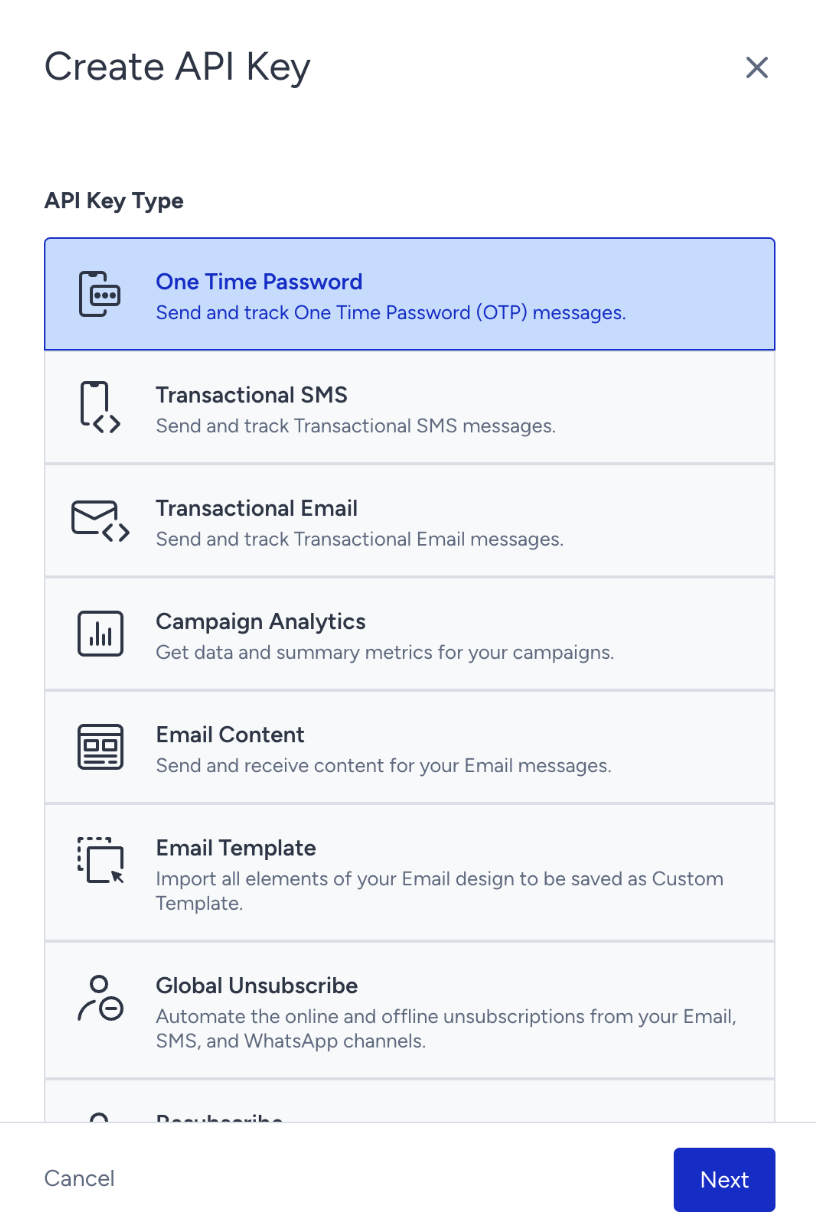
| API | API Key Type |
|---|---|
| Create a channel for OTP | Verify API |
| Update a channel for OTP | |
| List OTP templates | |
| Update OTP templates | |
| Generate OTP codes | |
| Verify OTP codes | |
| Send Transactional SMS | Transactional SMS |
| Send Transactional WhatsApp messages | Transactional WhatsApp |
| Send Transactional Emails | Transactional Email |
| On-site Analytics | Campaign Analytics |
| Get Email Analytics | |
| Create Email Campaigns | Email Content |
| Migrate templates to Insider | Email Template |
| Unsubscribe Email Users from Database | Global Unsubscribe |
| Unsubscribe SMS Users from Database | |
| Unsubscribe WhatsApp Users from Database | |
| Resubscribe email users | Resubscribe |
| Resubscribe SMS users | |
| Resubscribe WhatsApp users | |
| Upsert User Data | Unified Customer Database (UCD) |
| Export Raw User Data | |
| Delete User Attribute | |
| Update Identifiers | |
| Delete Identifiers | |
| Get User Profiles | |
| Ingest Product Information | Product Catalog |
| Update existing product information | |
| Update stock information | |
| First-Party Segments API | First-Party Segments |
| Search API | Eureka Search |
5. Click the Next button to create the key.
6. Click the Copy button to copy the key before closing the prompt.
7. To delete the previously created API keys, click the Delete button against the key you want to delete.
Web Push Integration Settings
Navigate to Web Push > Settings > Integration Settings to get your Web Push API Key that you can use in the following web push requests:
- Create single web pushes
- Delete single web pushes
- Launch single web pushes
- Launch single web pushes v2
- Get web push analytics

Mobile App Integration Settings
Navigate to Settings > Mobile App Settings > Integration to get your Insider API Key that you can use in the following mobile app requests:
- Get mobile segment names
- Upload custom segments to mobile app suite
- Send bulk app pushes
- Send targeted app pushes
- Send advanced app pushes
- Get app push statistics
.png)
Frequently Asked Questions
Q: Can I use the same token for all UCD APIs?
A: Yes, you can use the same token in all UCD APIs. However, depending on your product package, you may not be able to use the Upsert User Data API.
Q: Can I have multiple tokens at the same time?
A: Yes, you can multiple tokens at the same time. Only UCD API token is limited to maximum 5 tokens. If you want to generate new tokens, you need to delete at least 1 of the previously generated tokens.
Q: Can all users generate the UCD tokens?
A: No, only the users with Manage Users permission can generate tokens. Users with other permissions are not allowed to complete this operation.
Q: Can all users delete the previously generated UCD tokens?
A: No, only the users with Manage Users permission can delete tokens. Users with other permissions are not allowed to complete this operation
Q: I have lost my token, and because of hashing on the listing page, I can’t access it fully. Can I get the same token again?
A: No, for security reasons the generated tokens are fully visible only once after being generated. From that point, you will not be able to see the token fully. We highly recommend noting the generated token down or you can generate a new token for your project.
